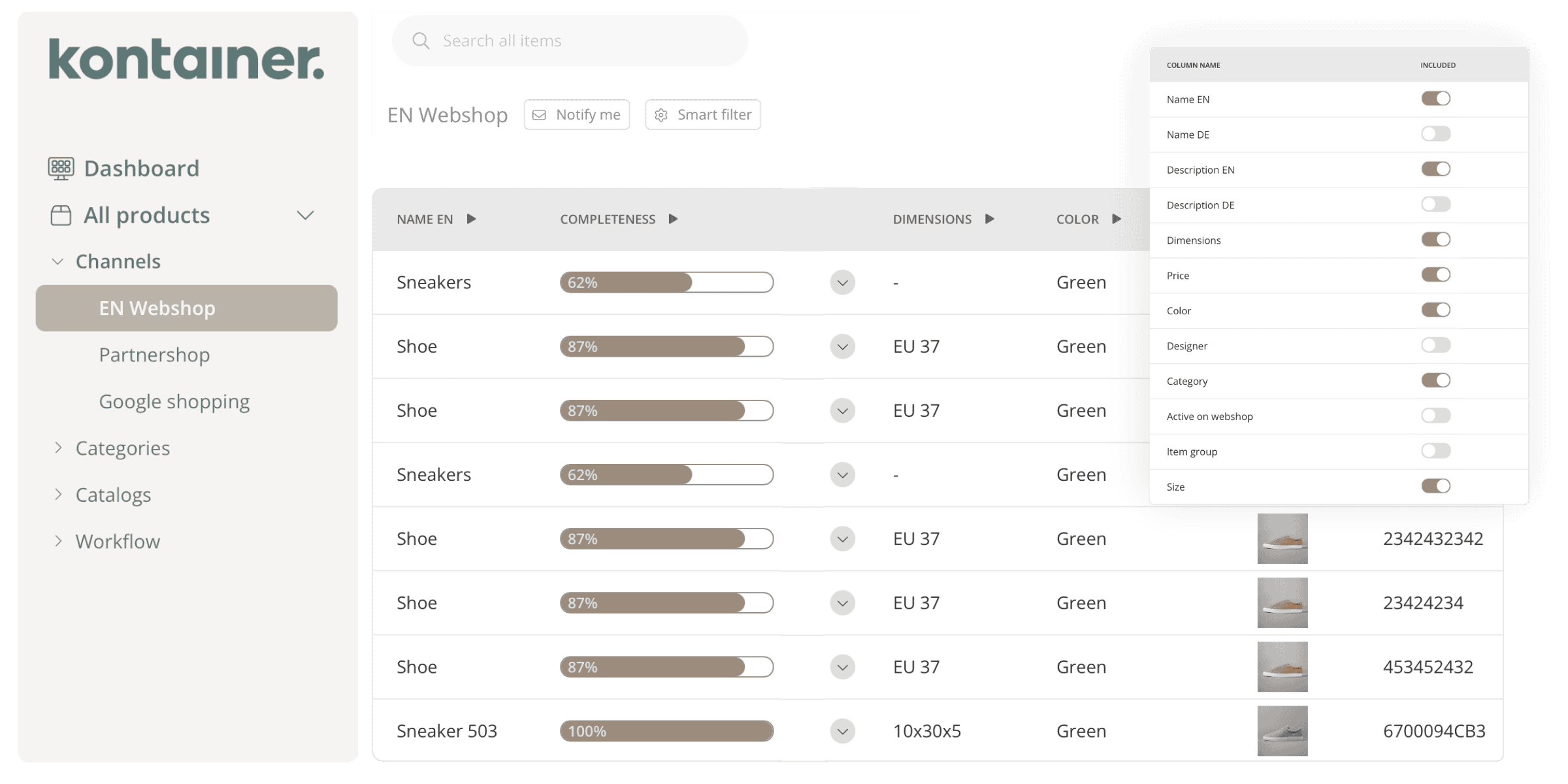
Use Kontainer Completness widget to get a visual overview of which products have all the data they require to be sent to your webshop or made available for a new market. The widget is quick to set up and can be used as a sorting filter.
Typical completess usecases:
- Adding new translations
- Getting produts ready for a webshop or online marketplace
- Workflows that identify missing data
Set it up with the step-by-step guide below and get in touch with us if you have any questions: support@kontainer.com
Completeness step-by-step guide
Step 1
Right click channel
The completeness widget is set up by channel. Find the channel you would like to add the widget to. Right click the channel and select Edit channel.
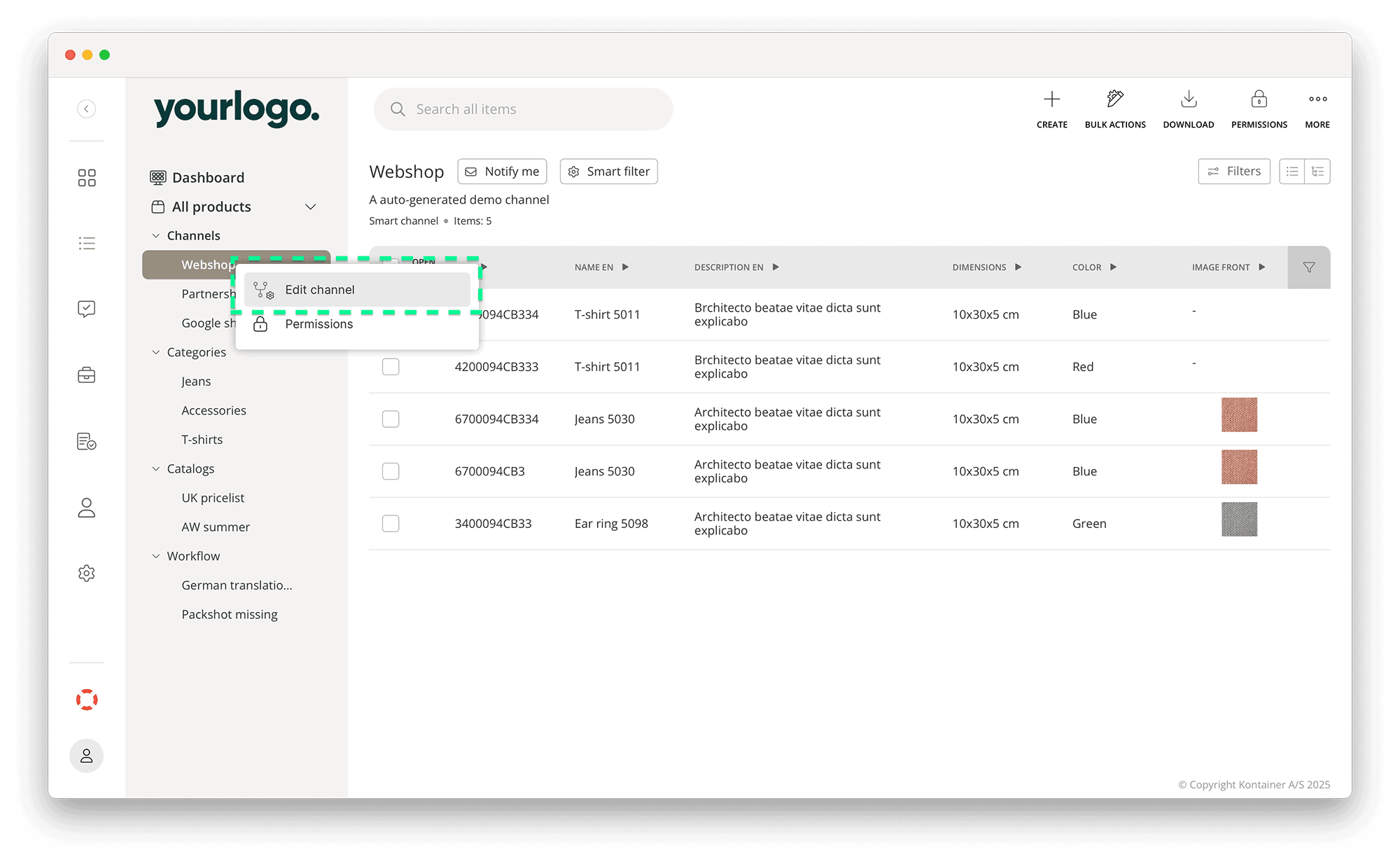
Step 2
Select settings
In the left menu, select Completeness, then:
- Give your completeness column a name
- Select column position
- Select all the data points you wish to include in the completeness calculation
Click Save.
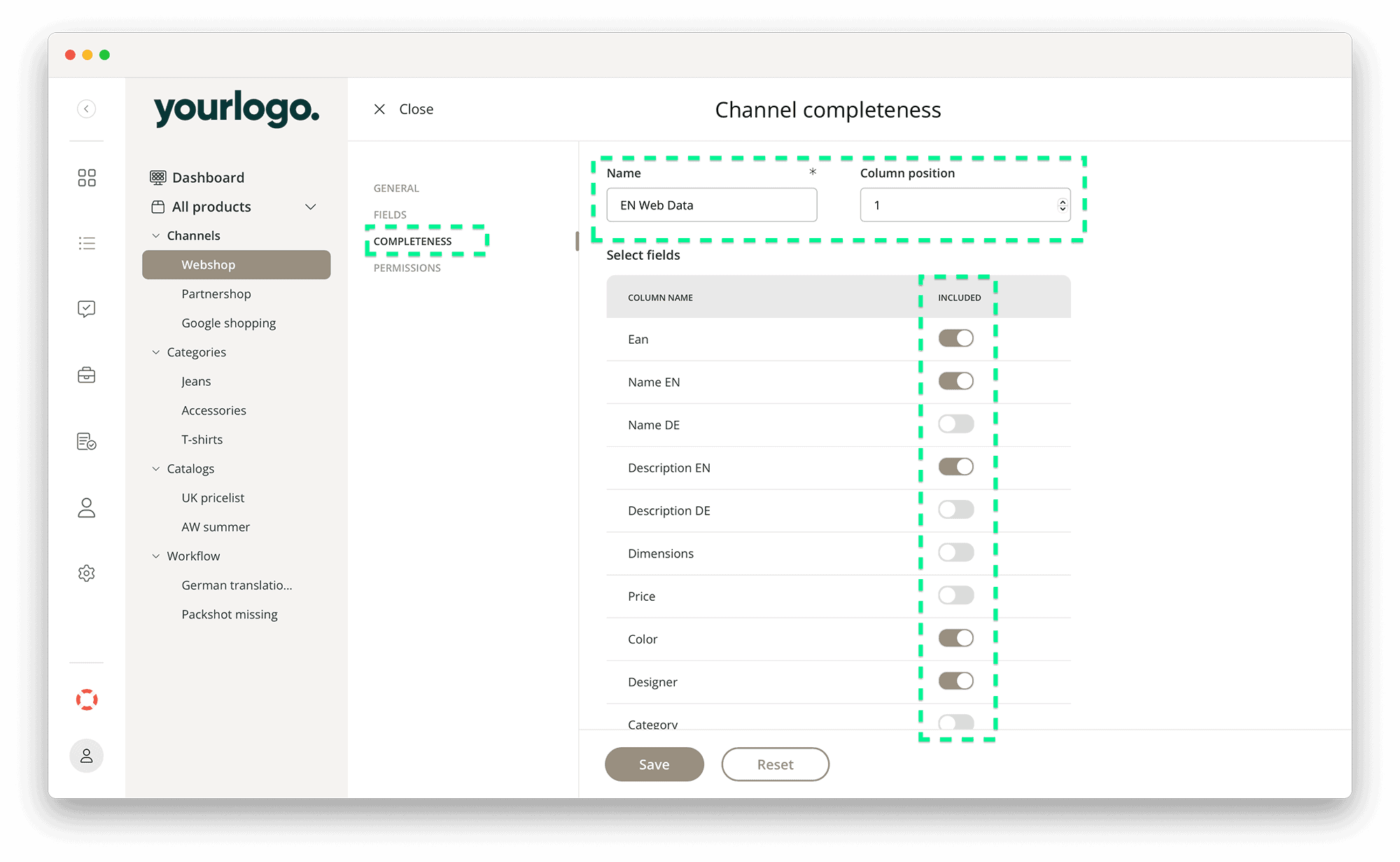
Step 3
View completeness widget
There are two places you’ll be able to see the completeness calculation:
In channel overview:
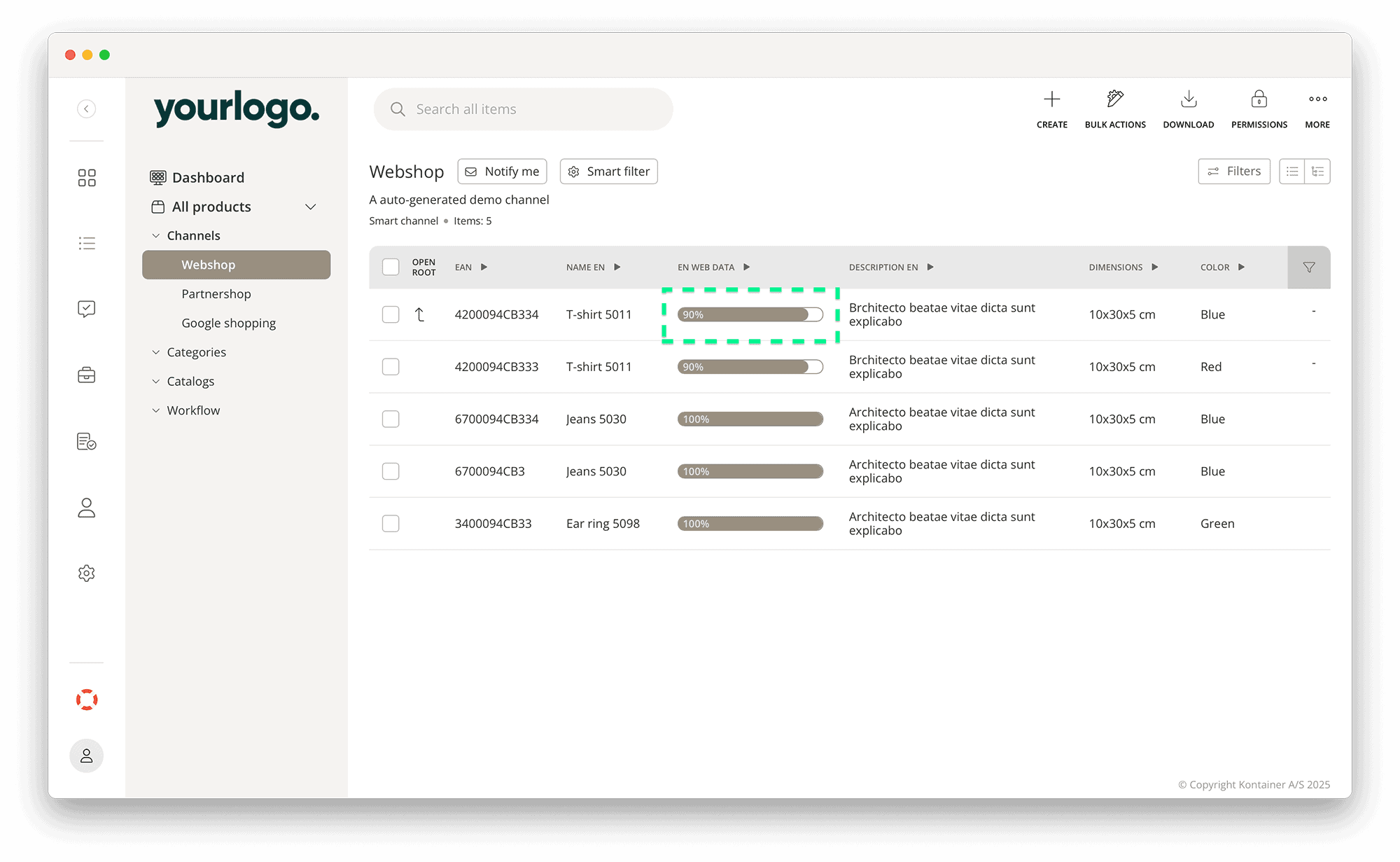
In product data view:
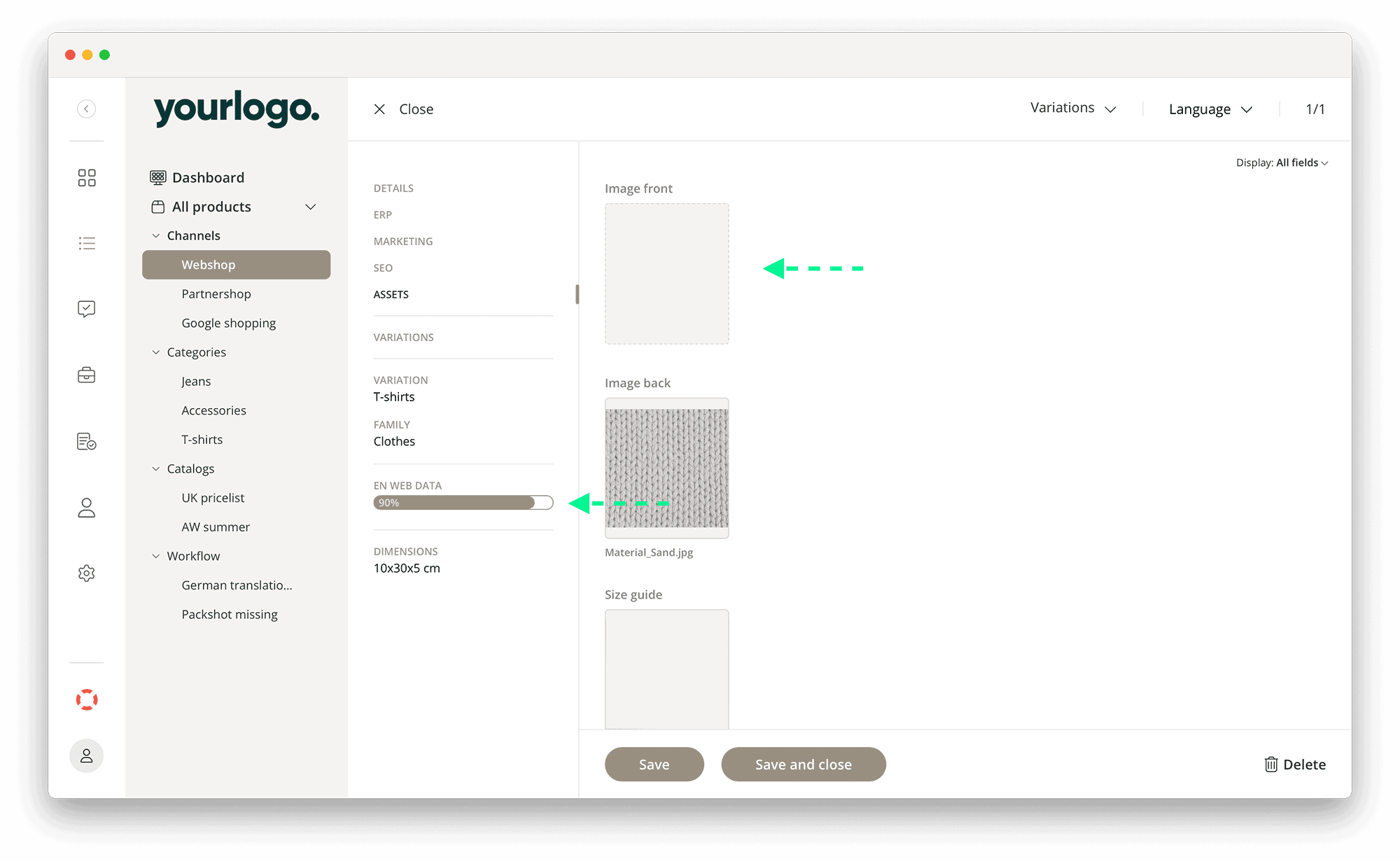
That was our quick guide.
Get in touch if you have any questions or in need of some inspiration: support@kontainer.com