Premium+ or Add-on Feature
Save time and effort with auto-maintained smart folders (i.e., asset selections).
Smart folders are dynamic and instantly add new assets as they are tagged. If something changes, they are easy to reconfigure.
Set-up
Click on New (folder) in the top-right menu bar and select the Smart Folder option.
To configure the folder you:
- Give it a Name
- Select Source folder
- Option to include subfolders
- Leave blank to draw from your entire Kontainer
- Setup Filter rows
- Select Filter but leave Values empty to find assets where the relevant field has been left empty
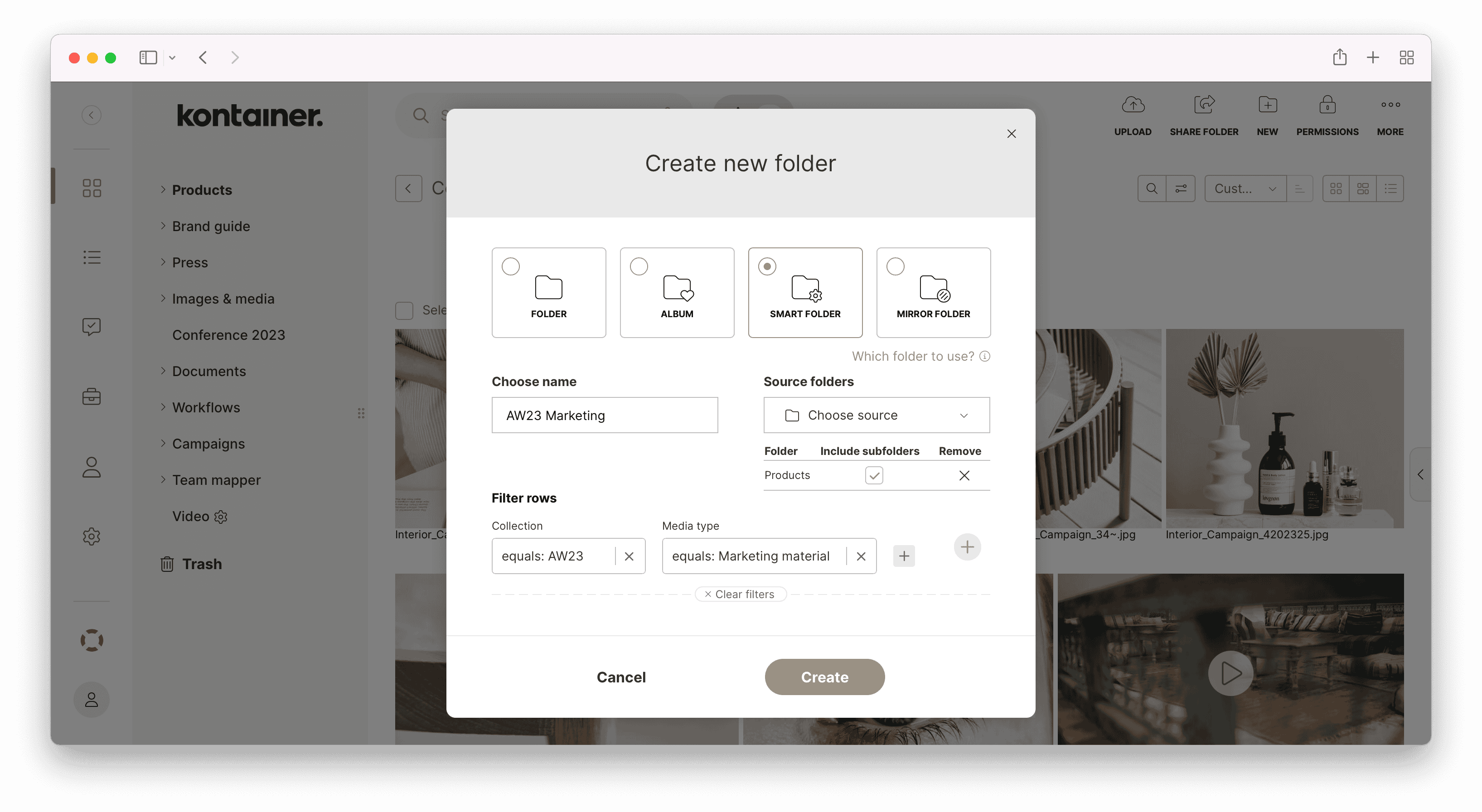
Depending on what type of data field the filter is pulling from, there are different options for filtering.
Then, click Create, and the folder will configure.
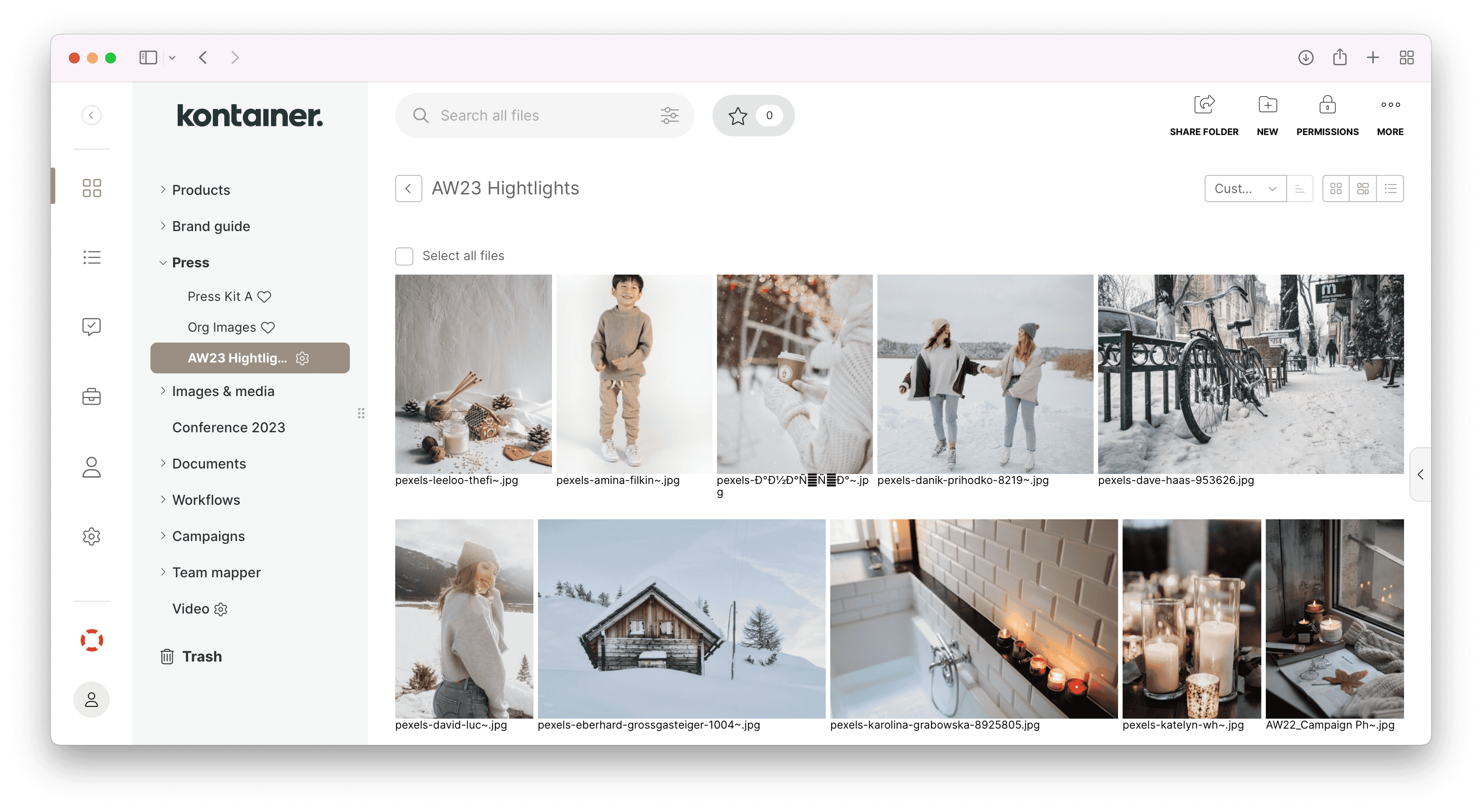
Note: As an admin user, you will see a small cog icon next to the folder. This is only visible to admins and not to any other user type.
To make any changes, you simply right-click on the folder and select Configure folder.
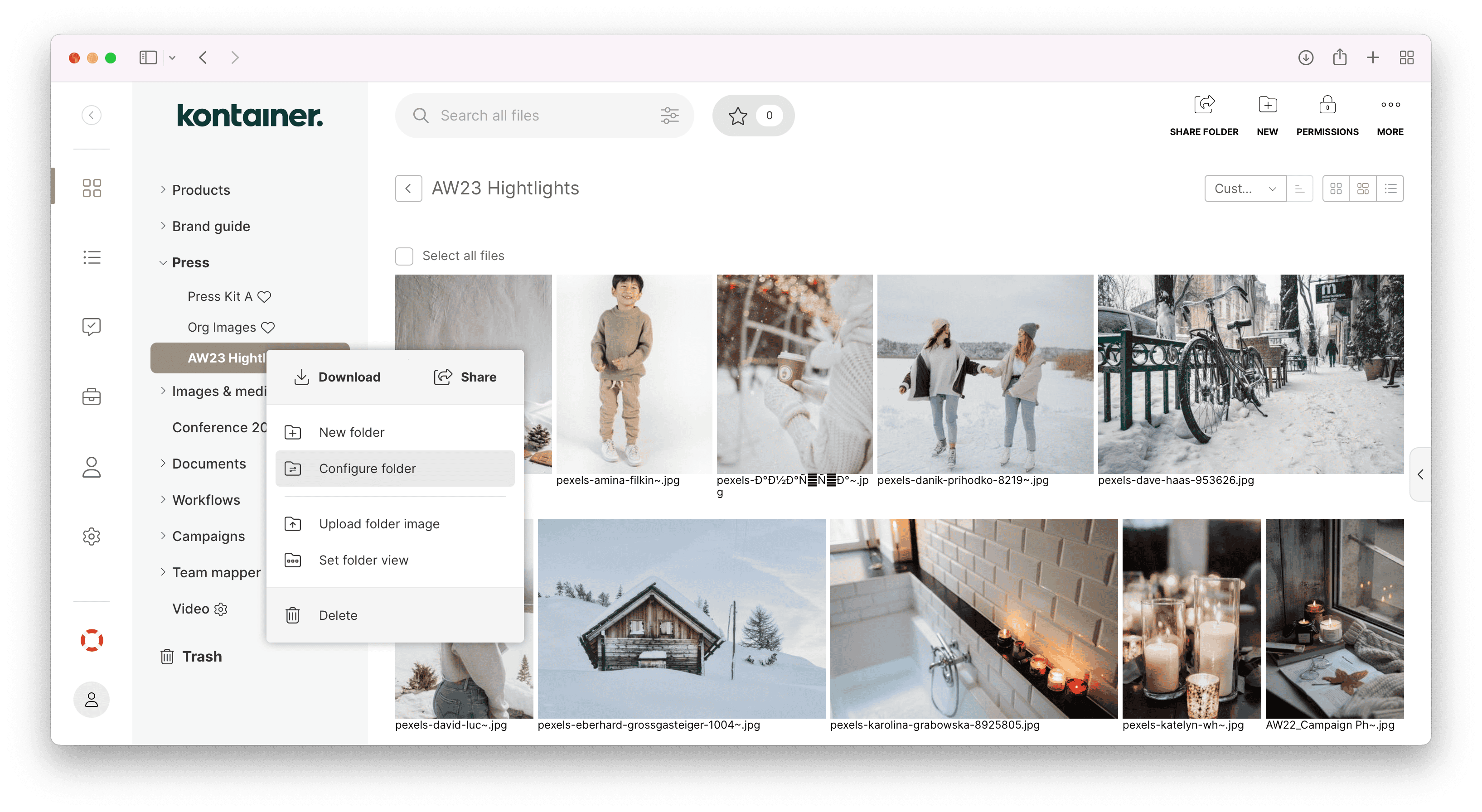
That’s basically how smart folders work. If you’d like inspiration or if you have any questions, contact Customer Success. We look forward to hearing from you.