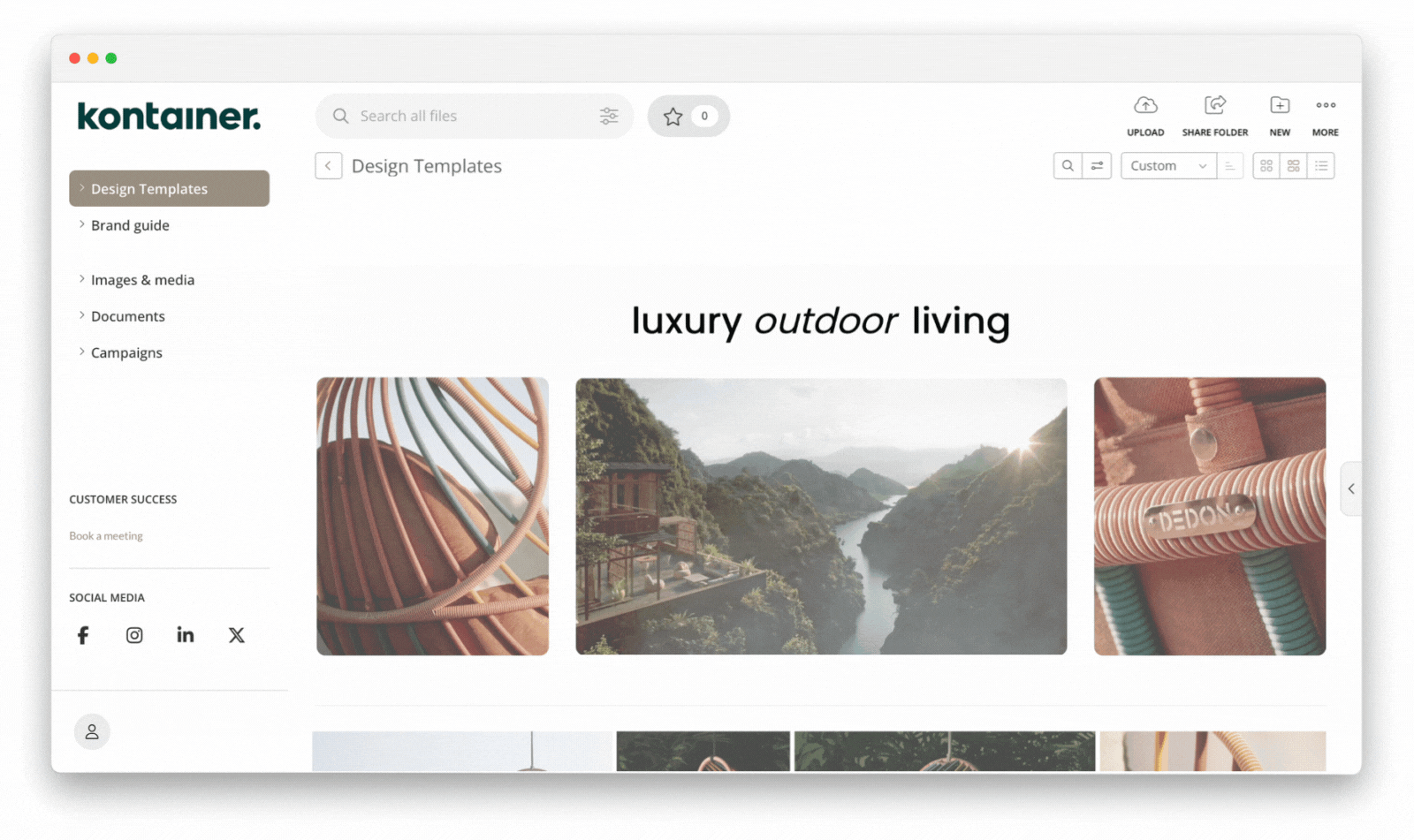
Create designs, guides and landing pages inside your folders to better introduce colleagues, partners, and customers to your content.
Present an elegant and user-friendly platform customized to fit the needs of everyone you invite inside. Only users with access to the folders will see the designs you make.
In our Page editor, you can mix and match:
- Images
- Text
- GIF animations
- Video
- Spacers
- Embed code
👉 INSPIRATION: Click here
👉 MORE STYLING OPTIONS: Click here
If you have any questions or would like a presentation, get in touch support@kontainer.com.
Create beautiful designs inside your folders
When your users open your Kontainer, what do you want them to see? Custom landing pages allow you to show off your identity and give access to assets. Our clients use custom landing pages for different purposes, like:
- Brand and style guides
- Product launches
- Press kits and releases
- How-to guides
- Training guides
Those are just a few examples. You will know how landing pages can present a more seamless experience for your users. If you have any questions, let us know.
Step-by-Step Guide
Access Page editor
Log in to Kontainer as an Admin User and navigate to the folder/page you want to edit.
Access Design Mode under the More menu of the top-right menu in your folder view.
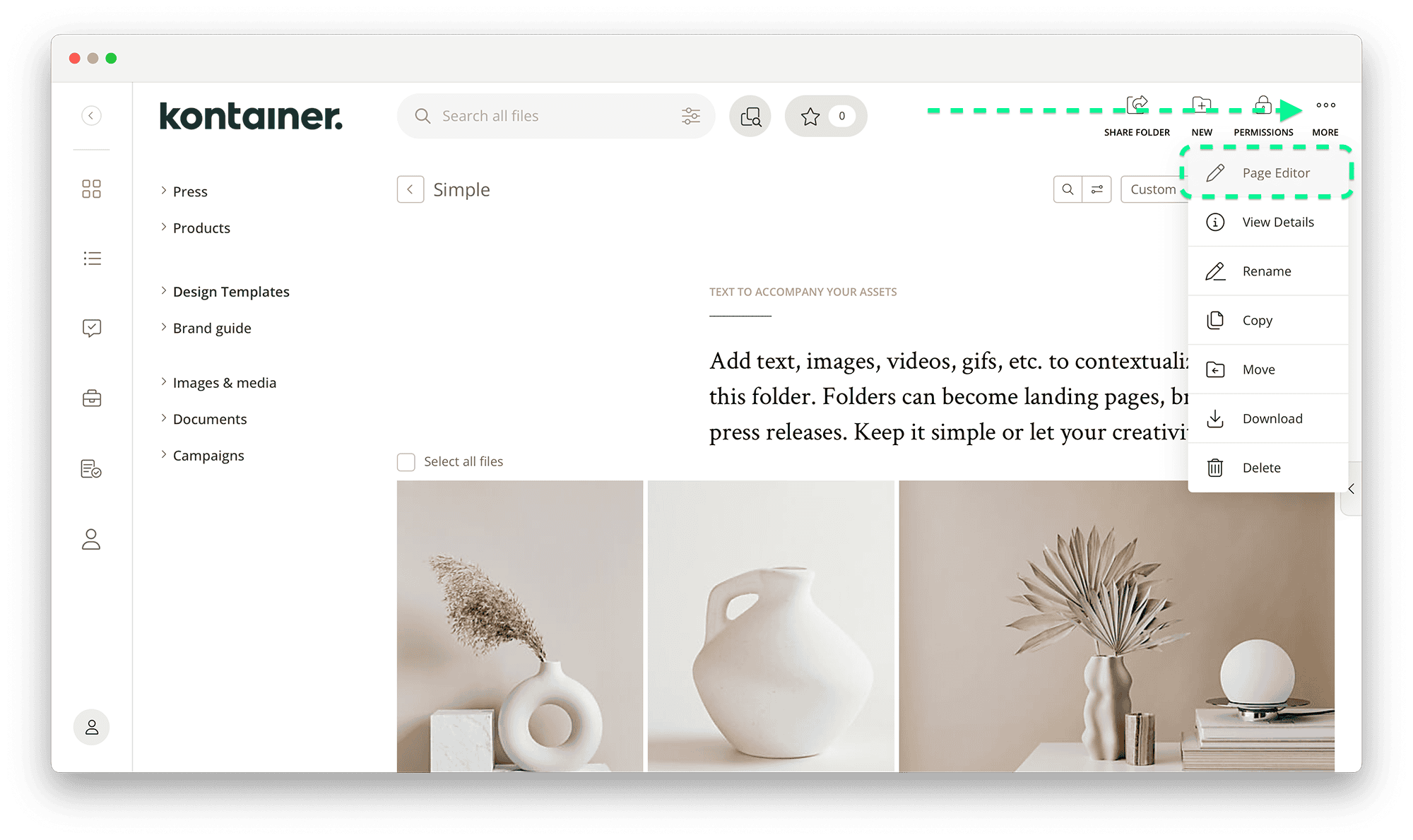
Add sections
Once the Page editor is open, you can add sections of content boxes.
Each section contains a number of content boxes that can contain:
- Images
- Text
- GIF animations
- Spacers
- Videos
- Embedded elements
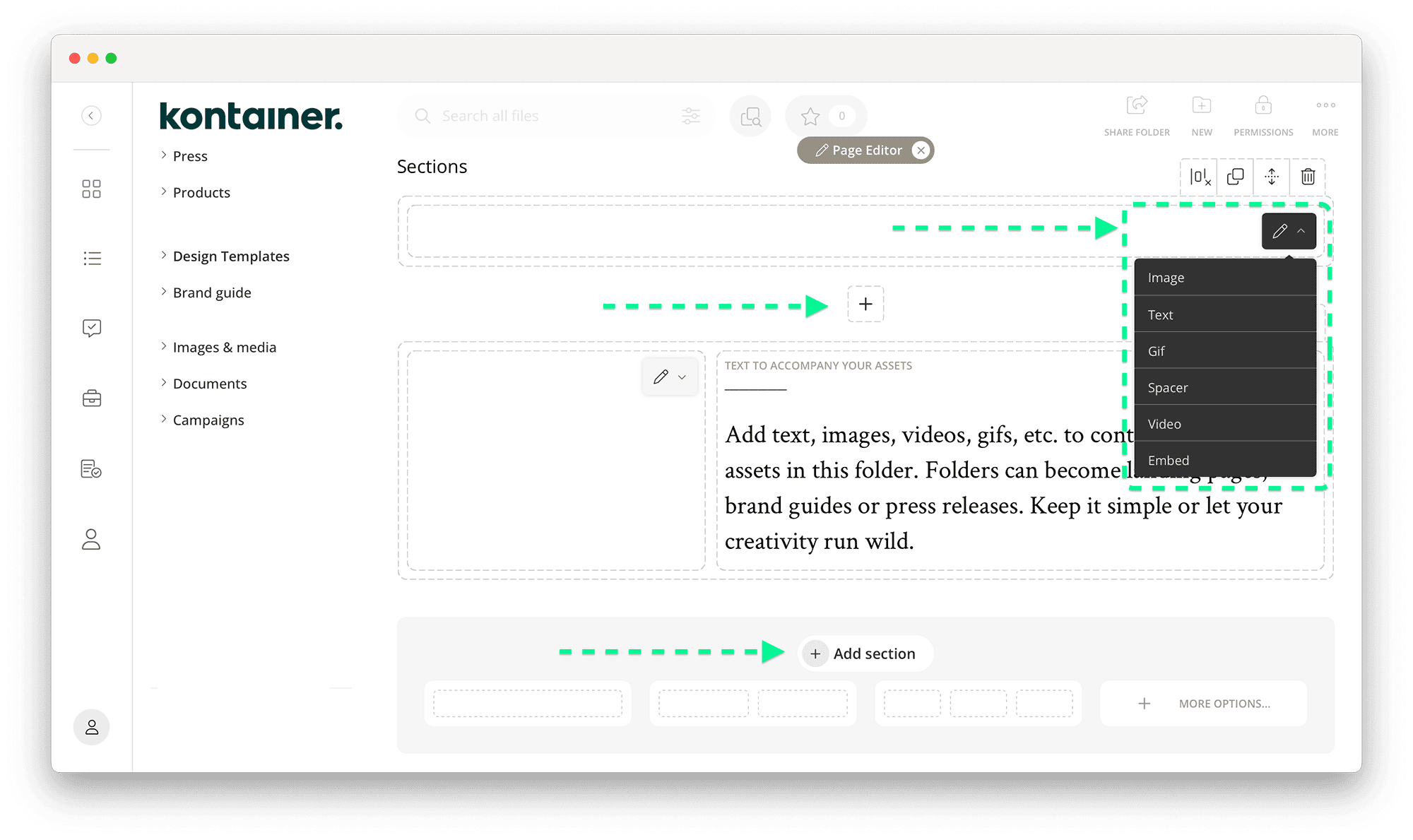
👉 NEW: Expanded selection of section types available
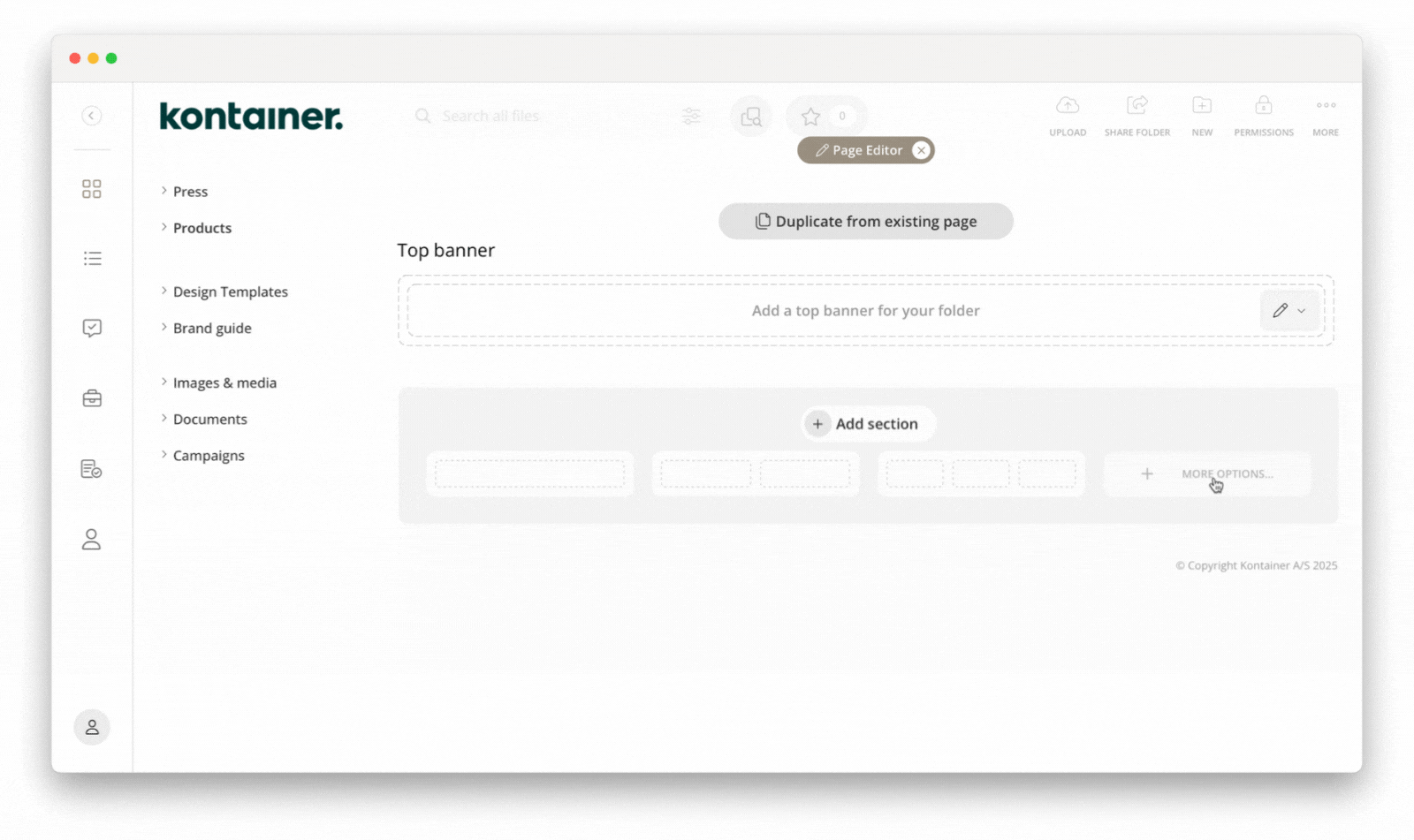
Content types
The six content types feature various options for formatting, highlighted below.
Images
Images can be added externally from your computer drives or internally from your Kontainer.
- If you add internally, you can import via a Download template (find out more about Download templates).
- Images will auto-scale unless you deactivate
- You can add internal or external links under the images
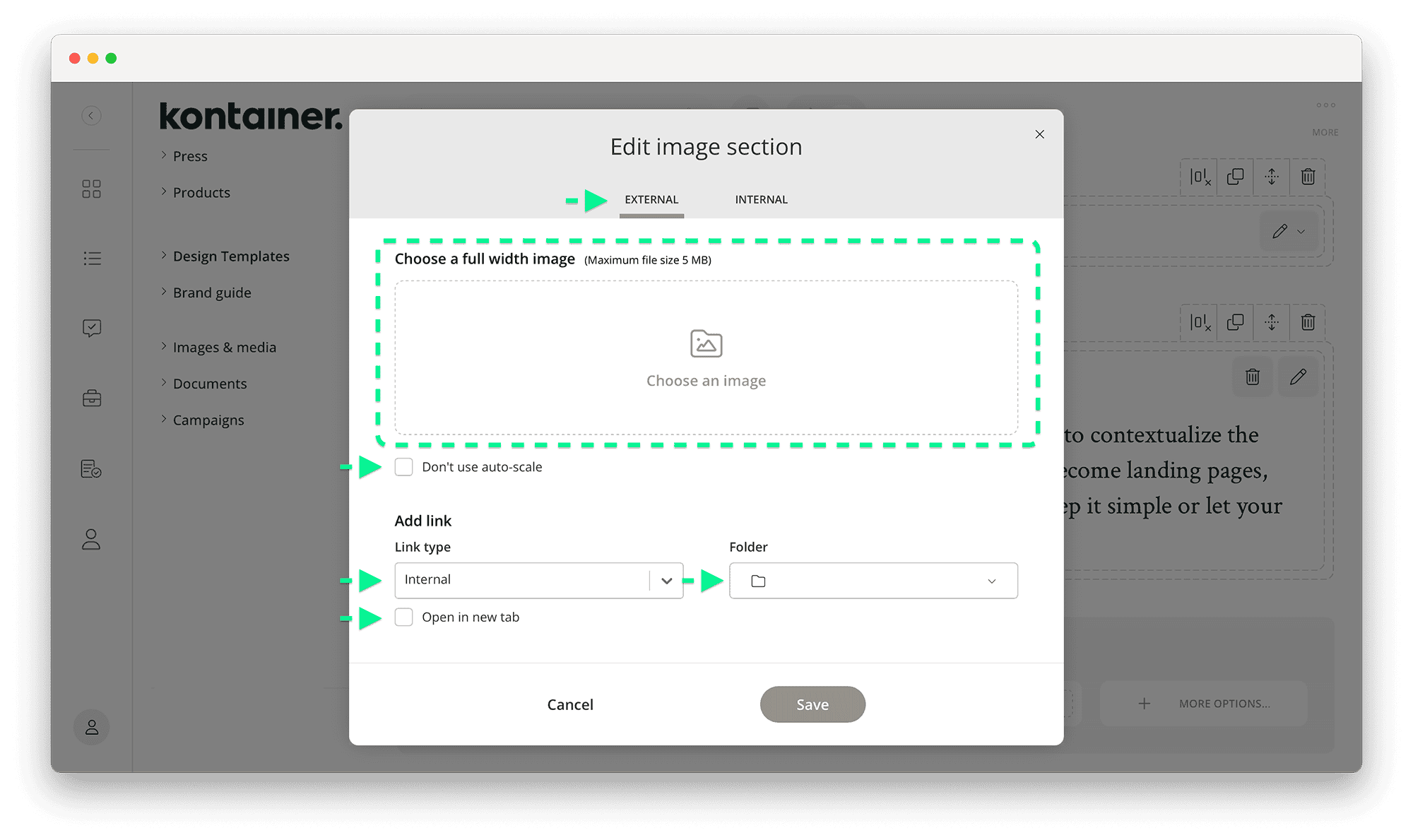
GIF animations
Add GIF animations to your design.
Formatting options:
- GIF animations will auto-scale unless you deactivate
- You can add internal or external links
- Option for links to open in a new browser tab
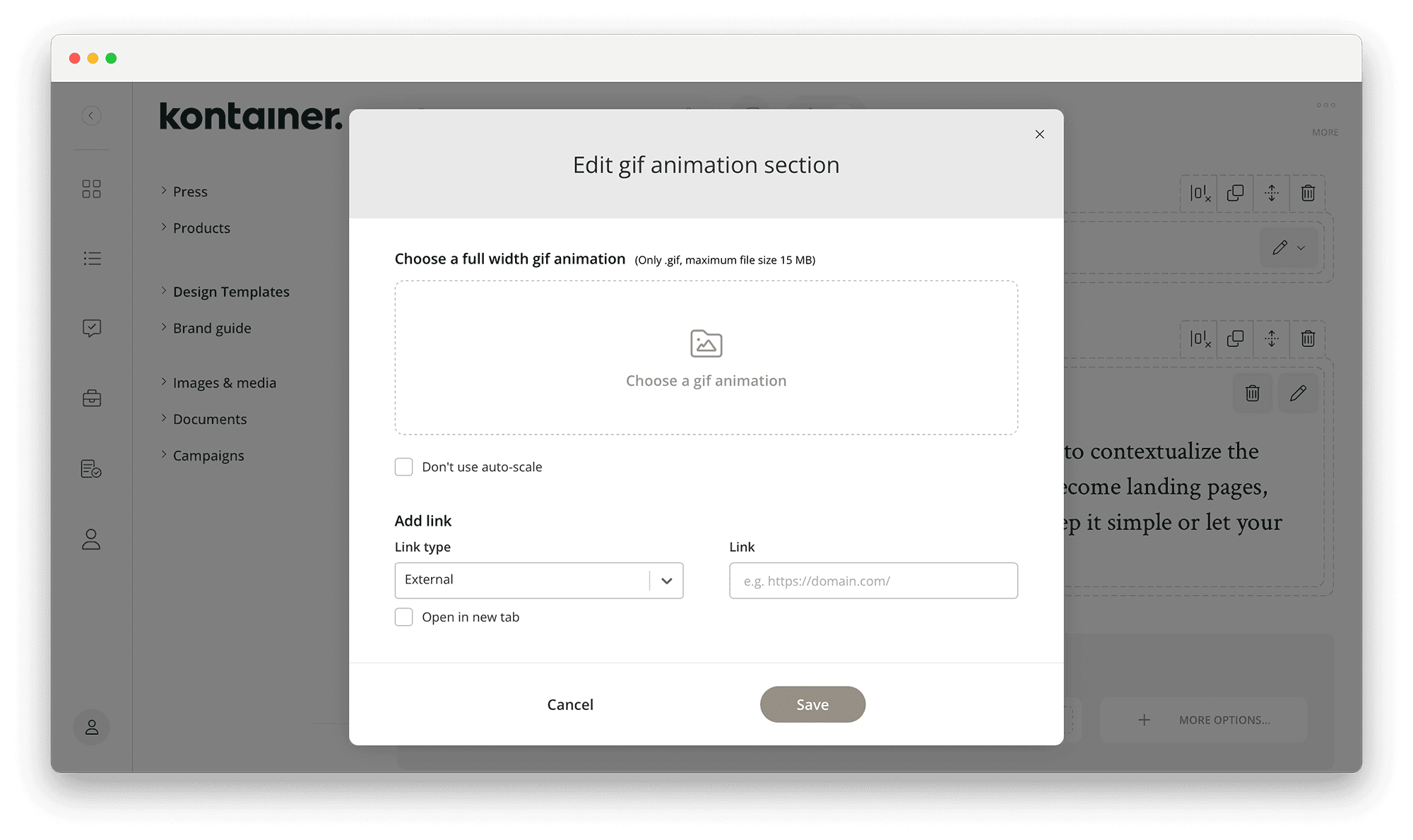
Text
Add text to your page.
Options available:
- Custom format your text
- Use formatting presets (from Settings/Appearance/Text editor).
- Add links in your text
- Add padding
- Add background color or image
- Select position of text

Video
When you add video, please be aware that it can take a little while before it’s available for preview online.
Formatting options:
- Play video in design (rather than pop-up)
- Mute sound
- 👉 NEW: Autoplay (only when muted)
- Loop video
- Hide video controls
- Upload a thumbnail/preview image
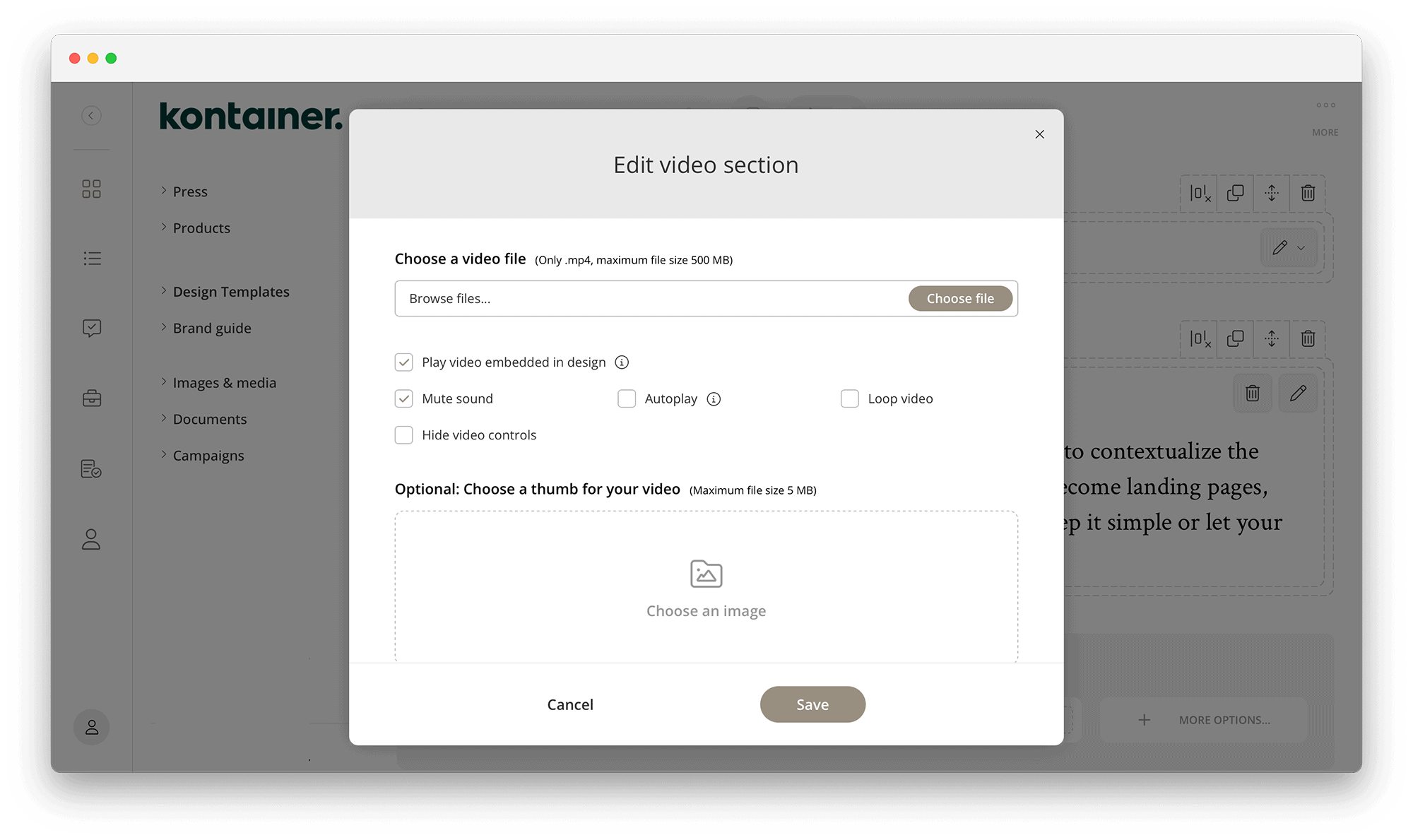
Spacer
Add more spacing or divider lines between sections.
Formatting options:
- 3 sizes (Small, Medium, Large)
- Show divider line
- Select divider line color
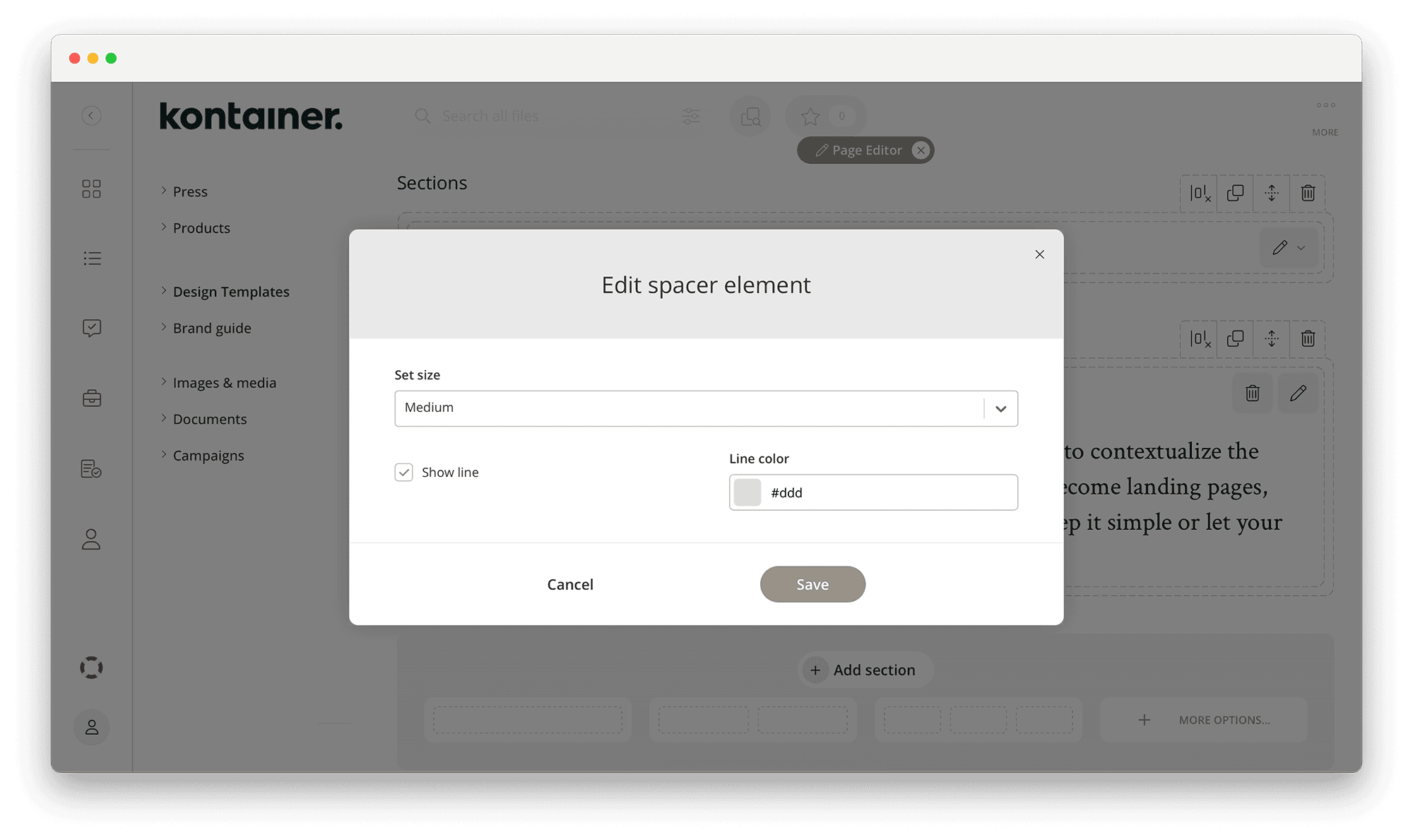
👉 NEW: Embed
Embed videos, Google map elements or other.
NOTE: Kontainer has a native video streaming tool. Find out more here.
Formatting options:
- Select position
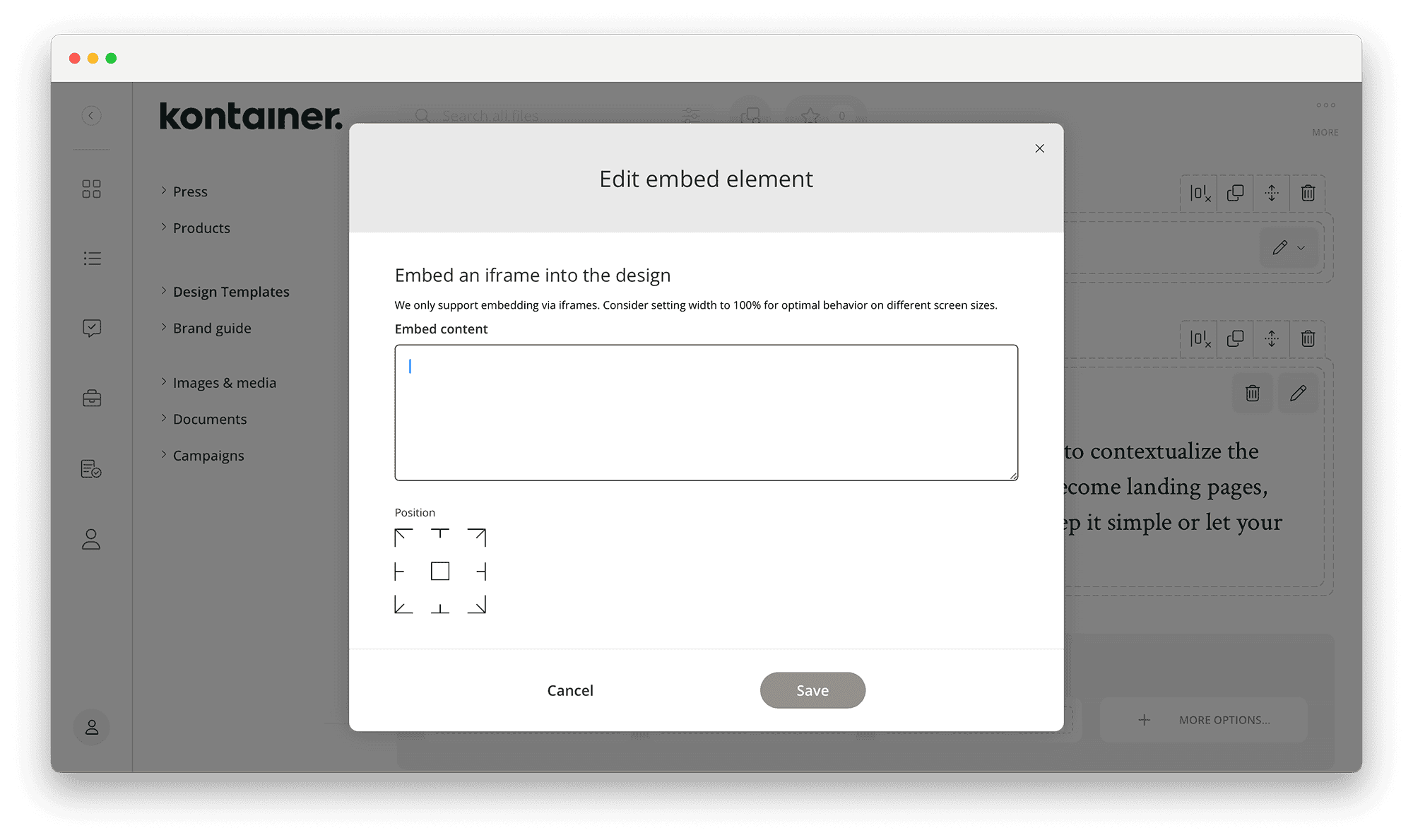
Remove margins
Remove the spacing between elements to get rid of margins where needed.
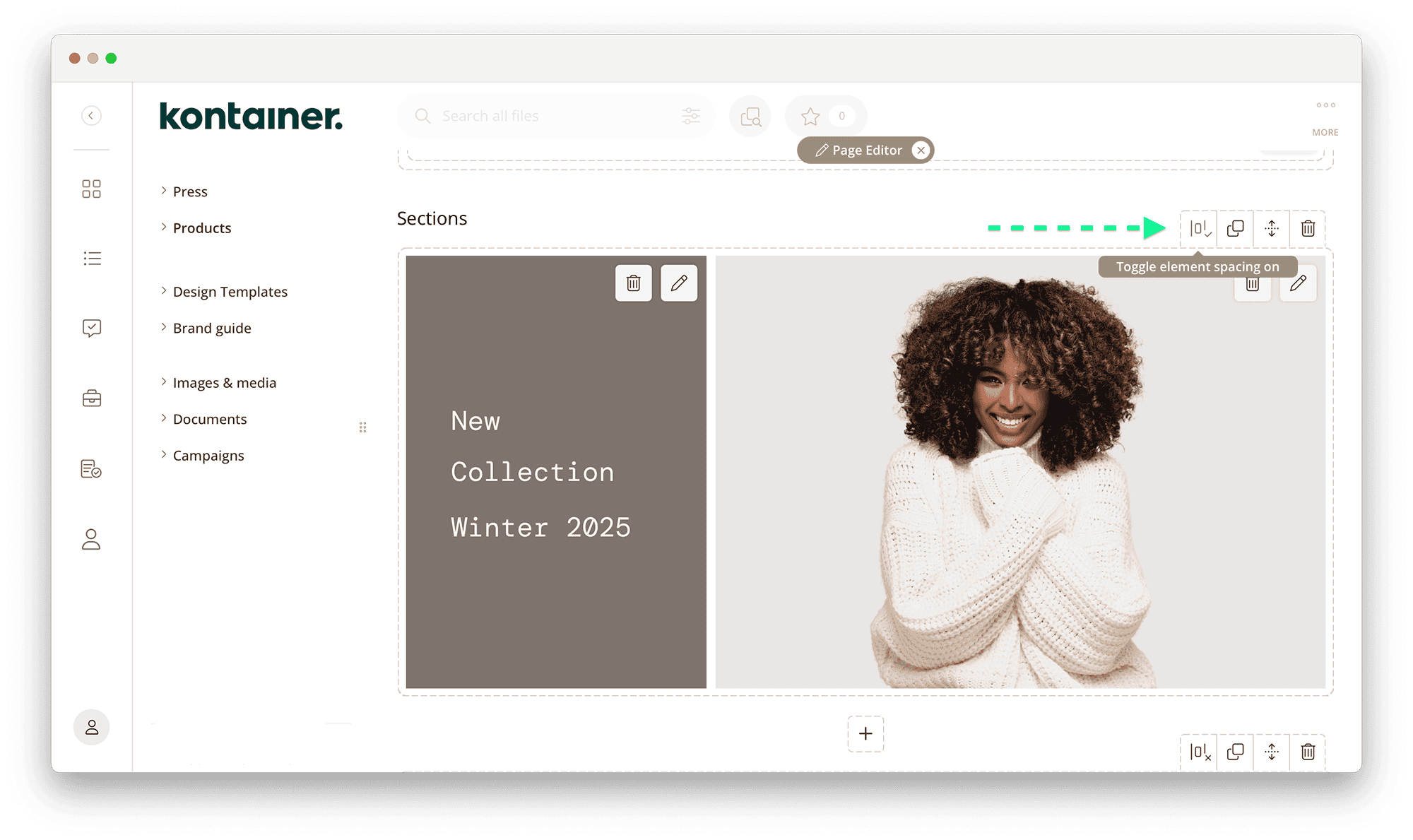
Example: margins on/off

Content max width
Set a maximum width of the page/folder view if you don’t want images and text stretched. By default, content is responsive to browser size.
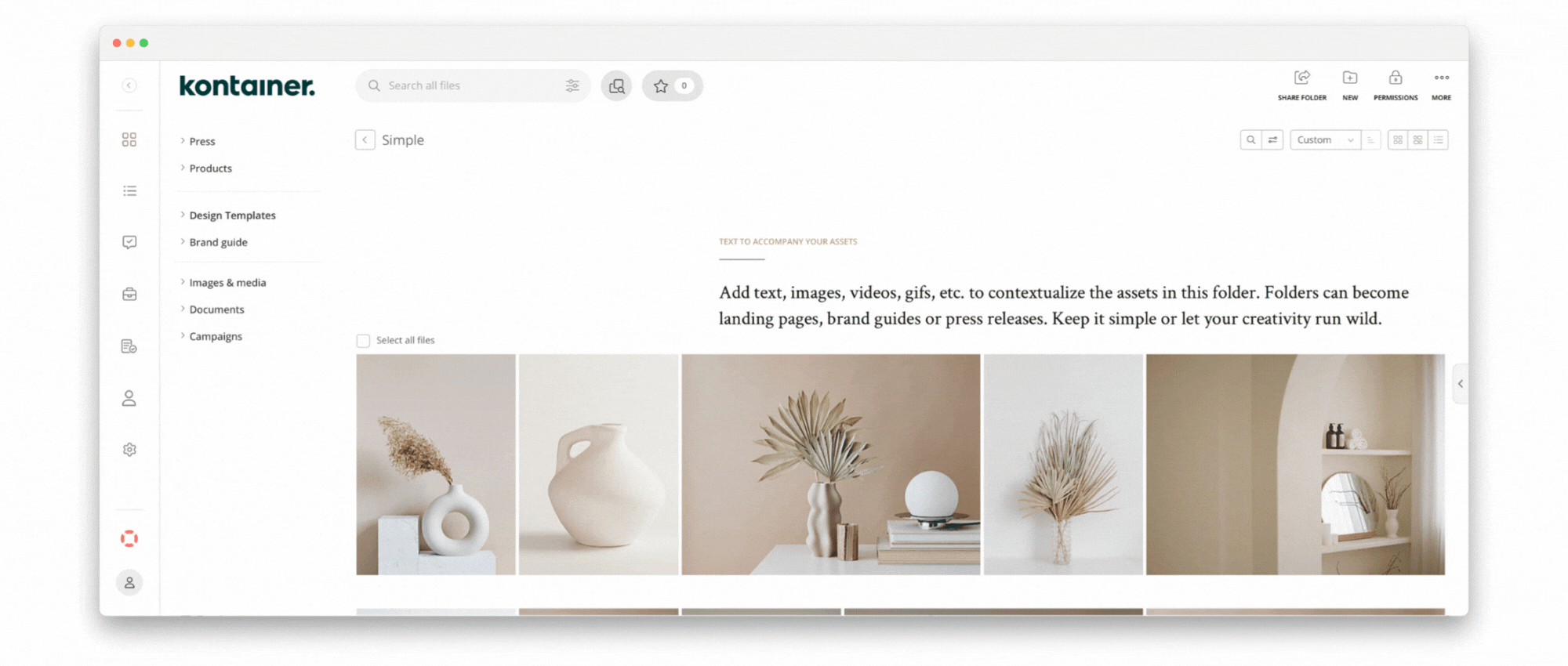
The setting is found under Settings/Appearance/General.
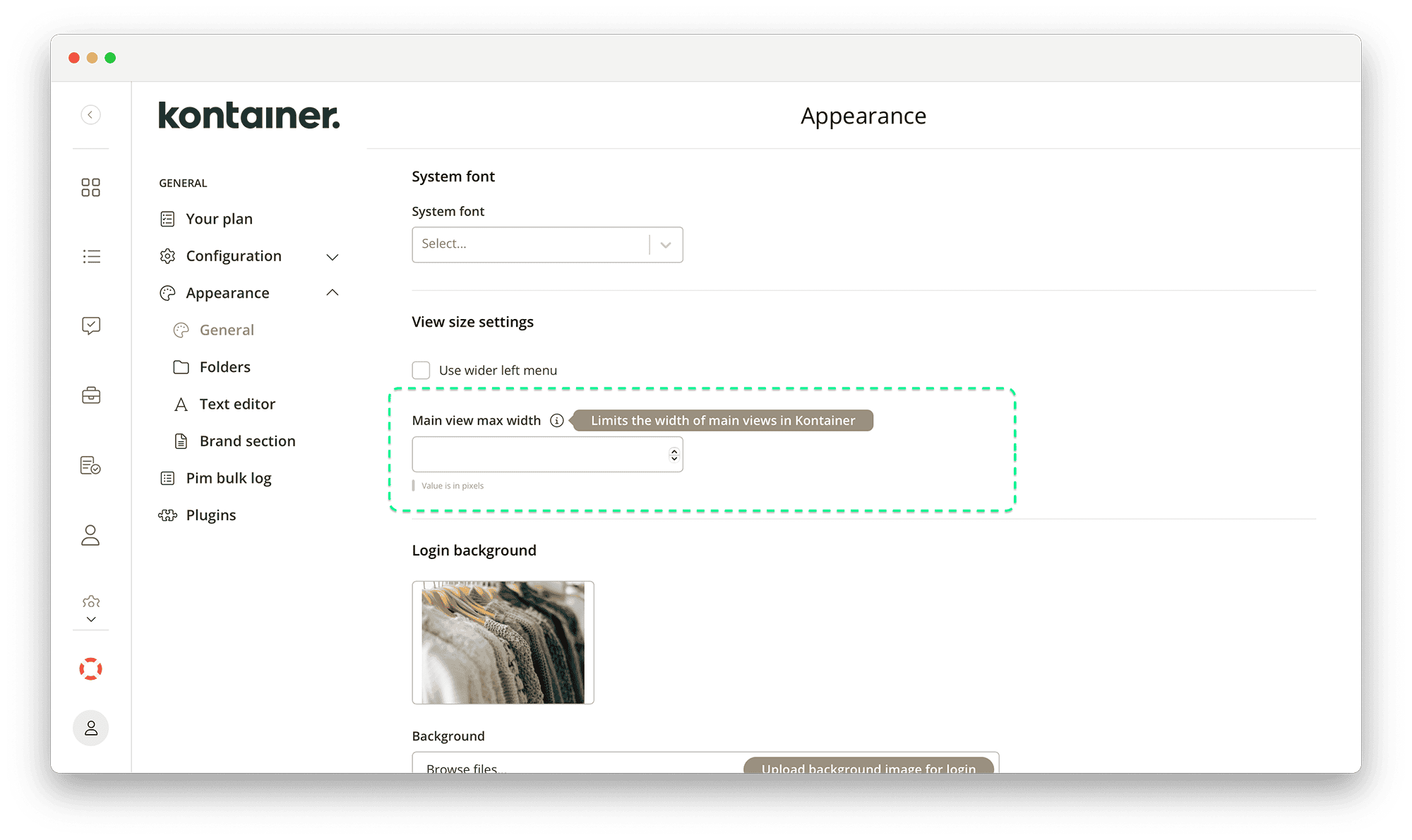
That’s it, really. Let us know how you get on.