There are different ways to get a direct link to each file in your Kontainer.
If you quickly want to share a single file with a user, here are different easy ways to go about it.
Want to Skip Ahead?
Share Link
Create a share link simply by right-clicking on a file and selecting share.
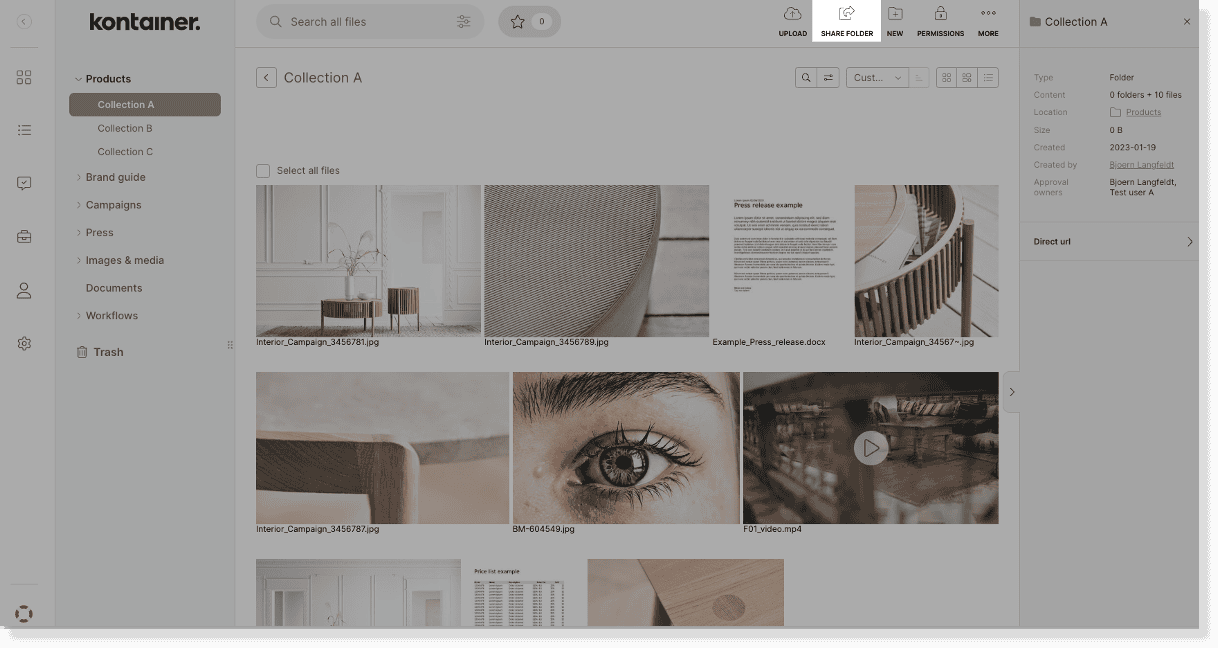
You will then see the window below, where you can:
- set an expiry date
- choose the visibility of custom fields and download templates
- enable brand section
- enable download notifications
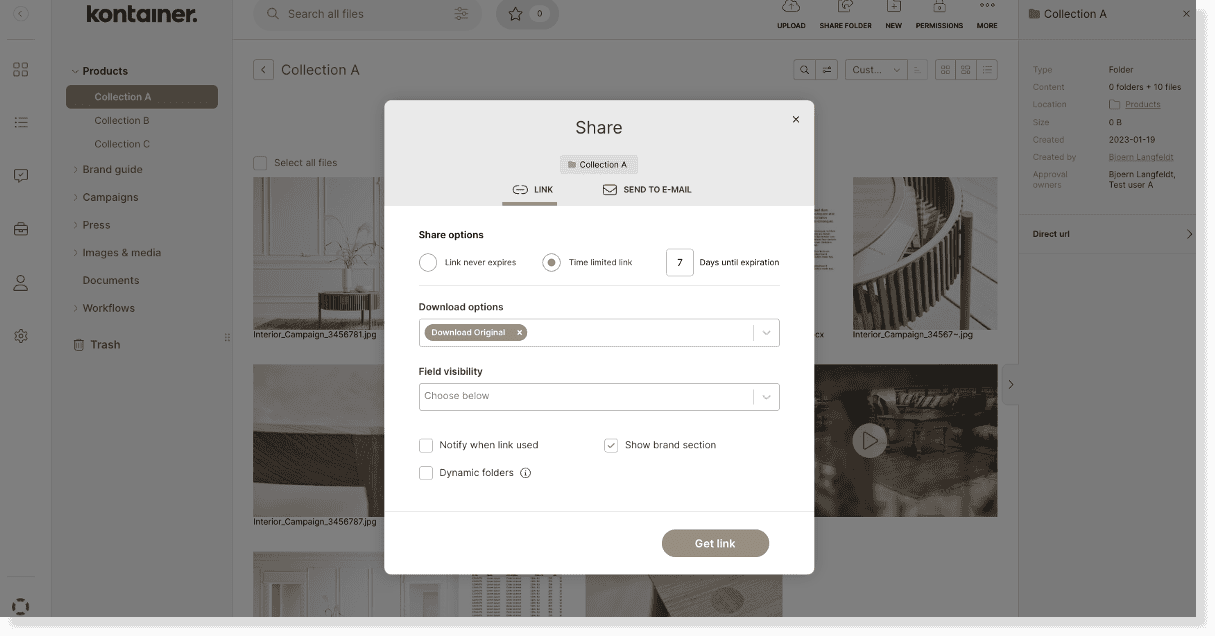
Click on Get link to receive a share URL to download this file.
The file will be available to everyone receiving this link.
Send link via e-mail
Instead of manually sending this share link out, you can share the link by e-mail directly from your Kontainer.
Go to the tab “send to e-mail” and choose the settings just as in the link set-up, as described above.
Additionally, when sending a direct e-mail, you can select the following:
- the e-mail address
- mail header
- mail text body
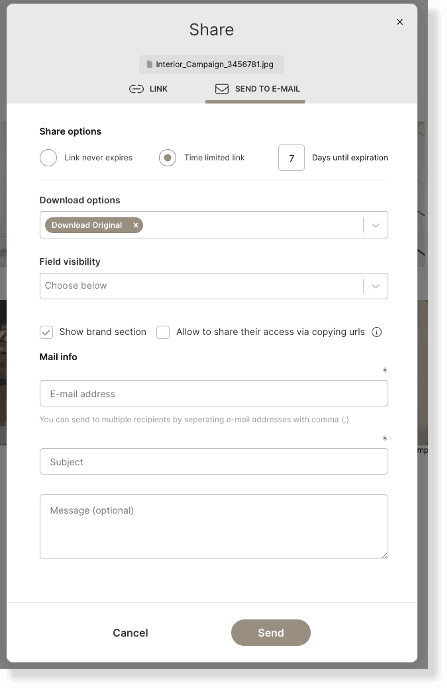
Direct Link
Alternatively, you can create a direct link for one of your existing users. Note, that only Admin users can create new users.
Every file in your Kontainer has a unique direct URL that you can use to share with a user that has permission to see the respective folder.
Choose View Details on your file and then find Direct URL in the menu on the right-hand side.
Select a user from the drop-down menu to share the file with.
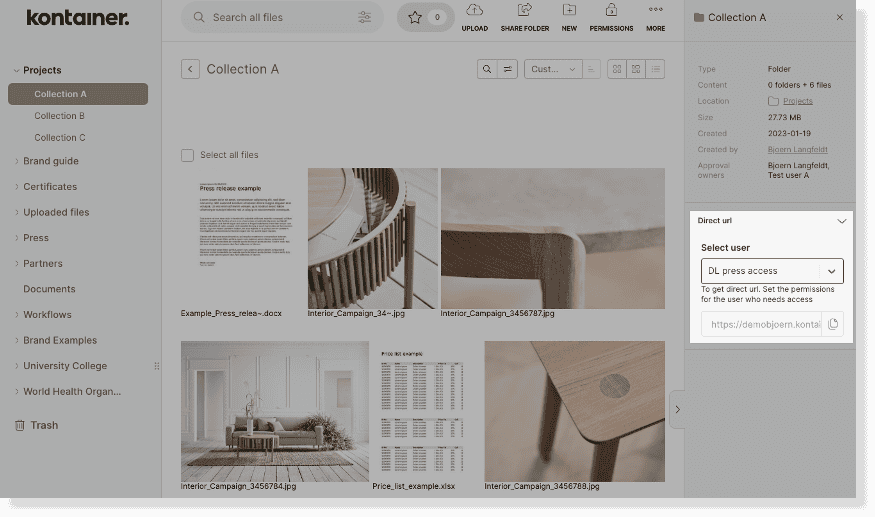
The user that receives this link will also be able to navigate the Kontainer via this link.
This direct link is just a shortcut or a straight way into a specific file for existing users of your Kontainer.
_____
If you only want to share specific files within a folder, have a look at how to do this here.