You can allow new users to self-register from your login page. These users will be added to a Group (with a set of permissions) of your choice.
Go to Settings > User registration and select enable user registration.
On your login screen, this will be visible as an extra tab:
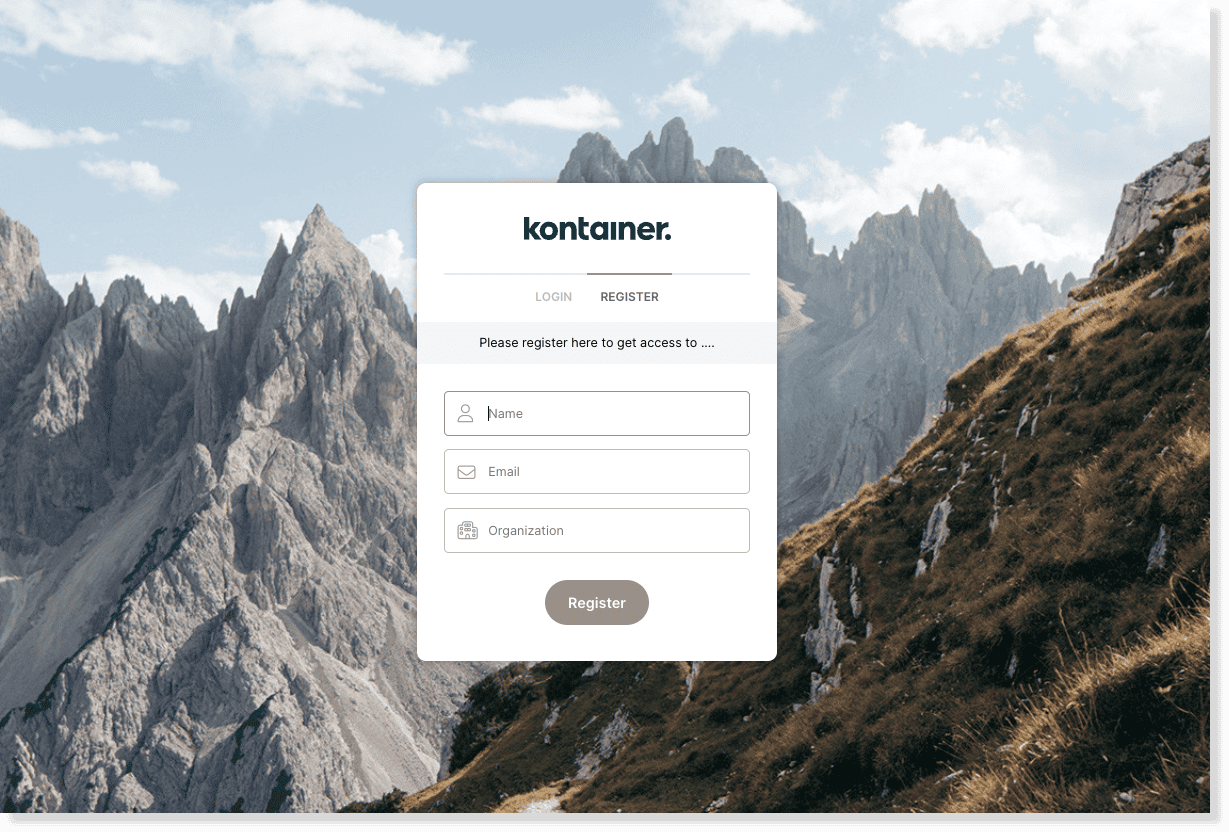
Once enabled, you’ll see a set of settings for the user self-registration.
Auto-create
Choose whether or not users should automatically be created, or if you want to approve/deny registration requests.
Group membership
Select a user group that newly registered users should be added to. They will also inherit the group’s permissions and access settings. Read more on permissions here.
Organization required
Select if users must enter a company name when self-registering.
Custom field
Moreover, add an additional text field that users can or must fill out when self-registering. This could be further description of use case of needed access.
Register text
Add a text that will be visible in top of the register form on your login screen.
Register success text
Add a text that will be displayed after having submitted the register form.
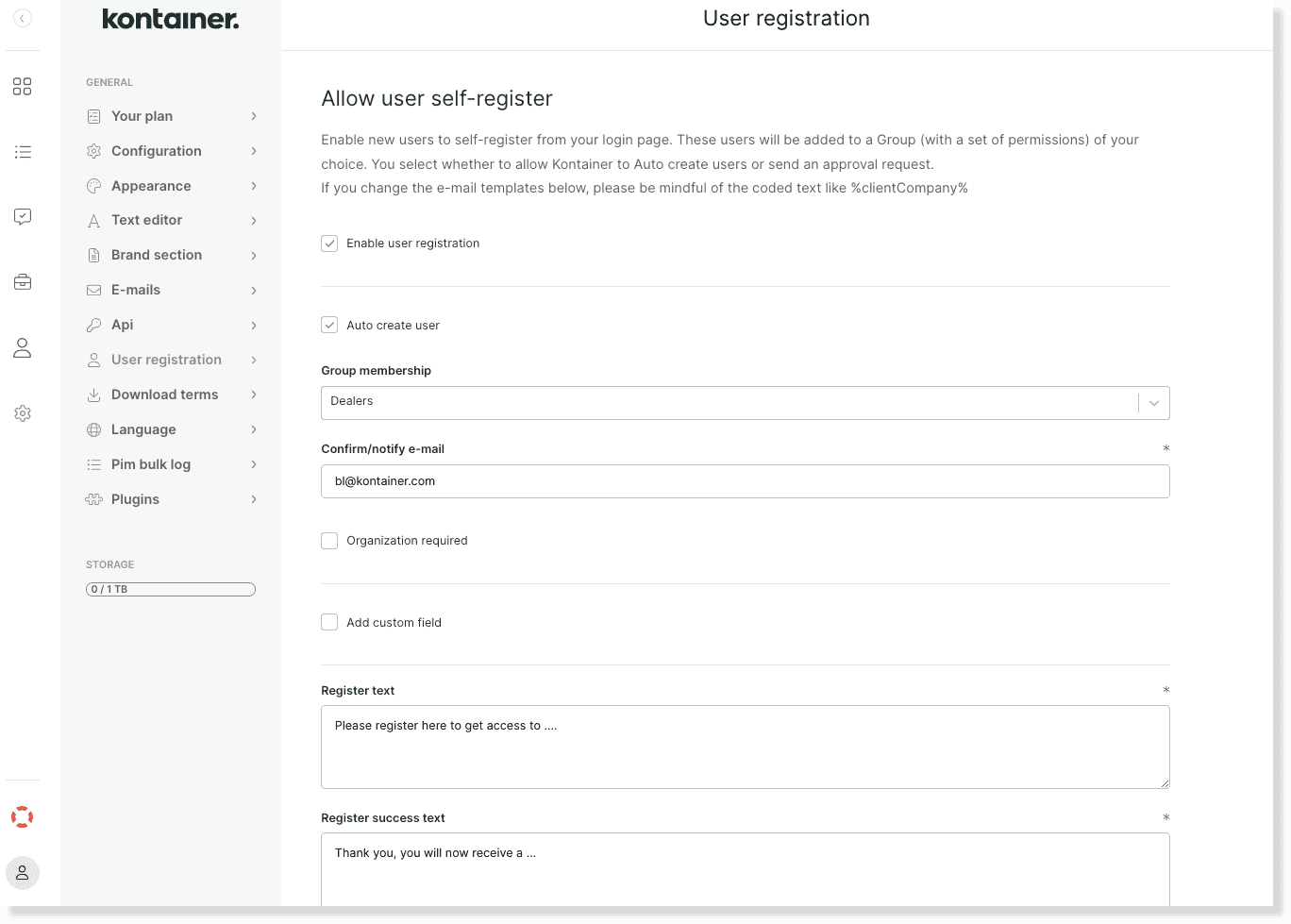
Email texts
Choose email texts for the following:
- User registration approval header
- User registration approval body
- User registration receipt header
- User registration receipt body
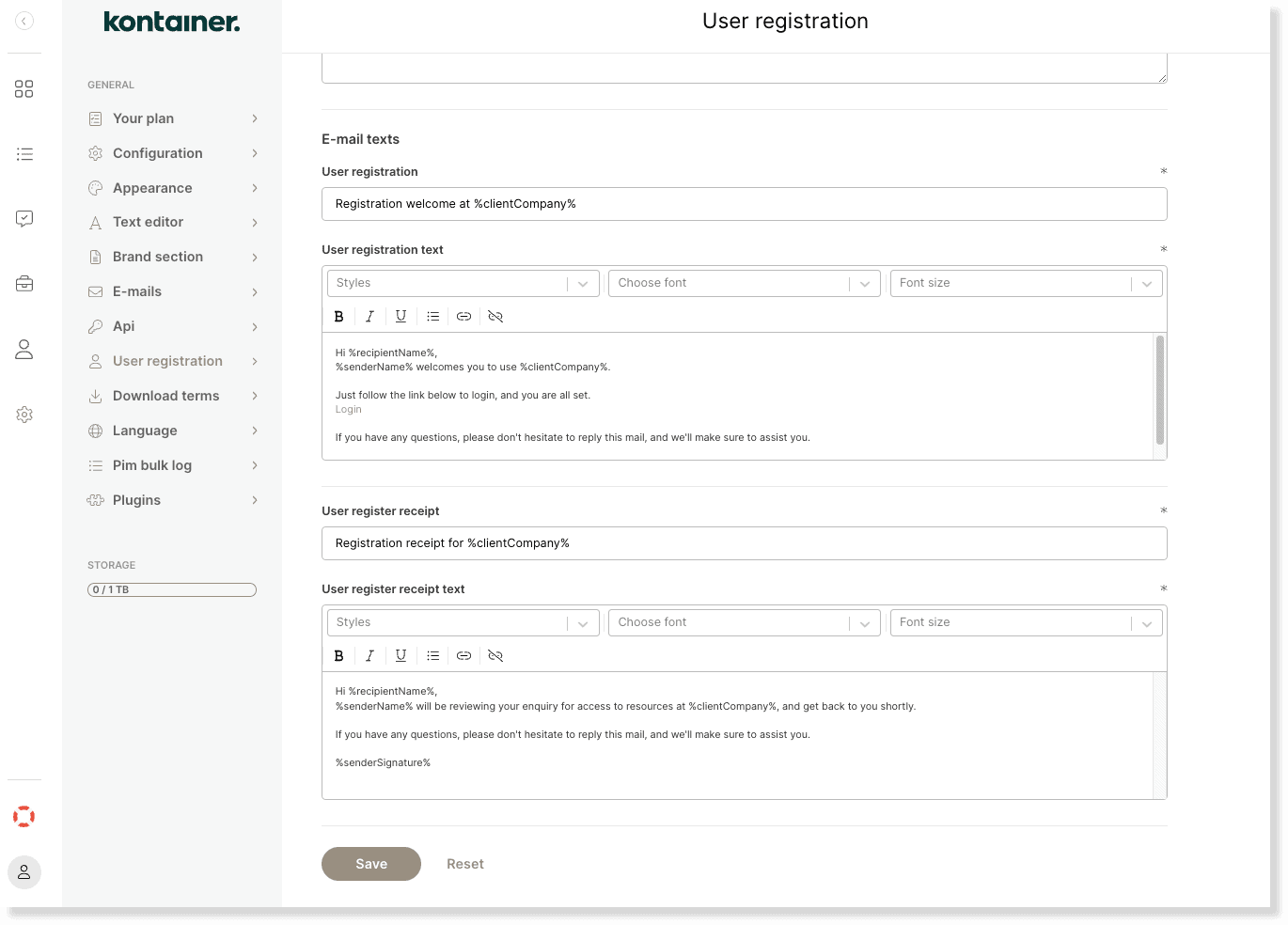
Remember to hit save to confirm.
—
That’s about it.
Let us know in case of questions.