The flexible consent module is easy to use and works on three basic principles:
- Consent terms
- Usage rights
- Parties
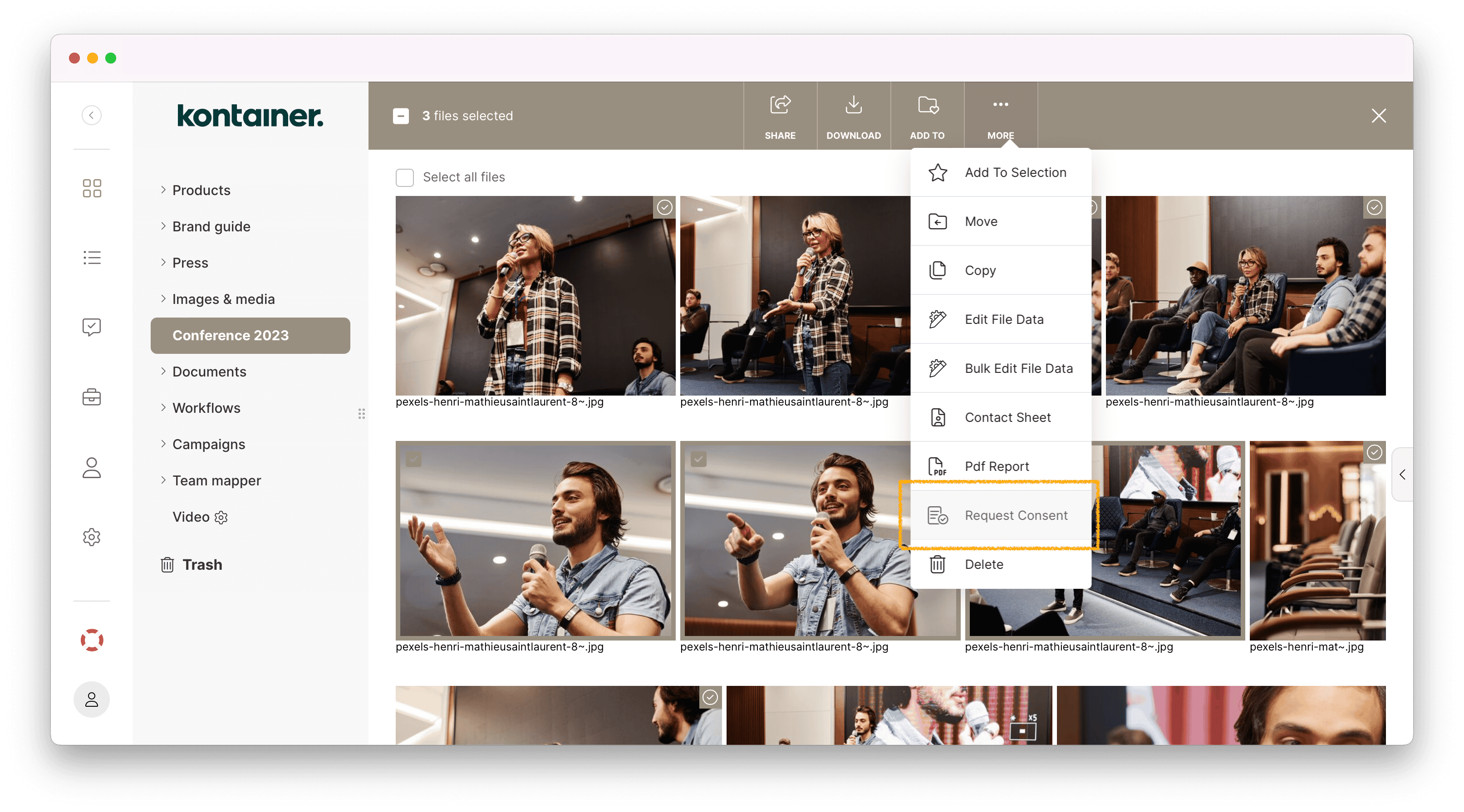
Any image can have one or several consent agreements tied to different terms, rights, and parties. You’ll find the settings in the admin menu under Resources > Consent.
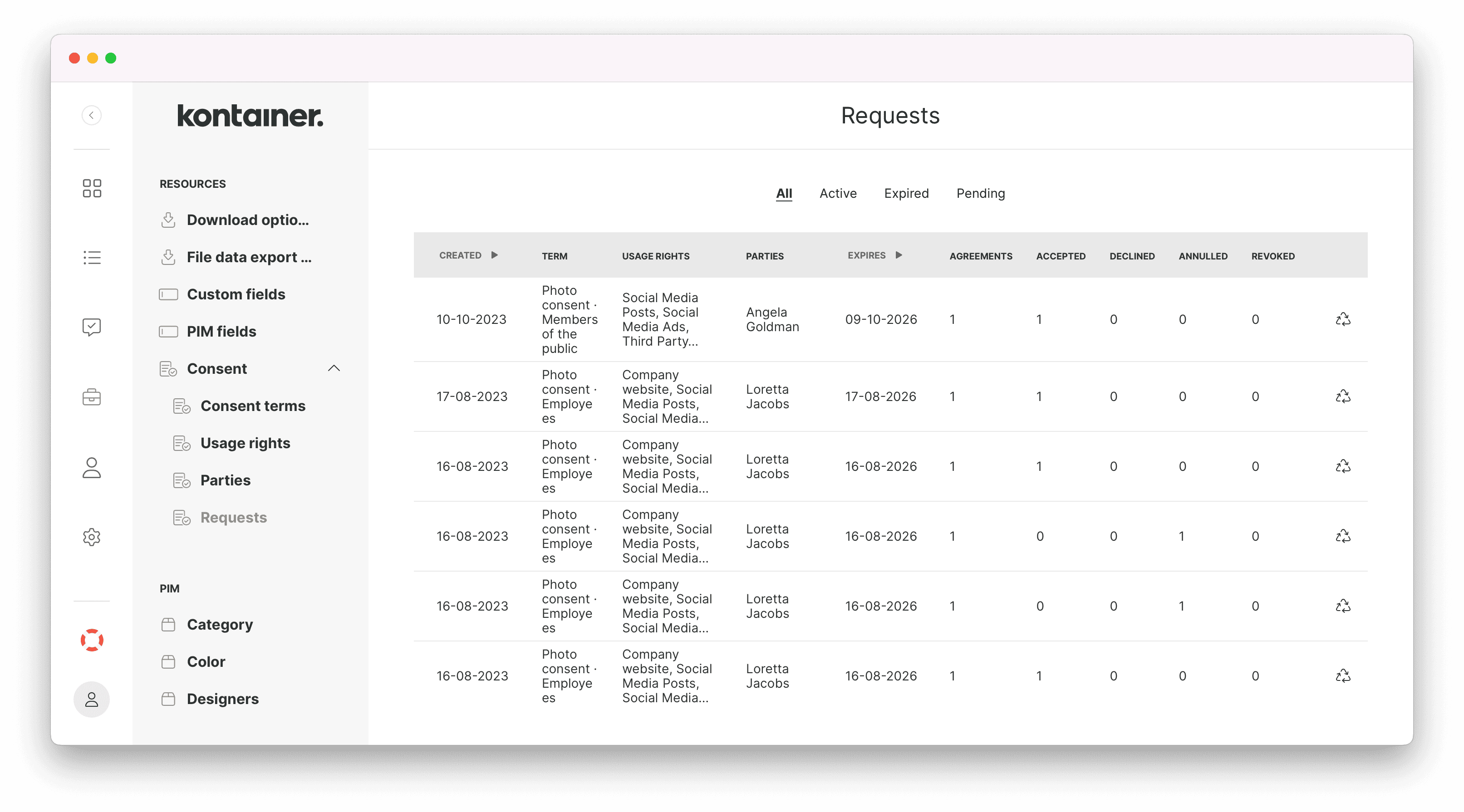
Here’s how it works:
- Set Consent terms; this is your legal text.
- Add Usage rights; this is your usage types like press, advertising, social media, etc.
- Add Parties/people in the settings panel or add them as you go.
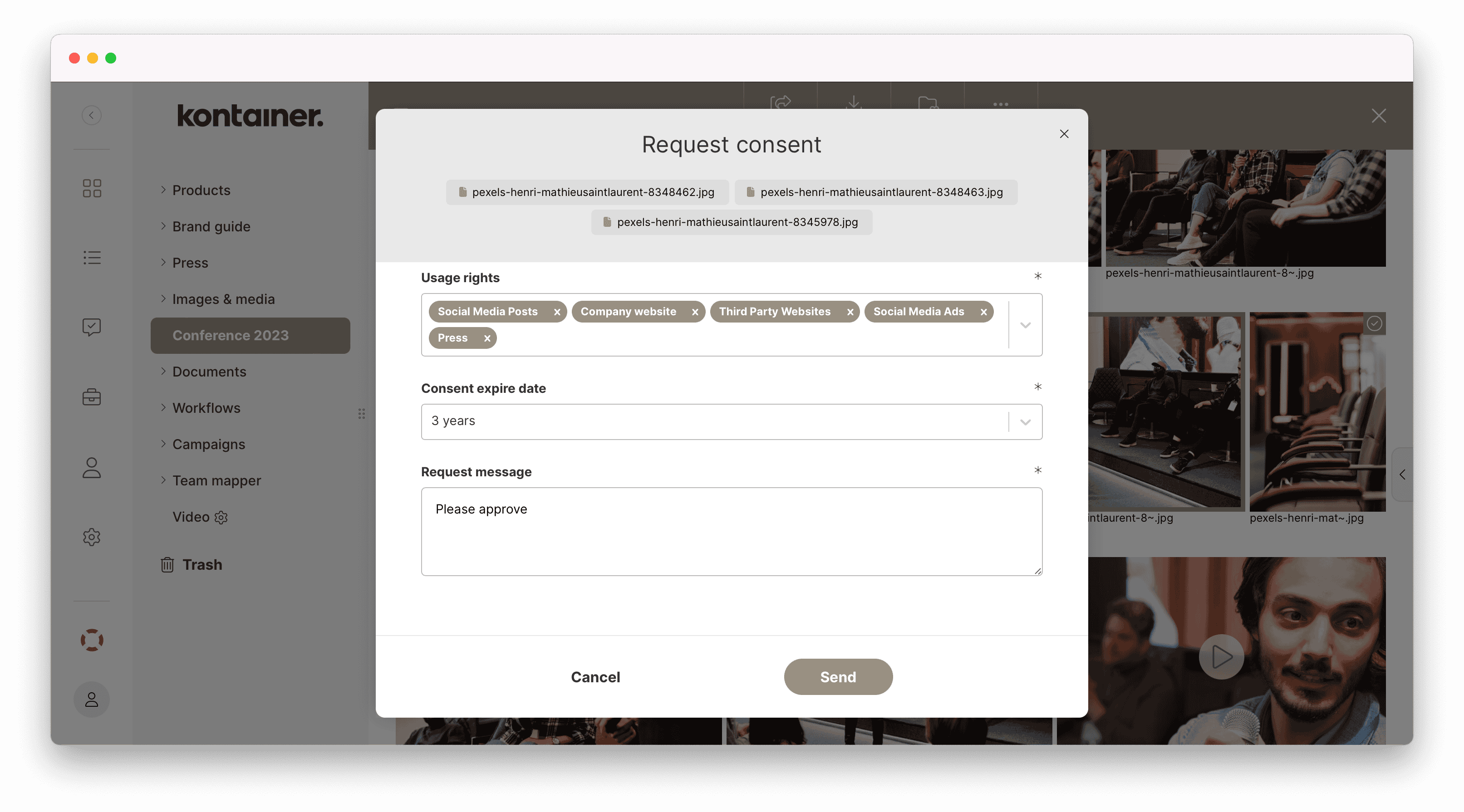
The selected parties will receive an email with a link to approve consent.
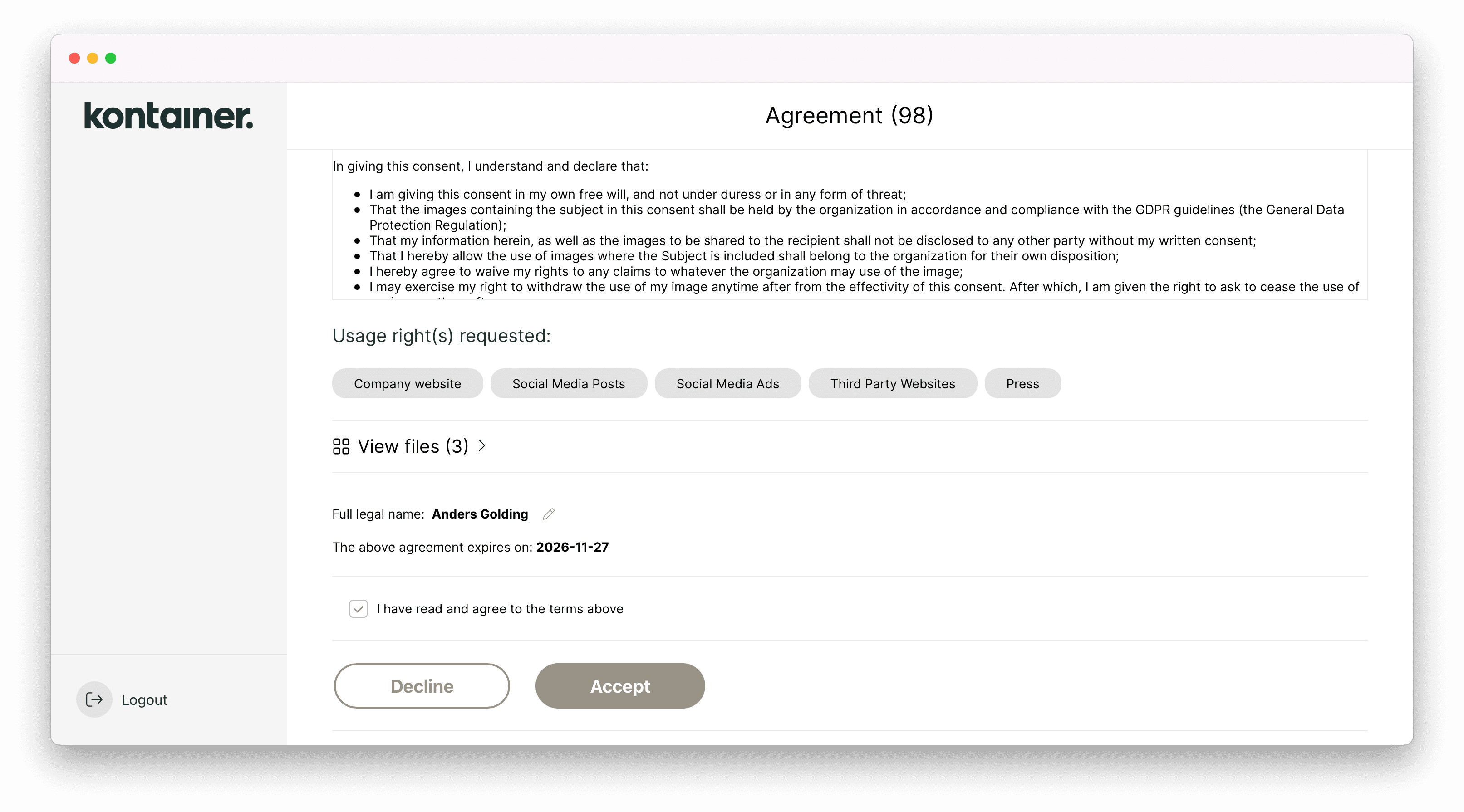
Tips for managing consent:
- Use the Consent status search filter to bring up all files of a specific status
- Make Smart Folders, e.g., to only include images that have been approved.
- Find all images with a certain person by clicking View all images of party from the consent settings panel – Resources > Consent > Parties > [name]
- Search Kontainer for images of the same person with the Facial Recognition tool
If you have any questions about the photo consent tool, contact Customer Success. We look forward to hearing from you.