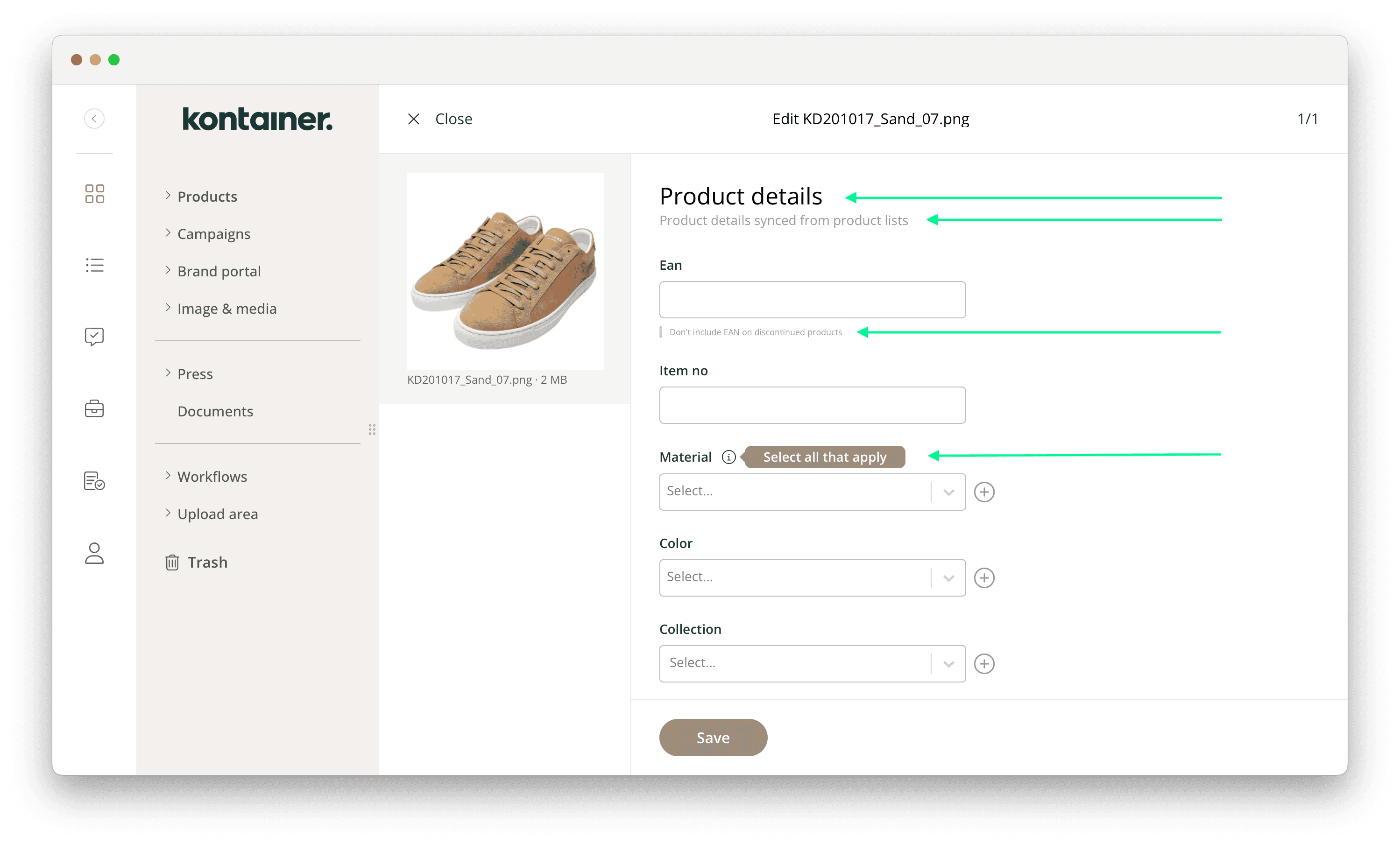
| Screenshot from DAM
Pro+ Feature
Sections, instructions, examples and more make it easier for your users to navigate the data and information fields in your Kontainer. With the text feature, you can:
- Provide more structure
- Guide users to input and edit information correctly
- Improve navigation
- Avoid human errors
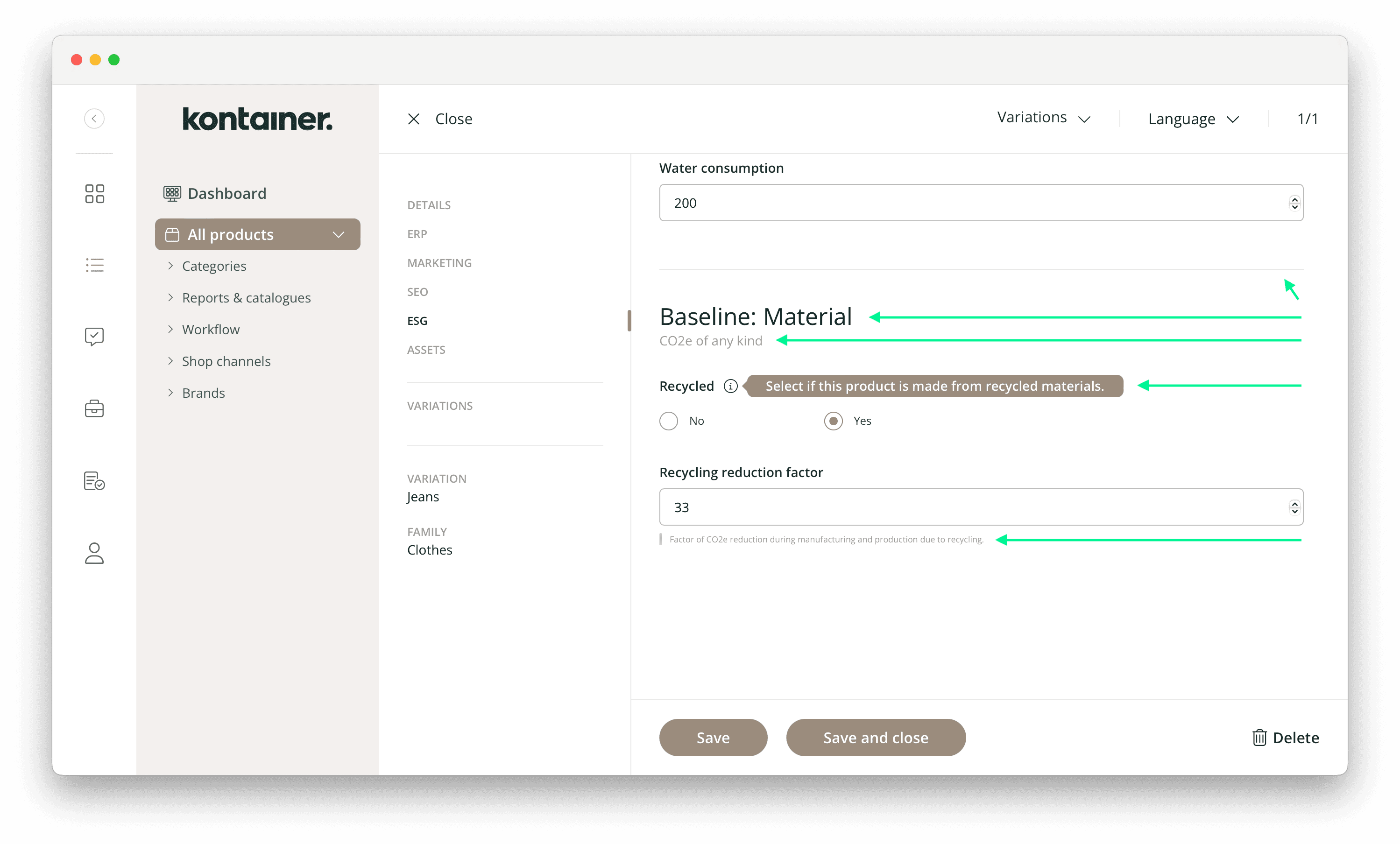
| Screenshot from PIM
The text feature includes:
- Headings
- Subheadings
- Info text
- Example text
- Divider lines
Let’s have a look at it. (The feature works the same whether you are looking to add text to DAM or PIM fields.)
Step 1
Find the editor
In the Admin menu on the far left of your screen, select Resources and then either DAM fields or PIM fields.

On the far left, under the three-dotted more menu, find the option Edit field settings.
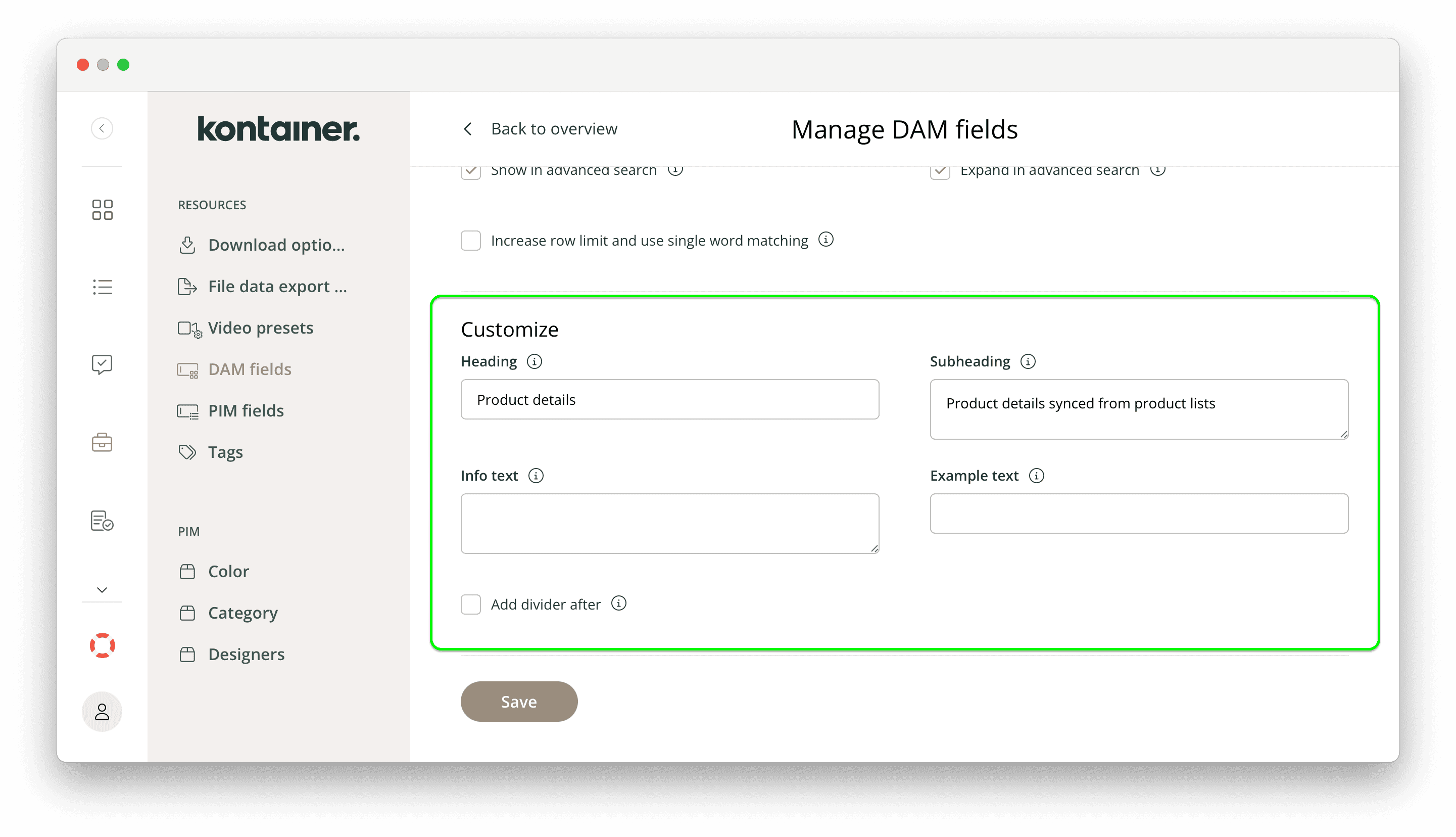
Step 2
Check live text
To check the live text, we recommend having two windows open, one to edit in and one to check where to place the text.
You can then add:
-
- Headings
- Subheadings
- Info text (under a little ‘i’ icon)
- Example text (placed under the field, where possible)
- Divider lines
To see the changes live, simply reload the Kontainer and check the section you are editing.
It’s as simple as that. Let us know how you get on and if you need any support, support@kontainer.com.
_______________________________________________