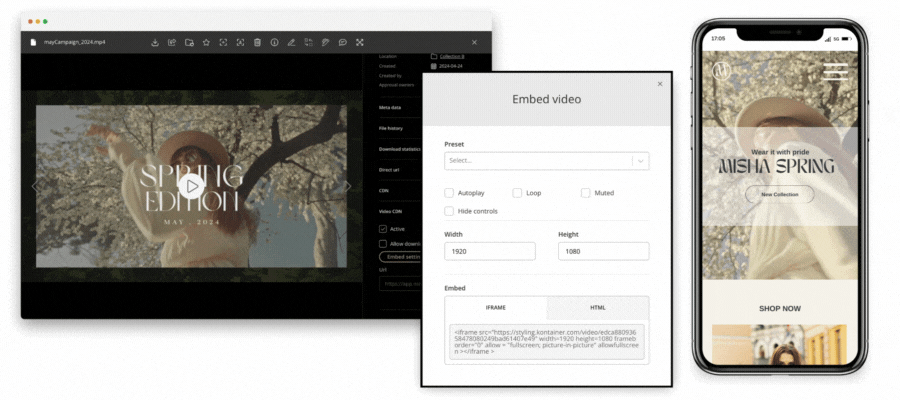
Enterprise- or Add-on Feature
Stream videos straight from Kontainer to websites and webshops. Find out more and get started today. Book a meeting with customer success.
Once the video streaming tool is activated, you are good to go. Follow the simple steps below to get a custom embed link or set up a video format template.
Activate Video CDN
Find your video file and open it in gallery mode. Make sure the info bar on the right side of the image is open, or open it by clicking on the “i” icon in the top menu bar.
At the bottom of the info menu, you’ll find the option to activate Video CDN.
Once you have ticked the Activate box, Kontainer will start converting the video file to be available in different sizes. This can take a few minutes, so feel free to get on with other tasks and refresh the window to check when the conversion is complete.
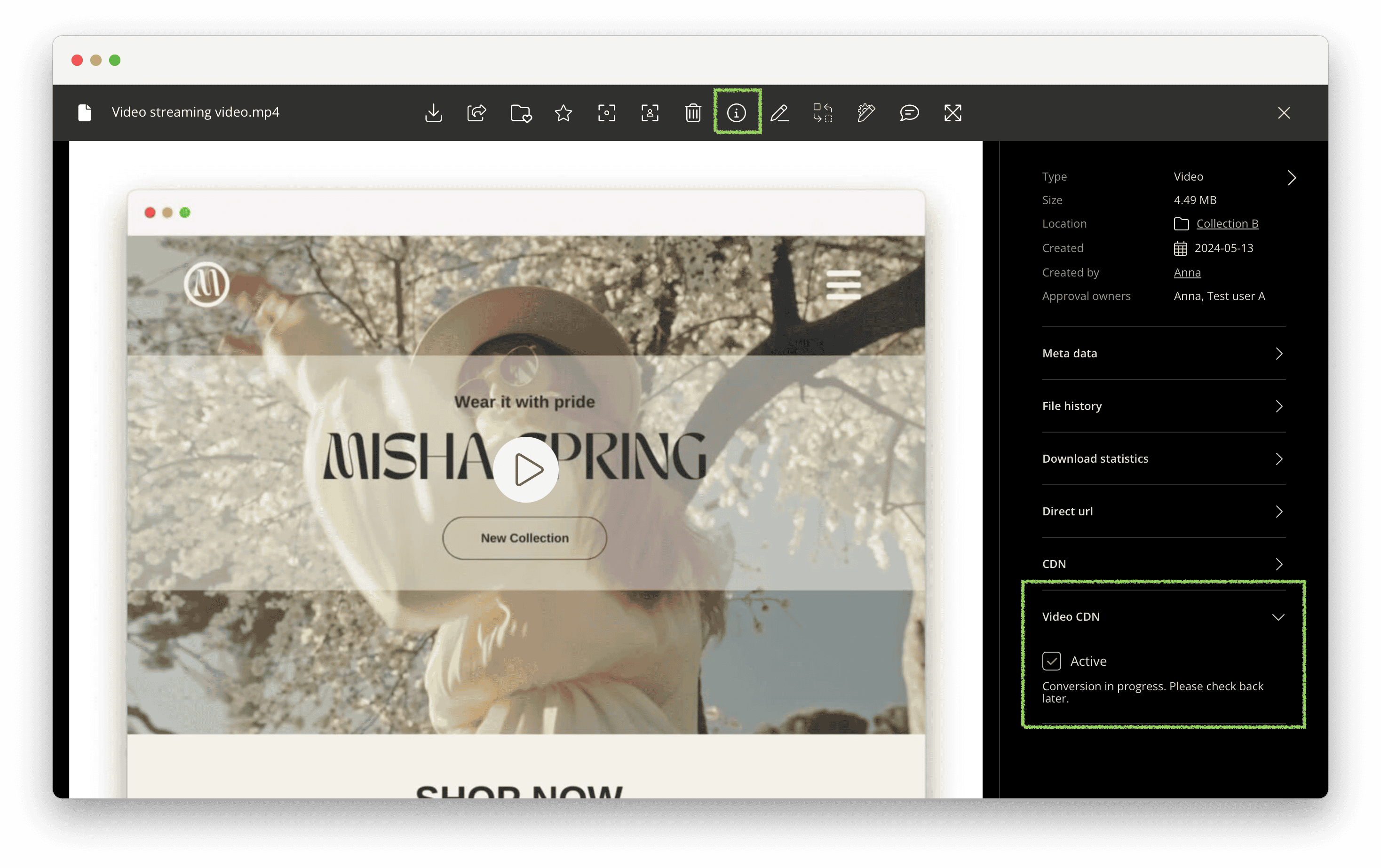
Embed settings
When the conversion is complete, you’ll get a URL you can copy and an Embed settings option to customize your IFRAME or HTML embed link.
Options include:
- Autoplay
- Looped video
- Muted sound
- Hiding controls
- Sizes
- Enable download (needs to be activated before you open the Embed settings)
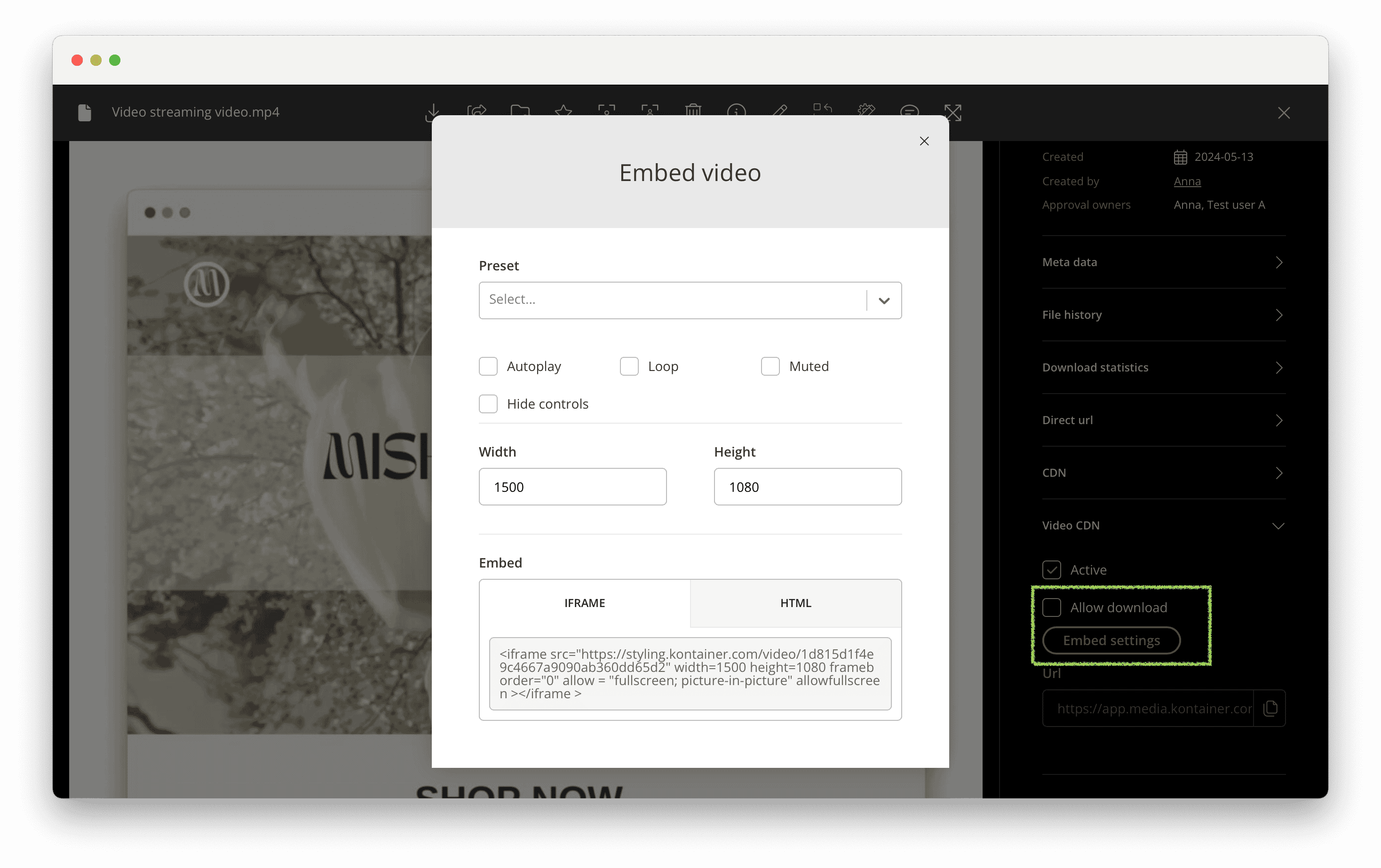
To make this quicker and easier for colleagues and external users, you can set up presets.
Presets
Under Resources and Video presets, you can set up your own quick selection formats with the same options as the Embed settings.
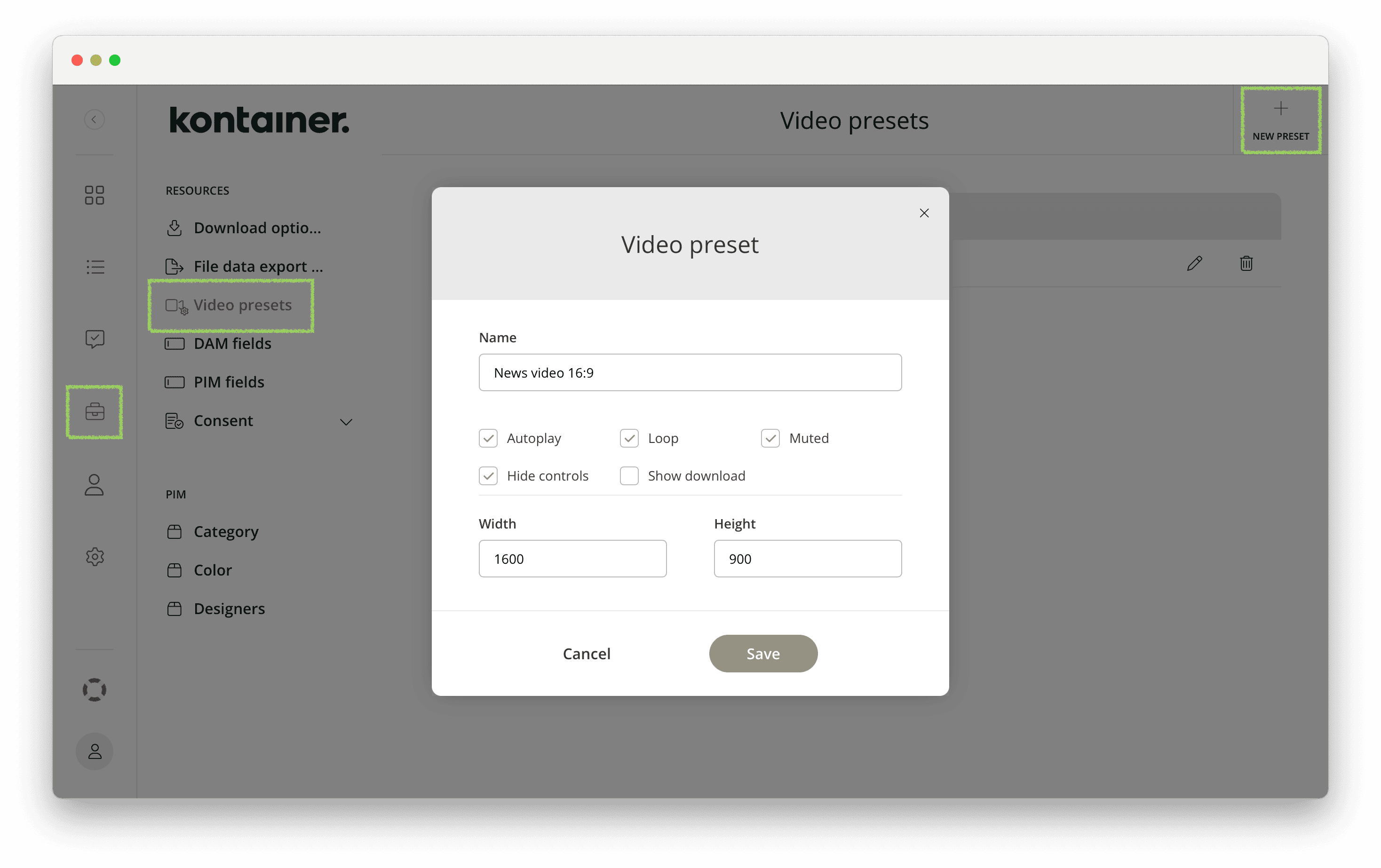
Copy IFRAME or HTML link
When you’re happy with your settings, you simply copy the IFRAME or HTML link and paste it into your website.
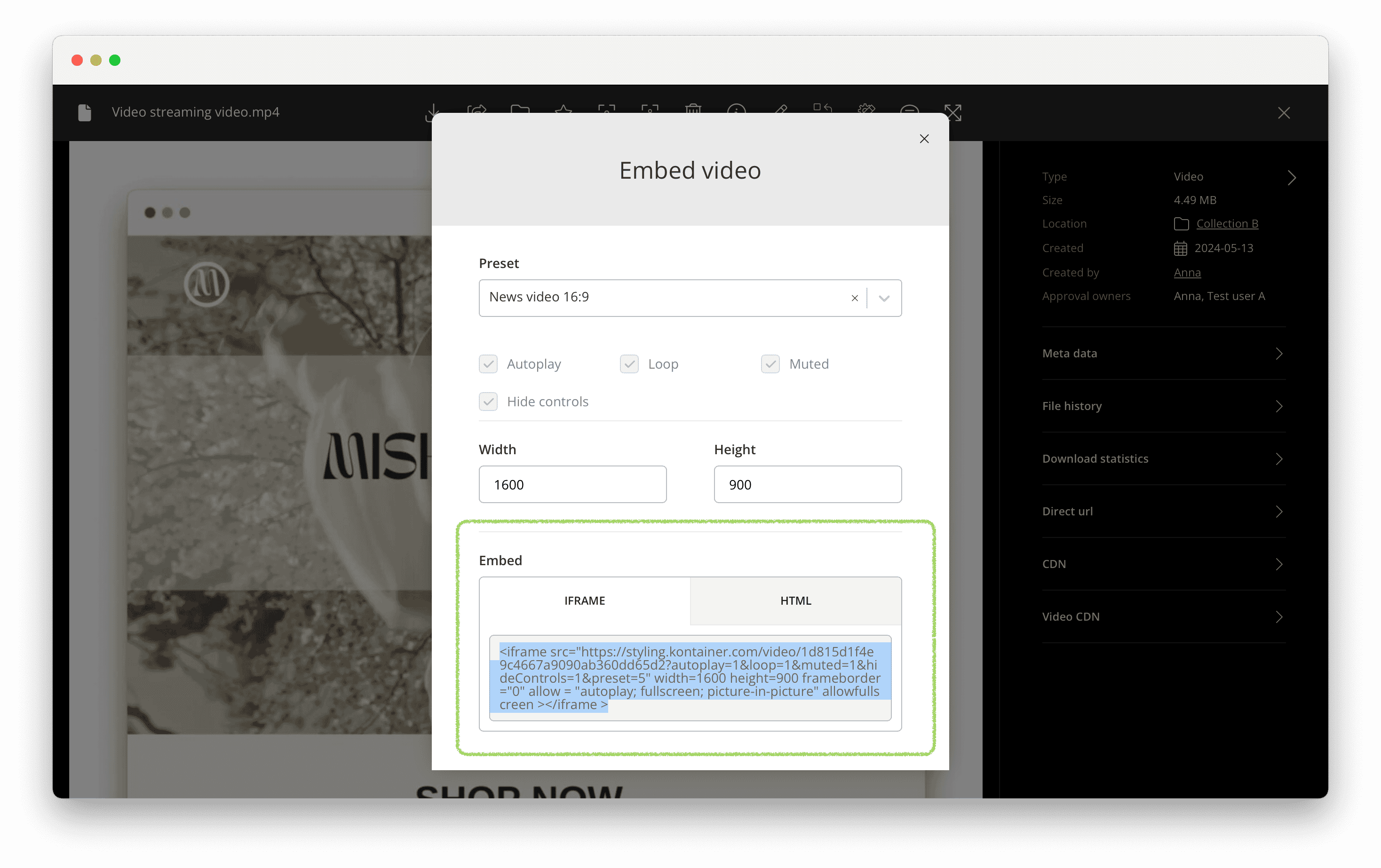
It’s as easy as that.
Let us know how you get on and if you have any questions. Click here to email Customer Success.
Supported file types
The following file types are supported in our Video Streaming Tool:
‘3gp’,
‘asf’,
‘avi’,
‘avs’,
‘dv’,
‘dvd’,
‘f4v’,
‘flic’,
‘flv’,
‘hevc’,
‘m1v’,
‘m2ts’,
‘m2v’,
‘m4v’,
‘m4p’,
‘mjpeg’,
‘mkv’,
‘mov’,
‘mp2’,
‘mp4’,
‘mp4v’,
‘mpeg’,
‘mpg’,
‘mpe’,
‘mpv’,
‘mts’,
‘mxf’,
‘ogv’,
‘psp’,
‘rm’,
‘swf’,
‘ts’,
‘vcd’,
‘vob’,
‘webm’,
‘wmv’,
‘wtv’,
Available Video Player Controls
Developers can control the video player programmatically by sending it messages via postMessage. The player can receive these messages and perform actions like play, pause, change volume, or go fullscreen — all without the user needing to click on the player itself.
This works even if the video is embedded in another page or inside an iframe.
Below, you can find a list of available controls for the Video Player:
Playback Controls
-
Play
window.postMessage({ type: 'kontainer-video-player', action: 'play' }); -
Pause
window.postMessage({ type: 'kontainer-video-player', action: 'pause' }); -
Stop
window.postMessage({ type: 'kontainer-video-player', action: 'stop' });
Audio Controls
-
Mute
window.postMessage({ type: 'kontainer-video-player', action: 'mute' }); -
Unmute
window.postMessage({ type: 'kontainer-video-player', action: 'unmute' }); -
Toggle Mute
window.postMessage({ type: 'kontainer-video-player', action: 'toggleMute' }); -
Set Volume (0.0 – 1.0)
window.postMessage({ type: 'kontainer-video-player', action: 'setVolume', data: { volume: 0.5 } });
Playback Position
-
Seek (jump to time in seconds)
window.postMessage({ type: 'kontainer-video-player', action: 'seek', data: { time: 60 } });
Fullscreen Controls
-
Fullscreen
window.postMessage({ type: 'kontainer-video-player', action: 'fullscreen' }); -
Exit Fullscreen
window.postMessage({ type: 'kontainer-video-player', action: 'exitFullscreen' }); -
Toggle Fullscreen
window.postMessage({ type: 'kontainer-video-player', action: 'toggleFullscreen' });
Video Quality
-
Set Quality
window.postMessage({ type: 'kontainer-video-player', action: 'setQuality', data: { quality: 720 } });-
0= Auto -
Or specific resolutions like
360,480,720, etc.
-
Targeting a Specific Player by ID
-
Send action to a specific player instance
window.postMessage({ type: 'kontainer-video-player', action: 'play', targetPlayerId: 'player_12345' });Note: The playerId can be set via URL parameter ?playerId=your_custom_id or will be generated based on video source.
Usage in iFrames
-
Same commands, but post messages to the iframe’s
contentWindow.Example:
const iframe = document.getElementById('your-iframe-id');iframe.contentWindow.postMessage({ type: 'kontainer-video-player', action: 'play' });