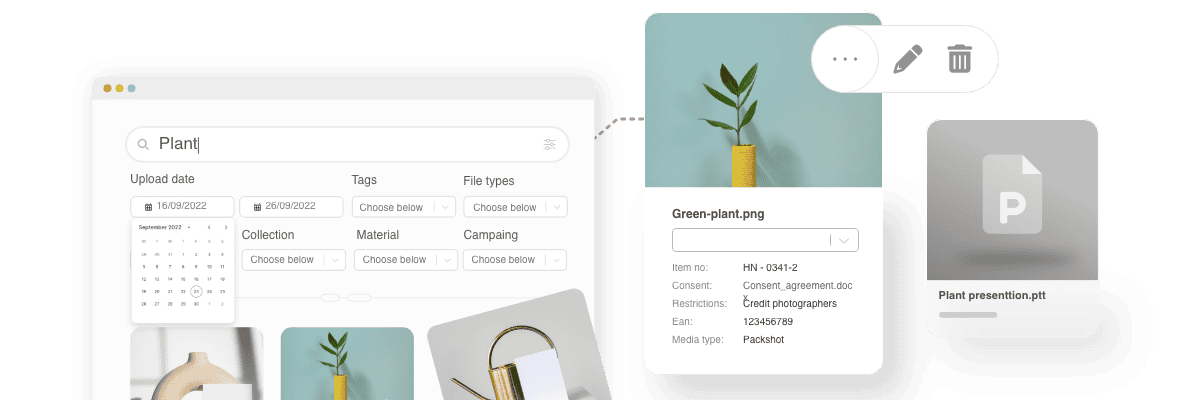
Pro+ feature
Customers use Kontainer to improve their image and file management; organize and share their assets. And importantly, they want internal and external users to self-serve, to search and find easily.
We recommend enriching your files with tags and adding advanced search filters.
In Kontainer, we organize tags and filters under the function Custom Fields. That’s our technical term for a category of tags, like:
- Photographer
- Country
- EAN-number
Custom Fields are tag categories that can also be added as search filters.
The fields further allow automation and integrations to import and export data.
Read on to find out more.
___
INTRO
Custom Fields are categories or data types you add to your images and assets. Within the fields, you add specific values or tags.
Example
Custom Field: Collection
Tag: Summer 2023
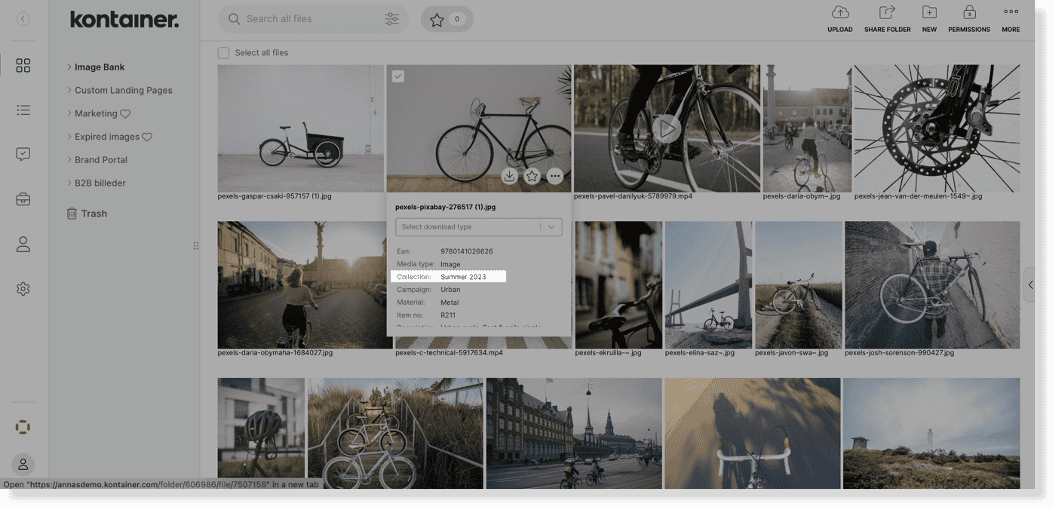
The types of fields you need depend on your organization or business. Below are some examples for inspiration.
Examples of product data
- EAN numbers
- Collection
- Campaign
- Material
- Color
- Item No
- Descriptions
Motif-related examples
- Location
- Photographer
- Event
- Season
- Year
- Campaign
- Media type
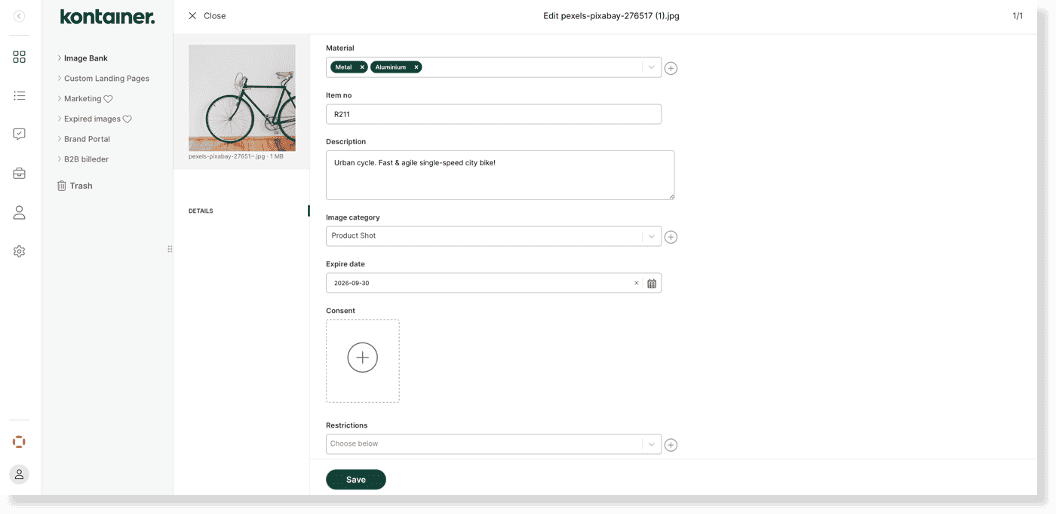
GDPR-related examples
- Image Category
- Expiry Date
- Linked Consent Agreement
- Restrictions
- Approval Status
- Usage rights
The fields can be set up as
- Single select, dropdown menu
- Multi-select, dropdown menu
- Text field, single-line free text
- Text area, multi-line free text
- Radio Button
- Check box
- Attachment, single
- Attachment, multi
- Date
- Restrictions
Attachments could be documents like consent agreements or size guides.
A Date Field adds an option to automatically make virtual folders for images about to expire. You can also set up a release date or a deadline.
A Restrictions Field will enable a pop-up to appear when an image/file is subject, e.g., specific uses or copyright. The field will only allow users to download the image or file after approving the restrictions.
GET STARTED
When you set up these category fields, think about what kind of data would be helpful for your users.
Knowing that any custom field can be added as a search filter in the advanced search is helpful. This is one of the main benefits of these categories.
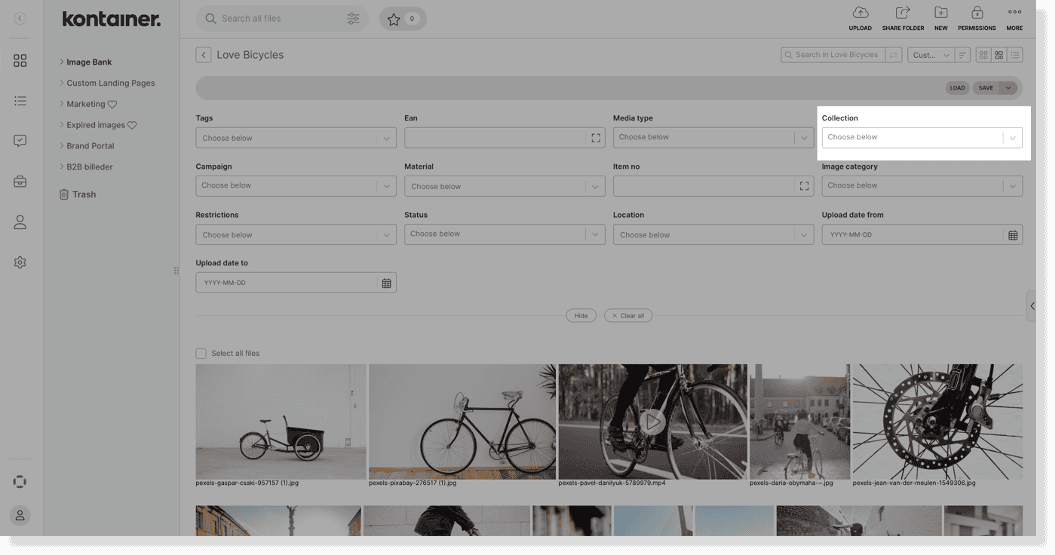
Category Searchability
Let searchability guide you when setting up your category/custom field structure.
Ask yourself how your users want to search. Do they like to filter by different product attributes or maybe motif-related aspects?
The search fields activated will match their category/custom field. And we also offer bulk search.
Bulk Search
This feature expands a search filter so you can drop copied cells from a spreadsheet, email confirmation or other. The system will filter all relevant numbers/values and related assets.
Customers often use it for something like EAN numbers or Item numbers.
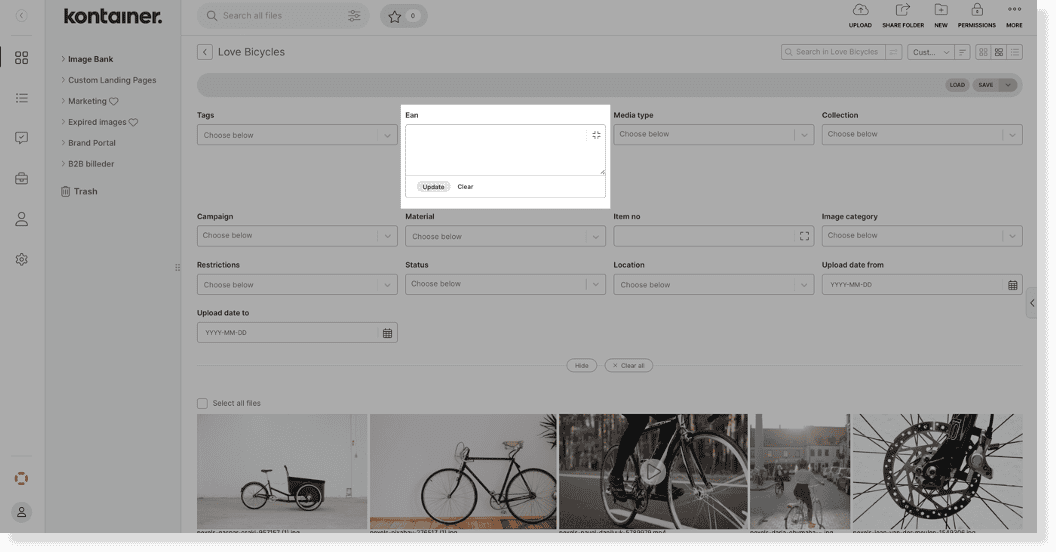
Set Up Your Fields
When ready, please send us a list of the fields/categories you need. It could be something like:
- EAN number = Text Field
- Collection = Single select, dropdown menu
- Materials = Multi-select, dropdown menu
Or
- Photographer = Text Field
- Consent Agreement = Attachment, single
- Expiry Date = Date Field
- Description = Text Area
Let us know if you want any guidance. We have gained experience over the years and can help you identify which fields you might like.
You can always add some fields and then more later. It is easy to add data into new fields.
Adding & Editing Values
Once your custom fields have been set up, you’ll want to add values/tags to any that use the select function.
Go to Resources → DAM Fields, click on the three dots next to a field and select “Edit field options”.
Here, you can add new options. Unless otherwise instructed, you can add the same in both
‘’Name’’ and ‘’Internal Value’’.
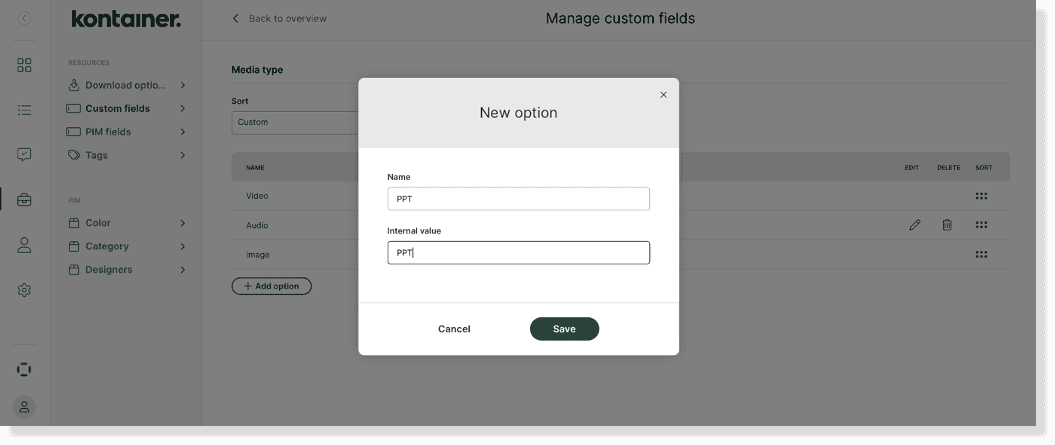
Moreover, you can edit the value names, delete values and change the sort order.
You can also add values later when editing the data on your files.
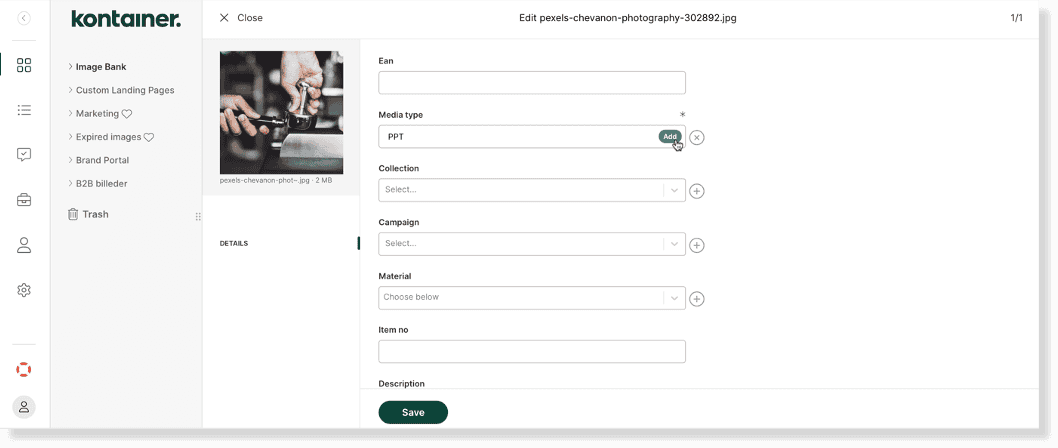
Change Field Settings
There is a bunch of field settings that you can manage yourself in the Kontainer resources menu.
Navigate to Resources → DAM Fields, click on the three dots next to a field and select “Edit field settings”.
In here, you can:
- Add and edit export names of the fields
- Make a field mandatory
- Include/exclude the field’s values from search indexing
- Add/remove the field as a search filter in the advanced search
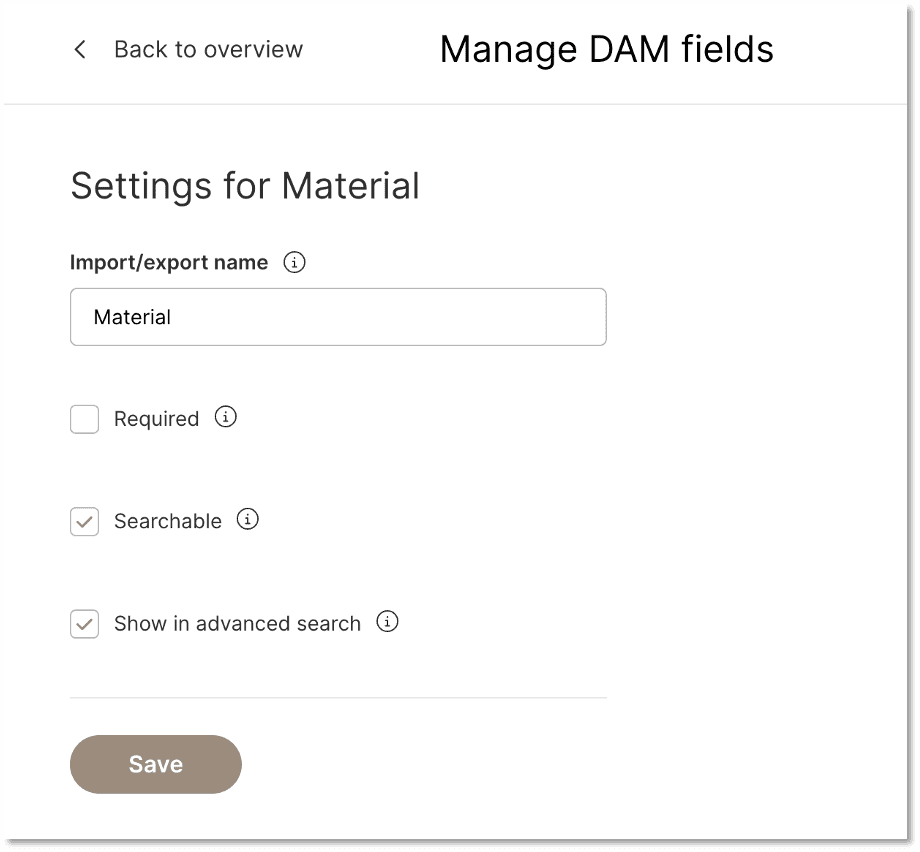
INPUT DATA
Once your fields/categories are set up, it’s time to add data.
Manual Editing
You can edit the data for many files simultaneously, and there are two options.
- Edit File Data
When you add data here, you can either click on ‘Save for all’ or ‘Save and next.’ The system will save all your data input for the following image using the latter. So you don’t have to keep adding the same information to all your pictures. You can simply edit the data that differs. - Bulk Edit File Data
With this option, you have to open the fields you would like to edit while the rest stay locked.
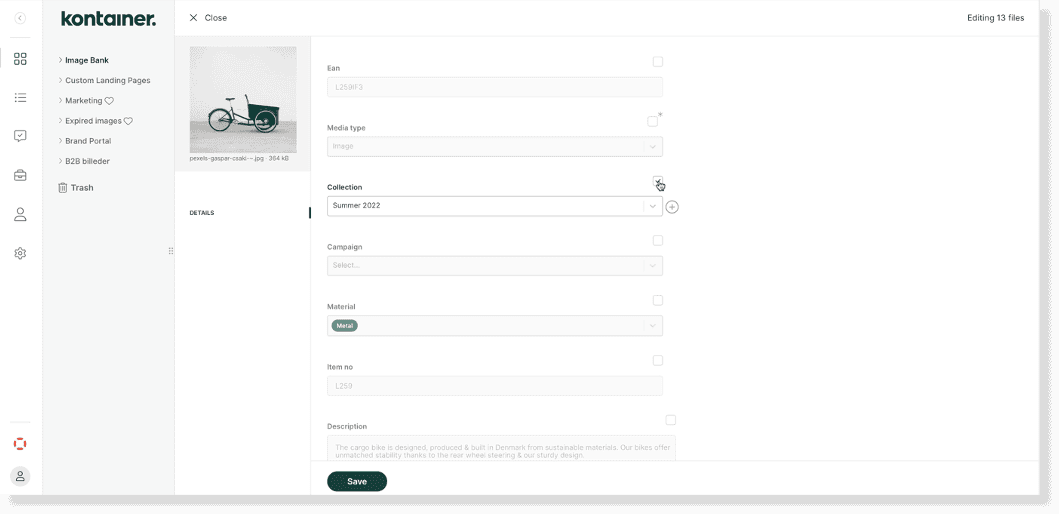
Auto-enrichment
Four out of five times, our customers want to skip the manual editing. They don’t want to spend time manually tagging their files. Then we enrich their files automatically, pulling data from a PIM, ERP system, spreadsheet, CVS or Json file/-s.
This is primarily relevant for customers who work with products but
can be set up in many ways.
Automations are custom-built to your needs, so get in touch to set one up.

We can also take it further and automatically place files in folders
based on tags from custom fields.
Smart Folders
You can have these virtual folders that are automatically managed by tags. When we refer to virtual folders, these are image selections, not duplicates.
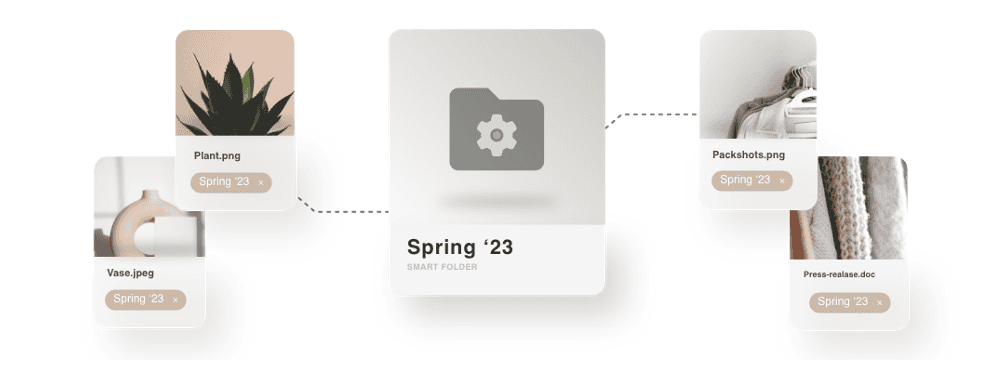
You can manually create collections with Album folders, and we can automatically create them from tags as Smart Folders.
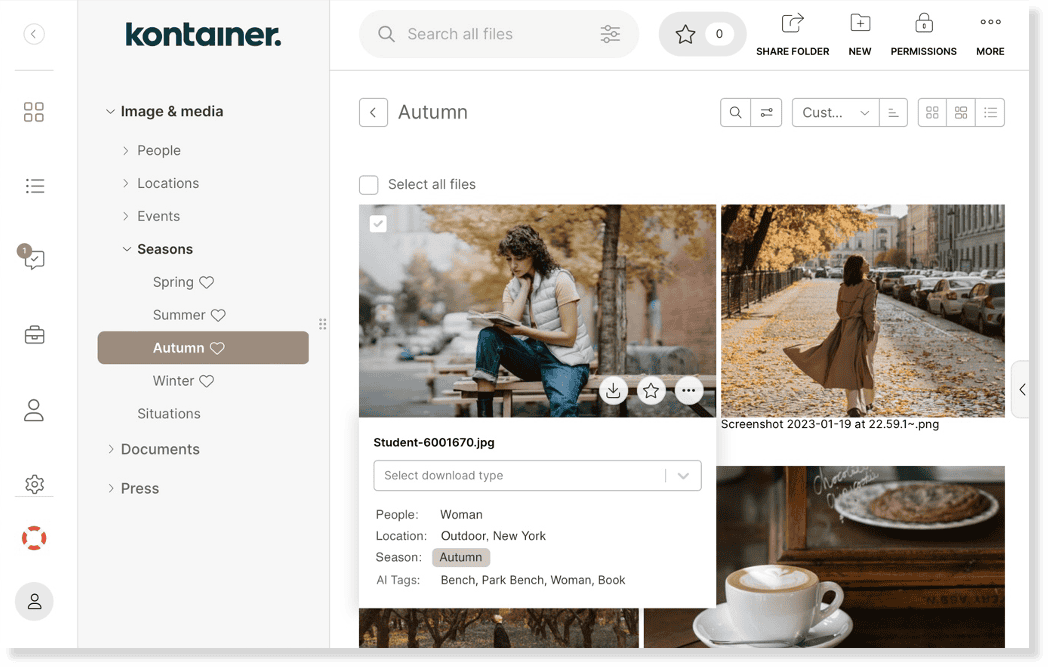
If you are interested in these, let us know.
AI Tagging
Finally, we also offer AI tagging. Our AI tool is not connected to Google or Amazon. It is run entirely in-house and will not compromise your images and files.
The feature will offer you some basic object recognition tags based on the following:
- Color detection
- Object detection
- Label detection
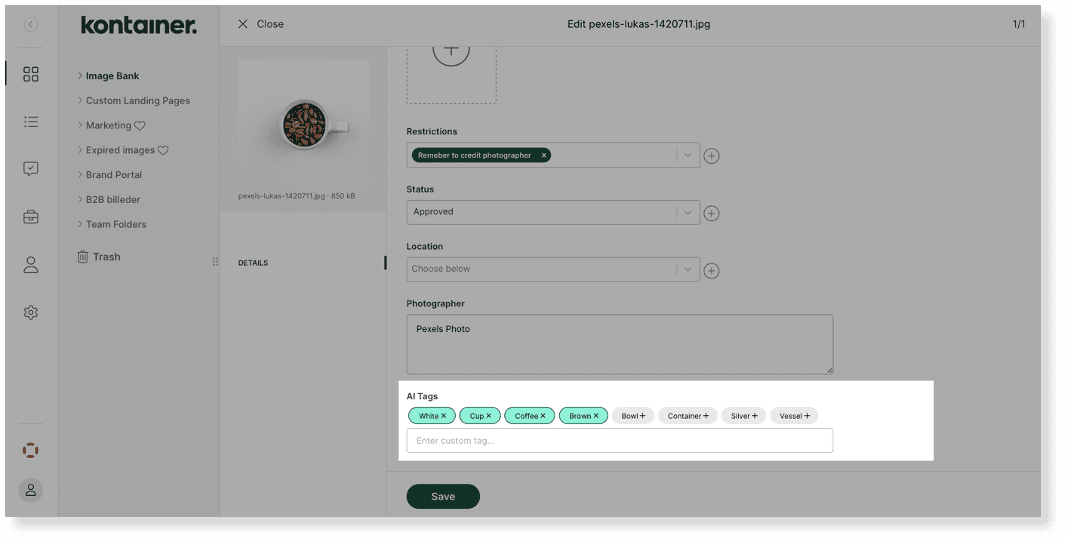
Get in touch to try it out.
TAGS AND ACCESS
Once you have enriched your images and other files, it’s time to look at data access.
Customers rarely want their tagged information to be visible to everyone. They might have fields with pricing, internal data or market-specific information relevant only to some users.
Admin users can see everything, but field visibility must be
activated on all other user types.
Field Sets
To give users view access to the custom fields, you first set up Field Sets. These are sets of field visibility.
You can approach these sets from different angles.
- It could be role-based: Press, Agency, or Customer Support.
- Or market-based: EU Market, US Market, etc.
A user or user group can access multiple Field Sets.
Make a new Field set; Access → Field Sets → Create New:
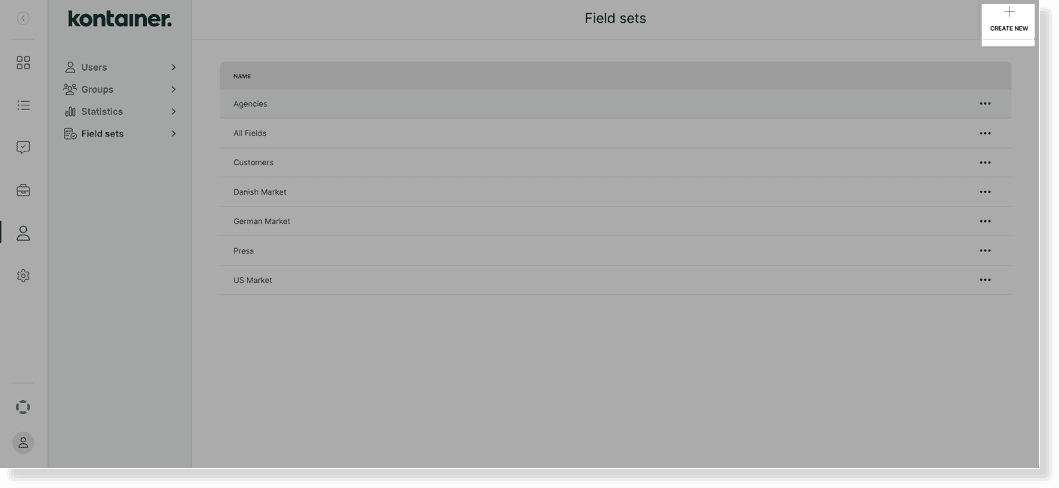
Set Field Visibility access by user or user group:
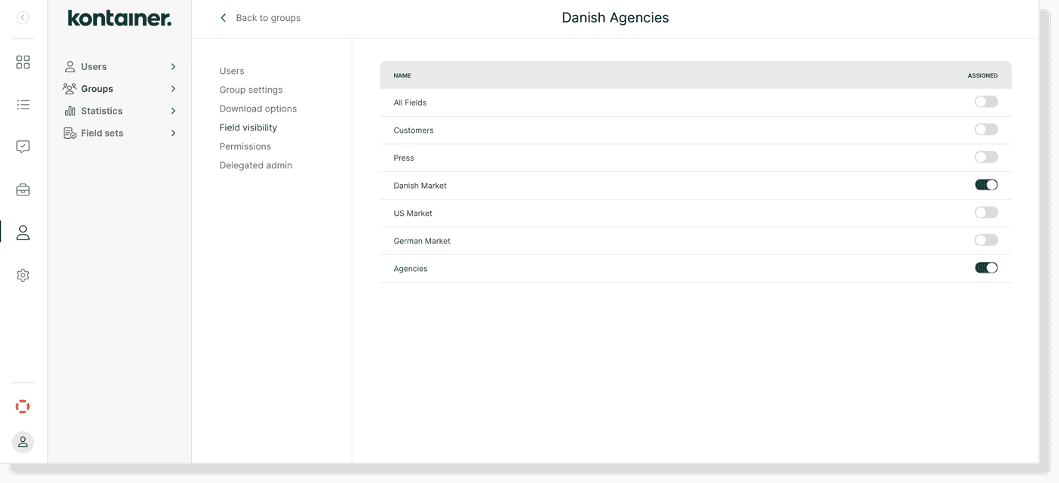
See the complete guide on setting Permissions here.
ADDITIONAL FEATURES
Pro+ feature
The data you enrich your files with isn’t simply visible in Kontainer. And you can also use that data when you download your files.
Under Resources → Download Templates, you can use your data to create download templates.
Watch our full guide to Download Templates here.
Data Download
With your files, download an Excel file with the data. The data downloaded is limited to the specific user’s access.
Example: Your solution has 20 fields. A German agent only has access to 10 fields. When they use a data download, they only get the information from the 10 fields they have access to.
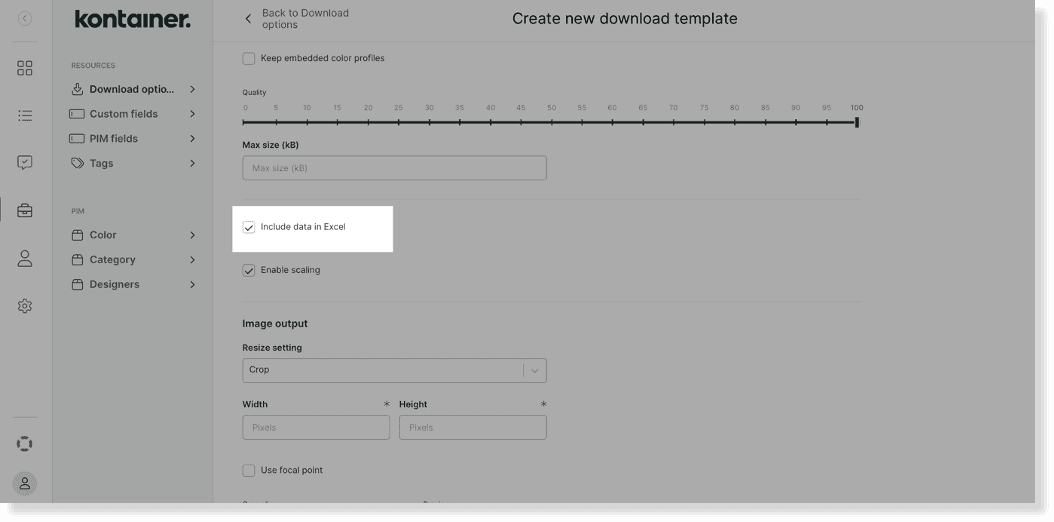
Custom Filename
Create a naming template for a specific use. E.g., an online marketplace or reseller might need a specific naming of your files.
Example: Boozt_[EAN number]_[collection]_[style number]
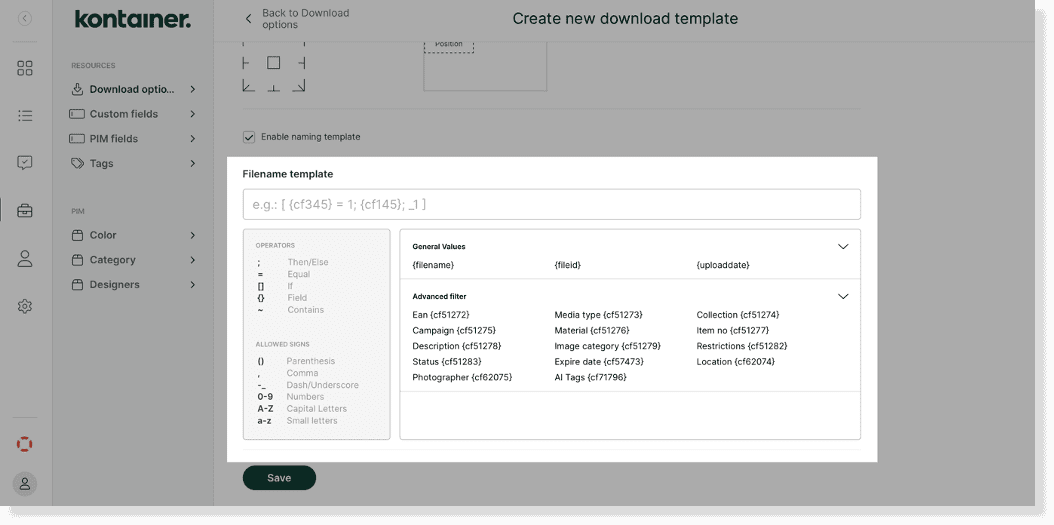
–––
That’s it, really!
Get in touch about tags, filters and search.