Welcome as an admin user in Kontainer. We are excited to have you join the platform.
The system has many uses, yet it is intuitive and user-friendly. Everything should make sense; if not, do let us know.
Watch the above video, read on below or download the pdf guide here to get introduced to the system.
Login
Your login screen will look different than mine and depend on your company’s setup.
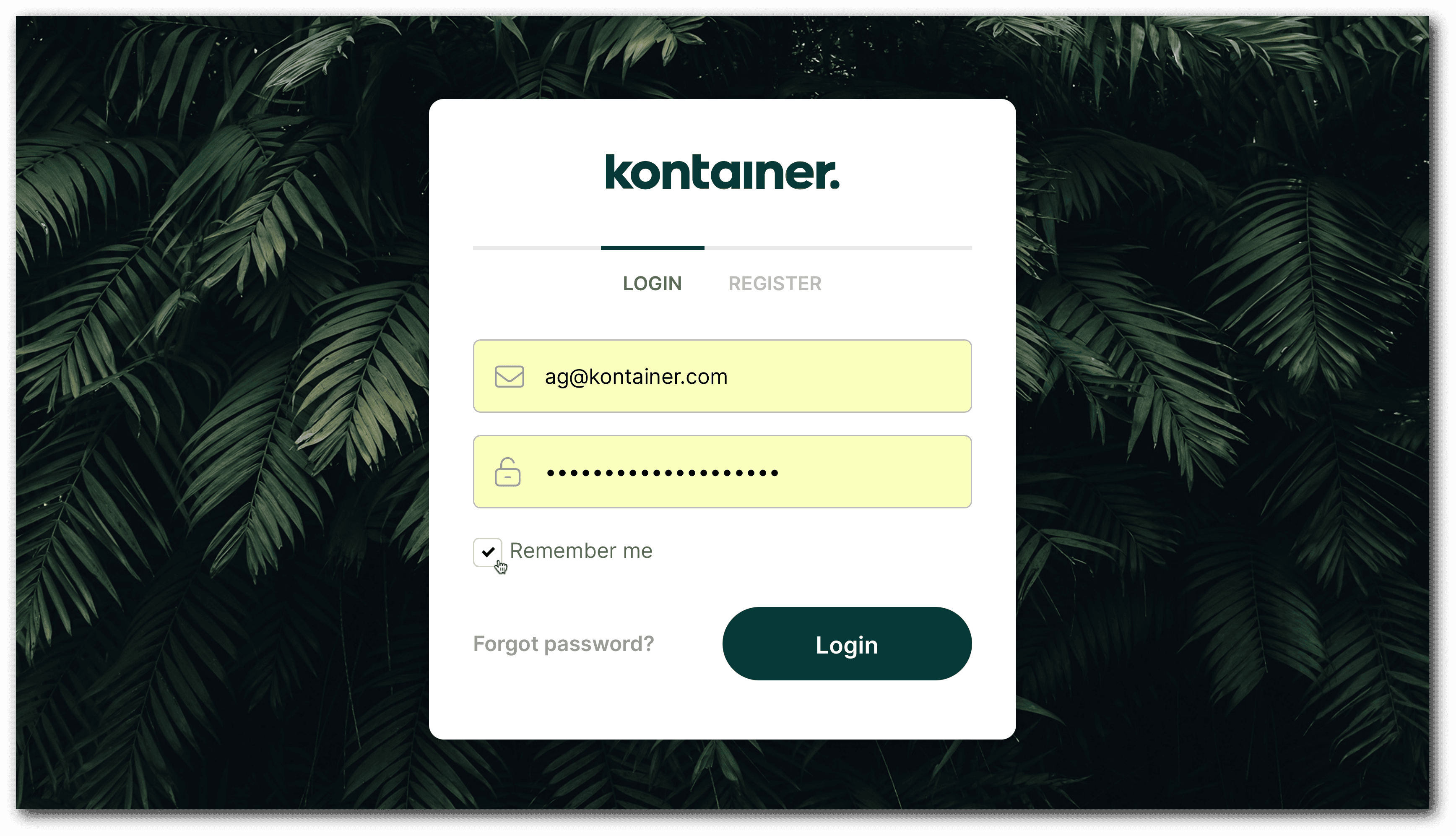
There are different ways for your users to access files and folders in Kontainer. More on that later.
For now, know that what anyone sees depends on the permissions set on their user.
That means you can have different types of users internally and externally. E.g., colleagues, agencies, press and distributors will require access to different files and data.
Everything in Kontainer is customizable. That goes for user access as well as setup.
Structure, Look & Feel
Once logged in, you will see your folder structure on the left. This setup is determined by your company, often in conversations with us.
As an admin user, you can see everything. What others see depends on their permissions.
To customize colors, fonts, folder view, etc., go to the Settings tab in the ‘admin menu’ on the far left.
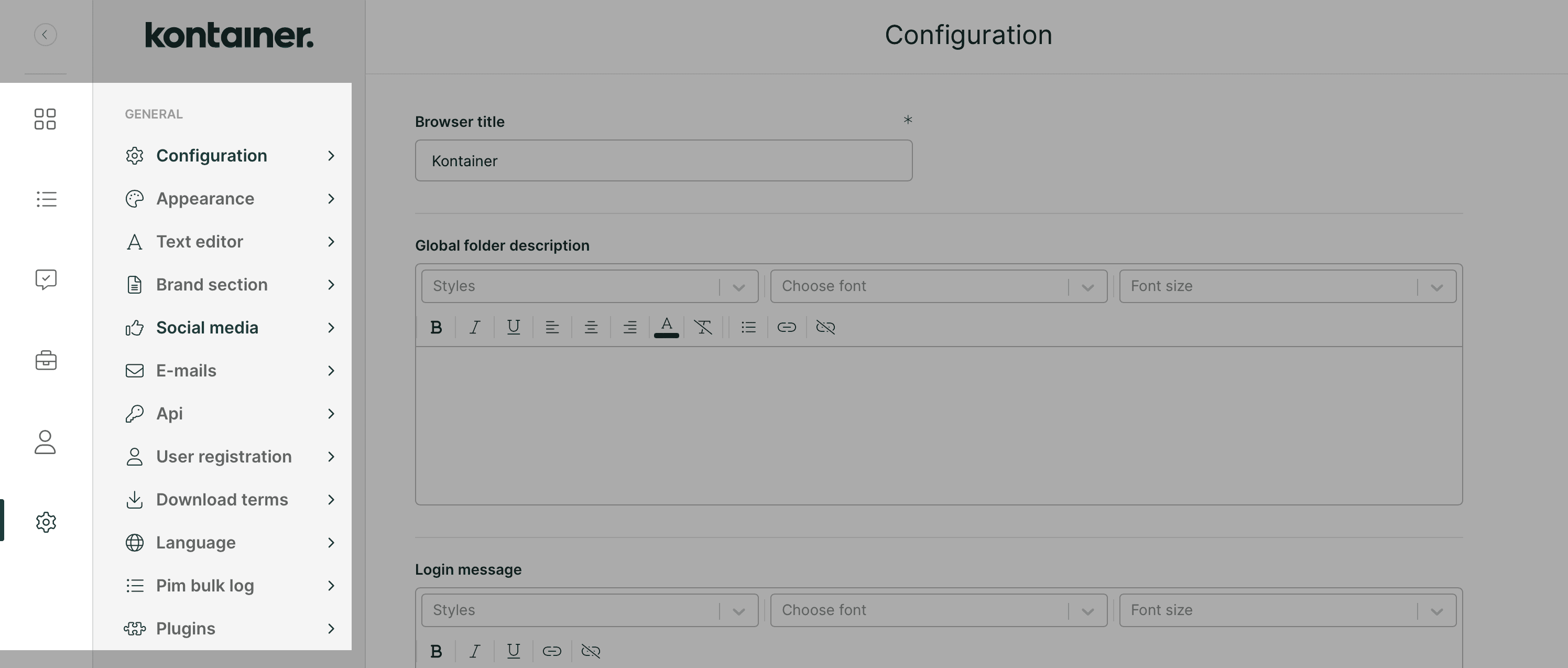
Back to the folder; you can easily upload images and create a new folder here.
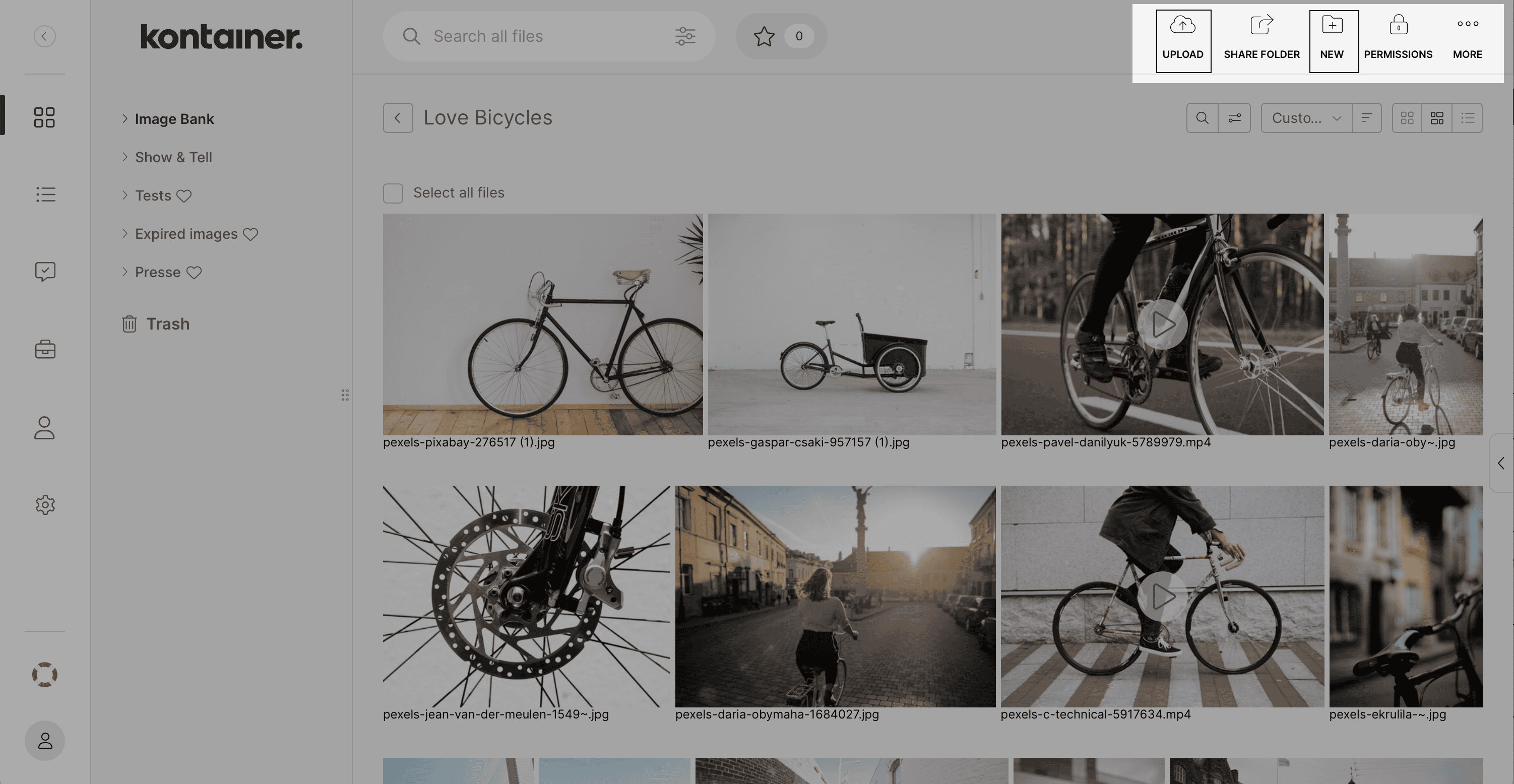
You can upload all types of files, and we preview 100+ formats in Kontainer. Making it easier to find, download or share files.
Images & Files
You can select and share files in several ways.
Click on an image to open it in full screen. Tap through the rest folder assets or play a video preview.
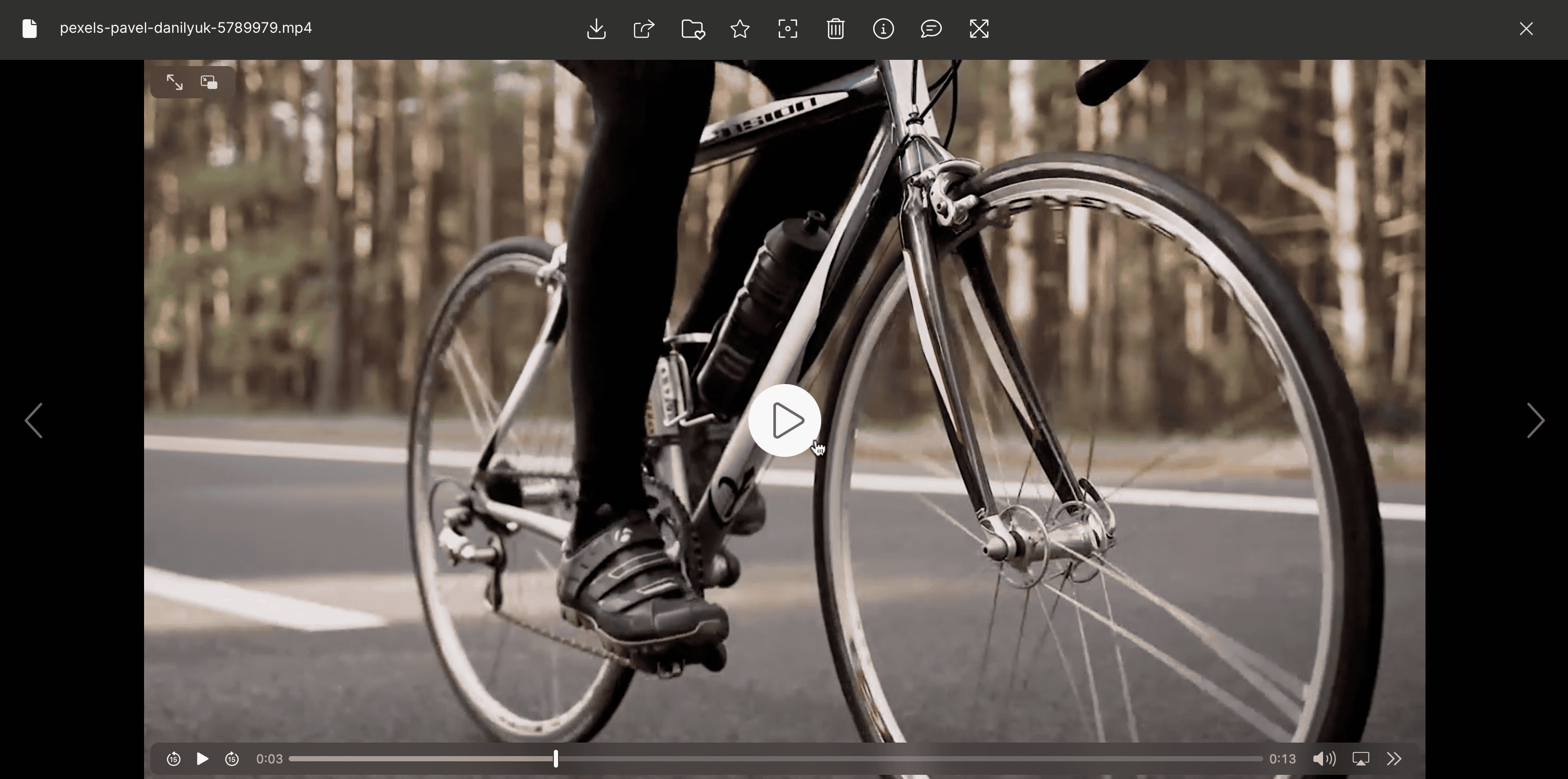
To share images, click the share icon. There are two options here. Either you get a link or send an email invitation.
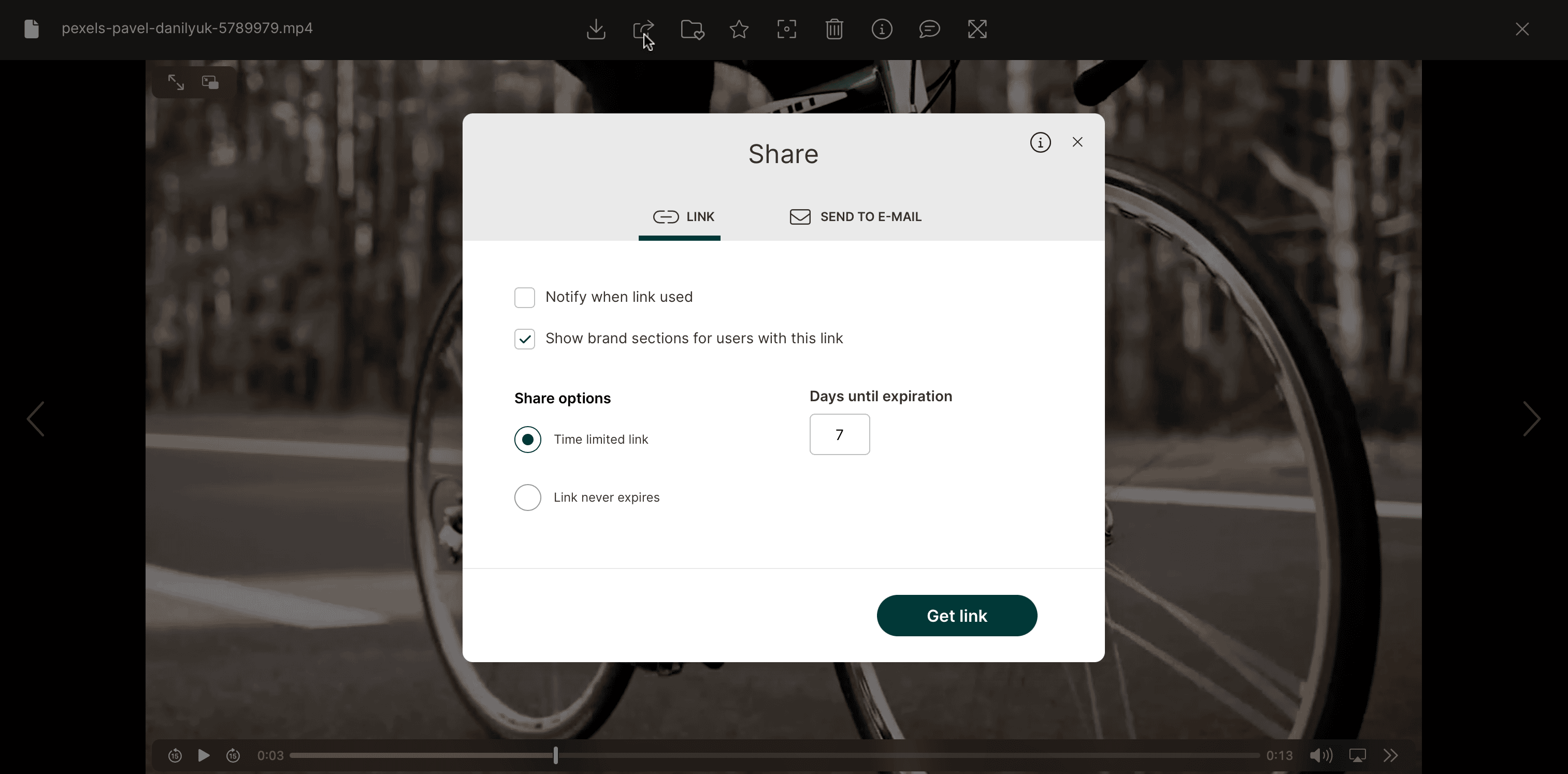
To download, click the download icon and select one of three options. The first type is a copy of the original file.
Second, you can select Download Custom to change the output format, compress, crop, resize and more.
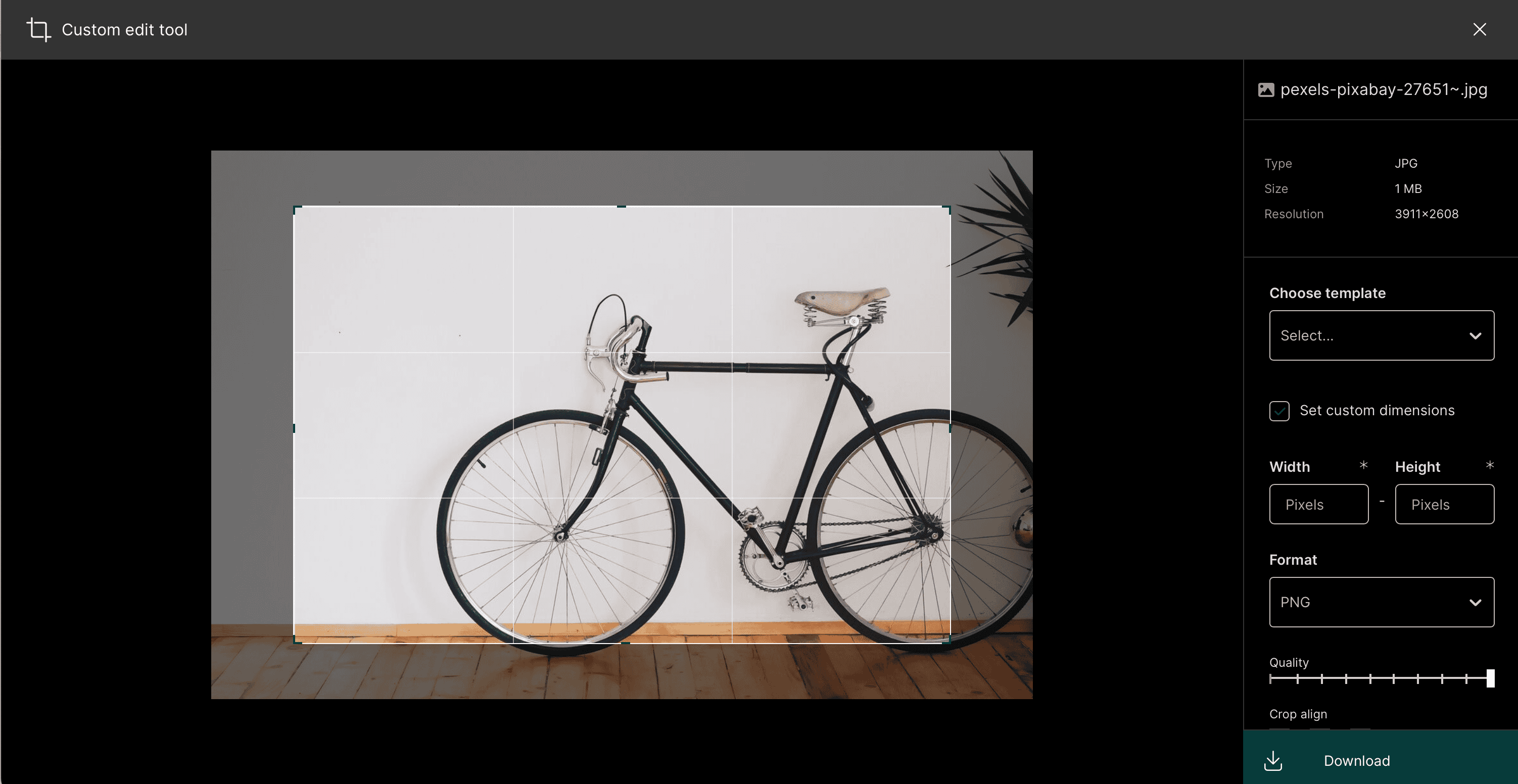
The third option is Download Templates. These will appear once set up. Let’s have a look at that.
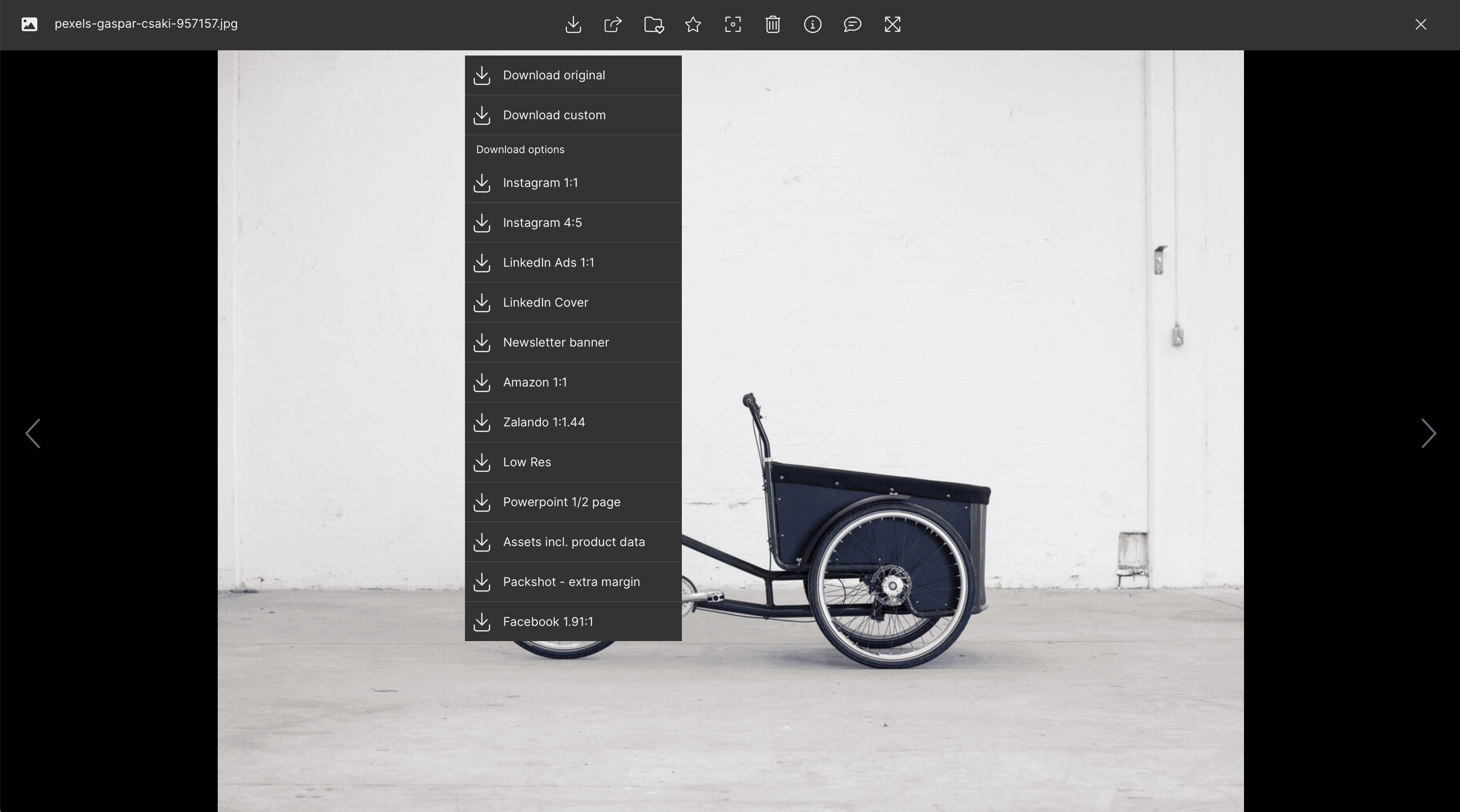
Download Templates
This feature allows you to make your custom downloads into templates. E.g., for social media posting, low-res images, newsletters, websites, online marketplaces and more.
You set up your templates under Resources in your admin menu. And you can make as many as you want. See the complete guide to Download Templates here.
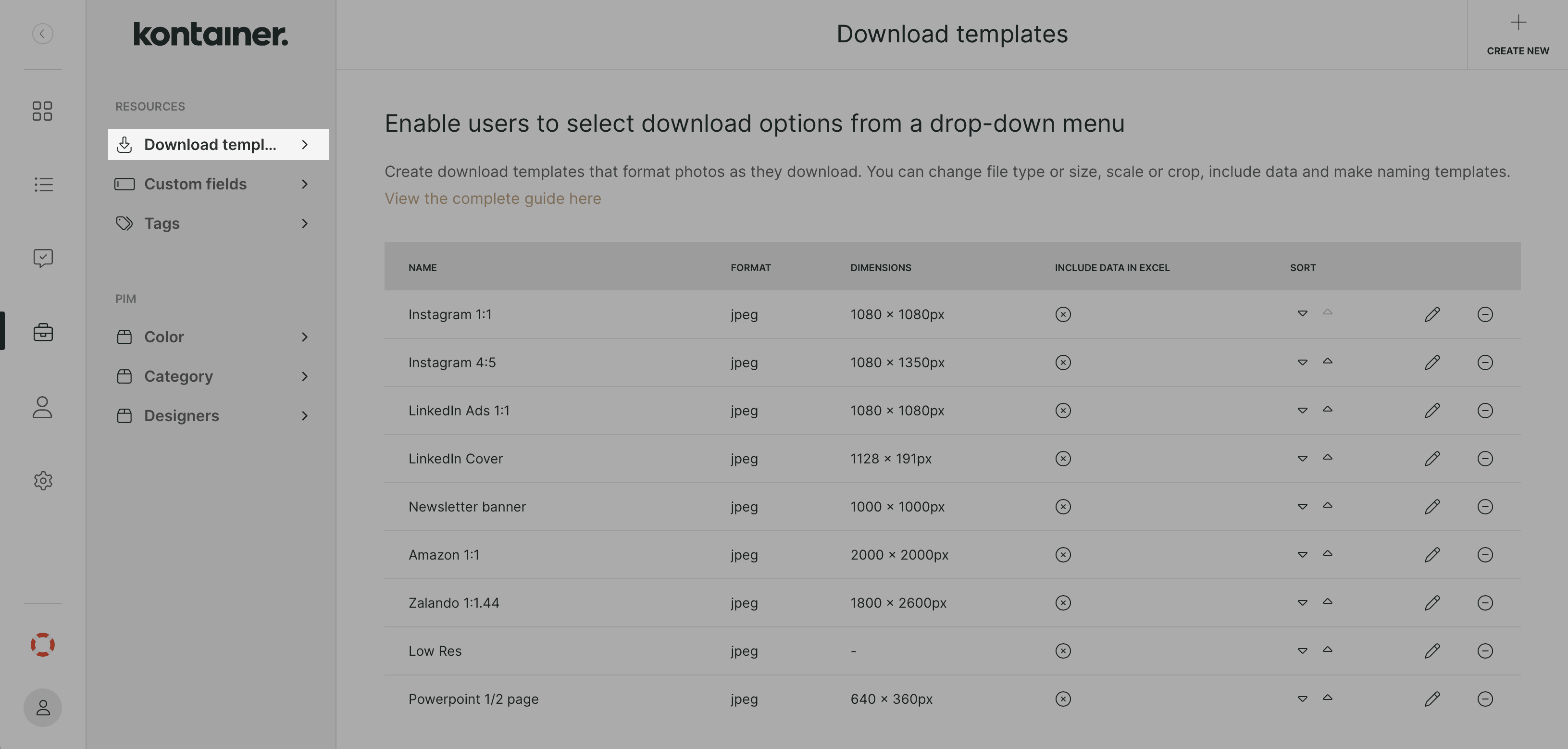
Aside from your standard formatting parameters, Kontainer can also download data or make custom naming from tagged information.
Tag, Filter & Search
Professional, Premium and Enterprise Feature
Enrich your files with all the data you need. Tagged data makes it easier for internal and external users to find what they want.
If you work with products, we can auto-enrich your files with product information, e.g., from a PIM, ERP or spreadsheet.
Alternatively, you might be more interested in tagging information like photographer, location, and usage rights.
Some customers add consent agreements, set expiry dates, manage approval workflows, etc.
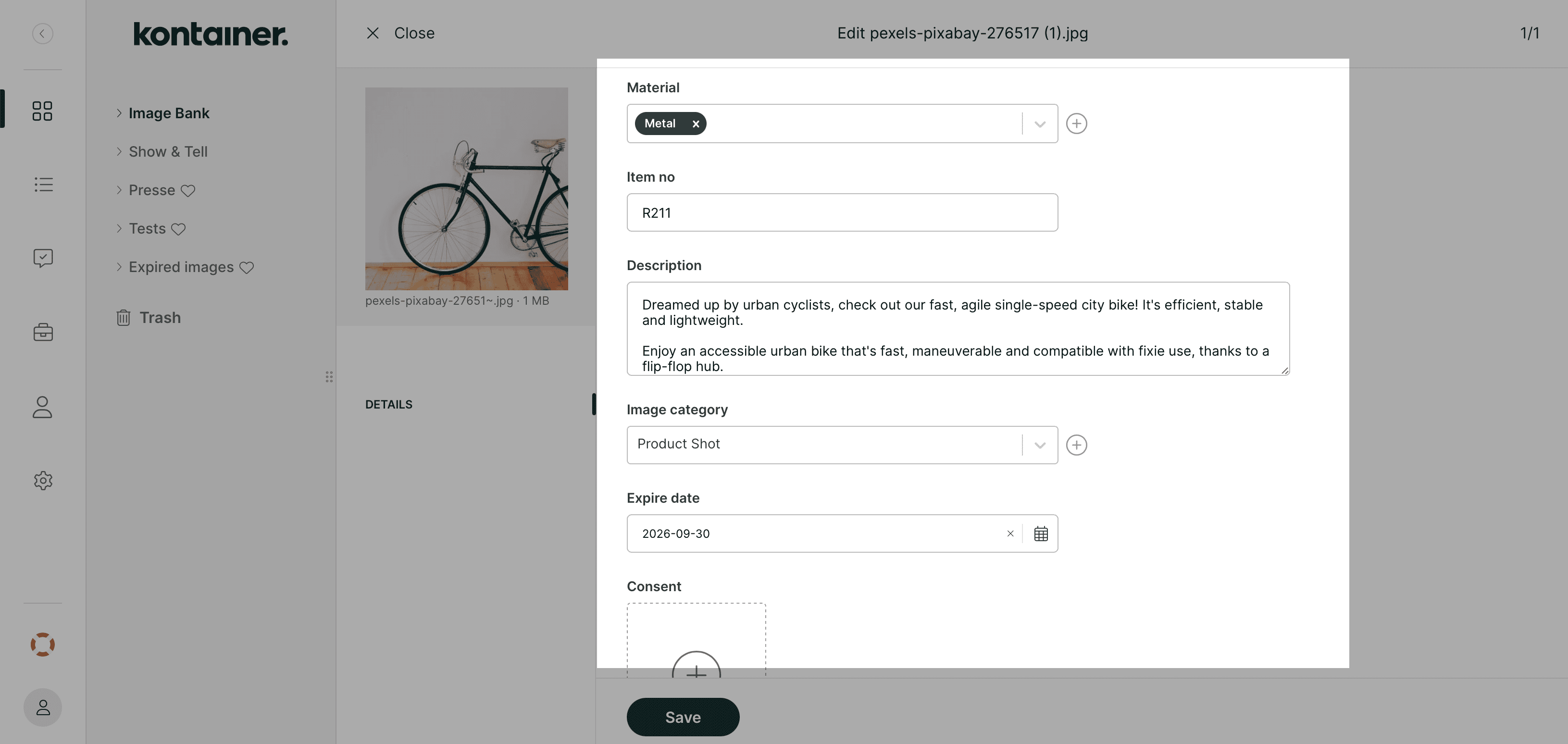
Tagged information improves searchability. In Kontainer, you can search by file metadata, custom tags and AI tagging. This is how it works.
When you set up custom tag categories, these will appear as search filters.
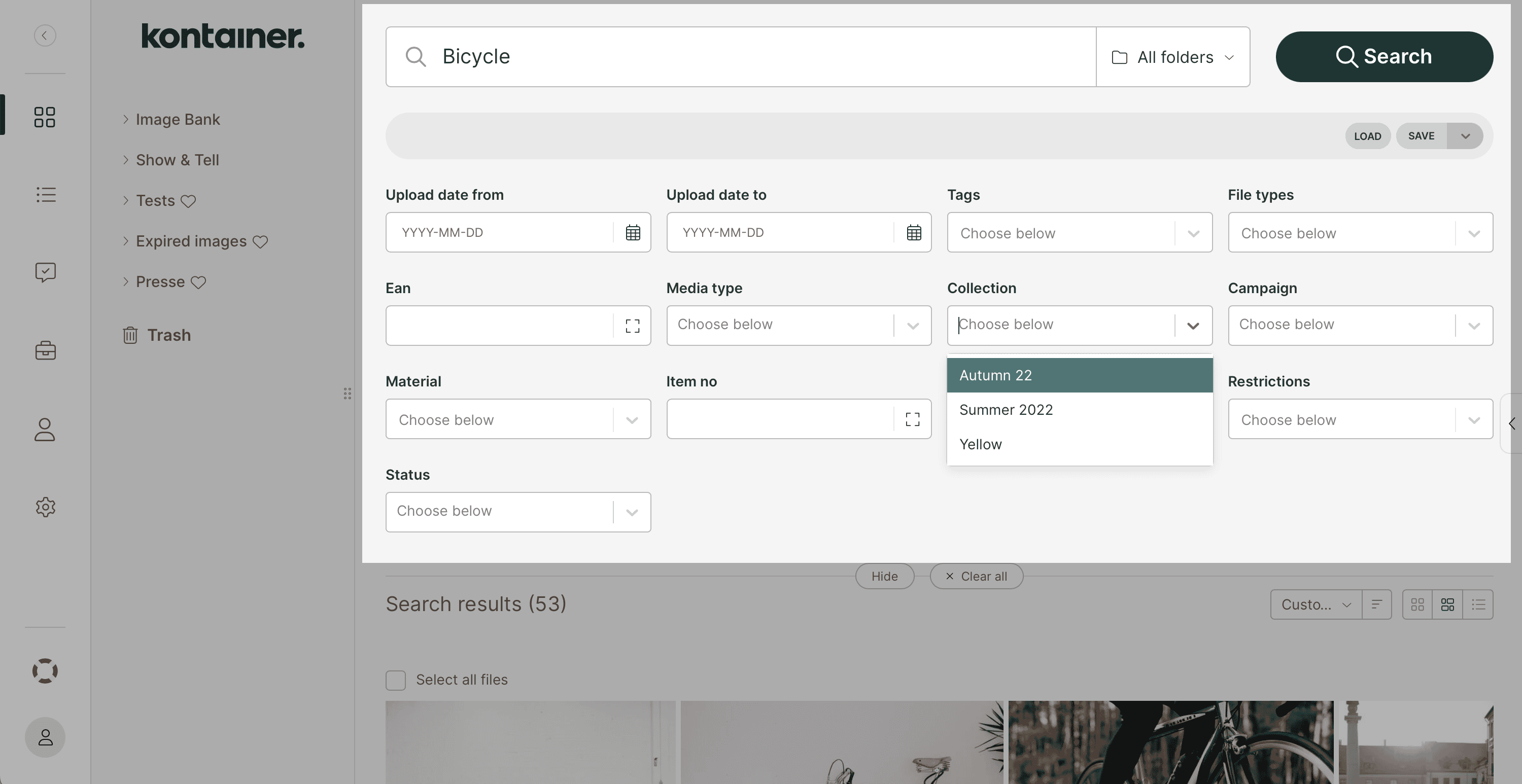
From here, you can select all to download or share. If you choose to make a share link, there is an option to add a brand section.
Brand Section & Page Design
There are several ways to customize the user experience in Kontainer.
With Brand Section, you can add details that will show for your users at the bottom of the left menu. Perhaps contact details or a branded message.
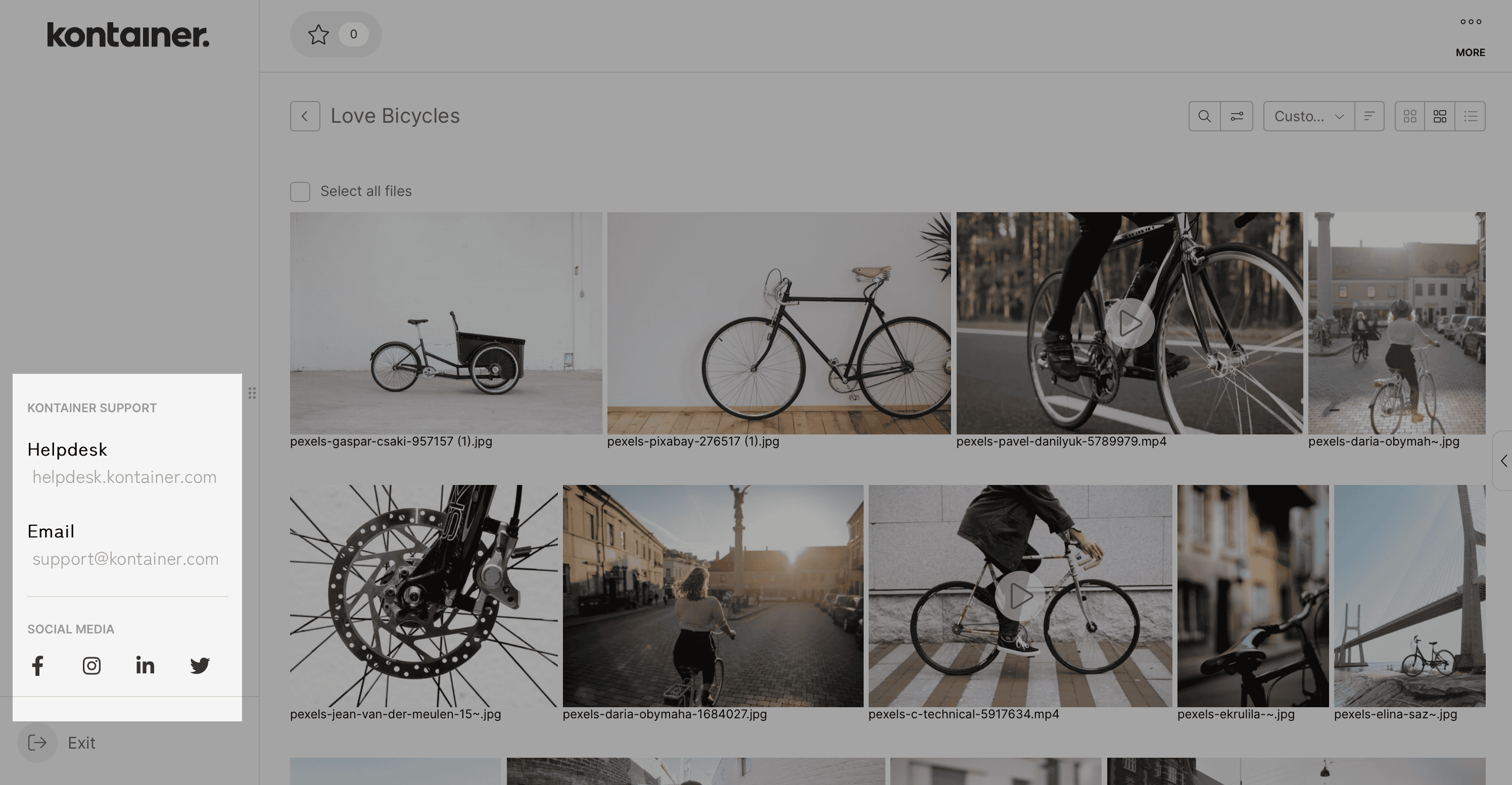
You set it up under settings in the admin menu. Here is also an option to add social media links.
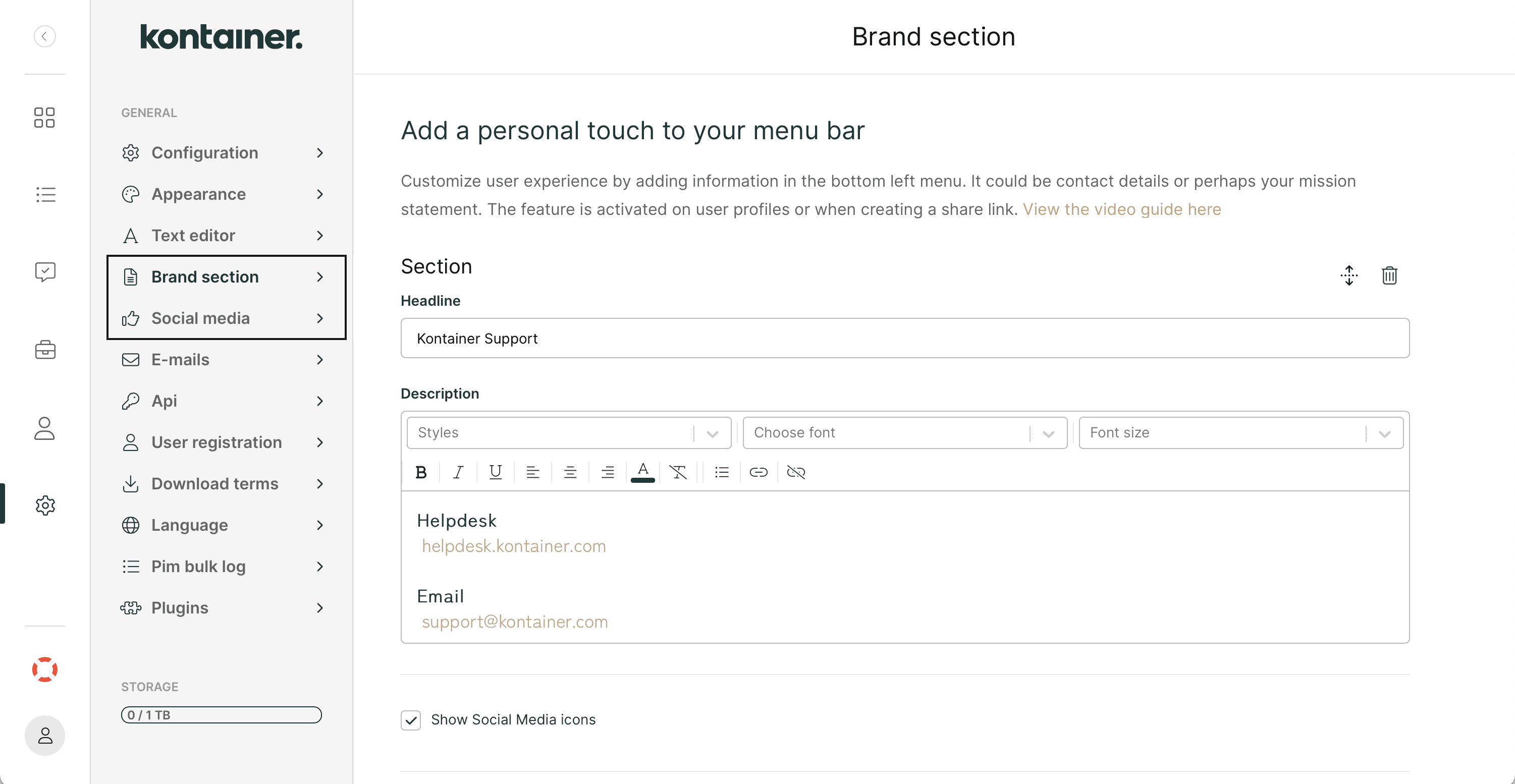
Once set up, the brand section is activated on users or when creating a share link. Find out more.
Page Editor is another way of customizing the user experience. Add images, text, video or gif elements to create a landing page that tells a story. You can make internal and external links to guide your user.
The editor is in the top right corner of every folder under the three dots. View the video guide here.
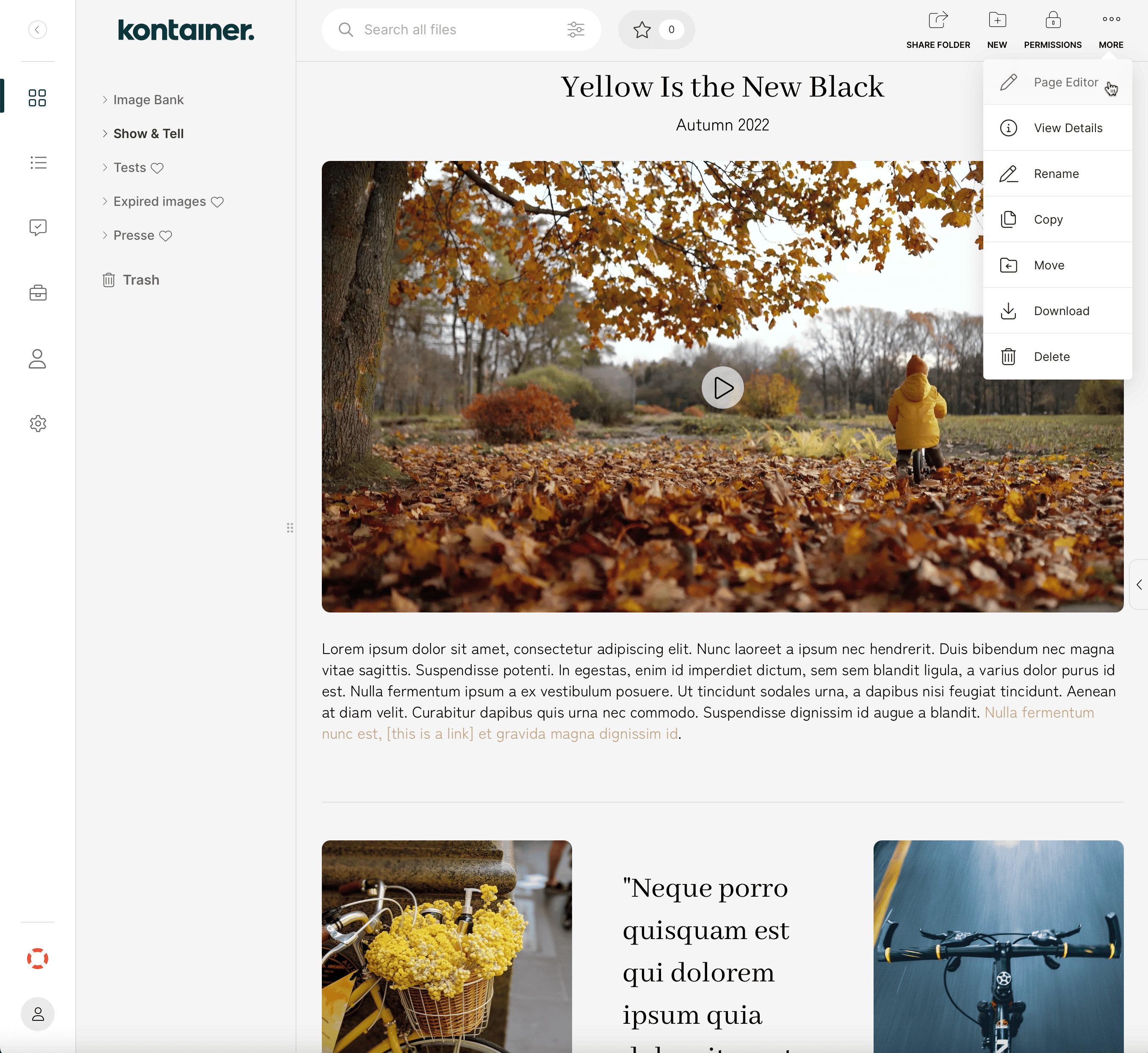
The last step is to ensure your users can access the correct folder. So, let’s have a quick look at user access.
User Access
You find Access under settings in the admin menu, where you can set permissions by individual users or a group.
If you use groups, we recommend that you don’t touch individual user settings unless necessary. It can get messy if you change permissions for the same user in two places (under their own and group settings).
To give or remove access to a folder, drag the lever to where you want it. Be aware that access is inherited to subfolders but can be overruled manually.
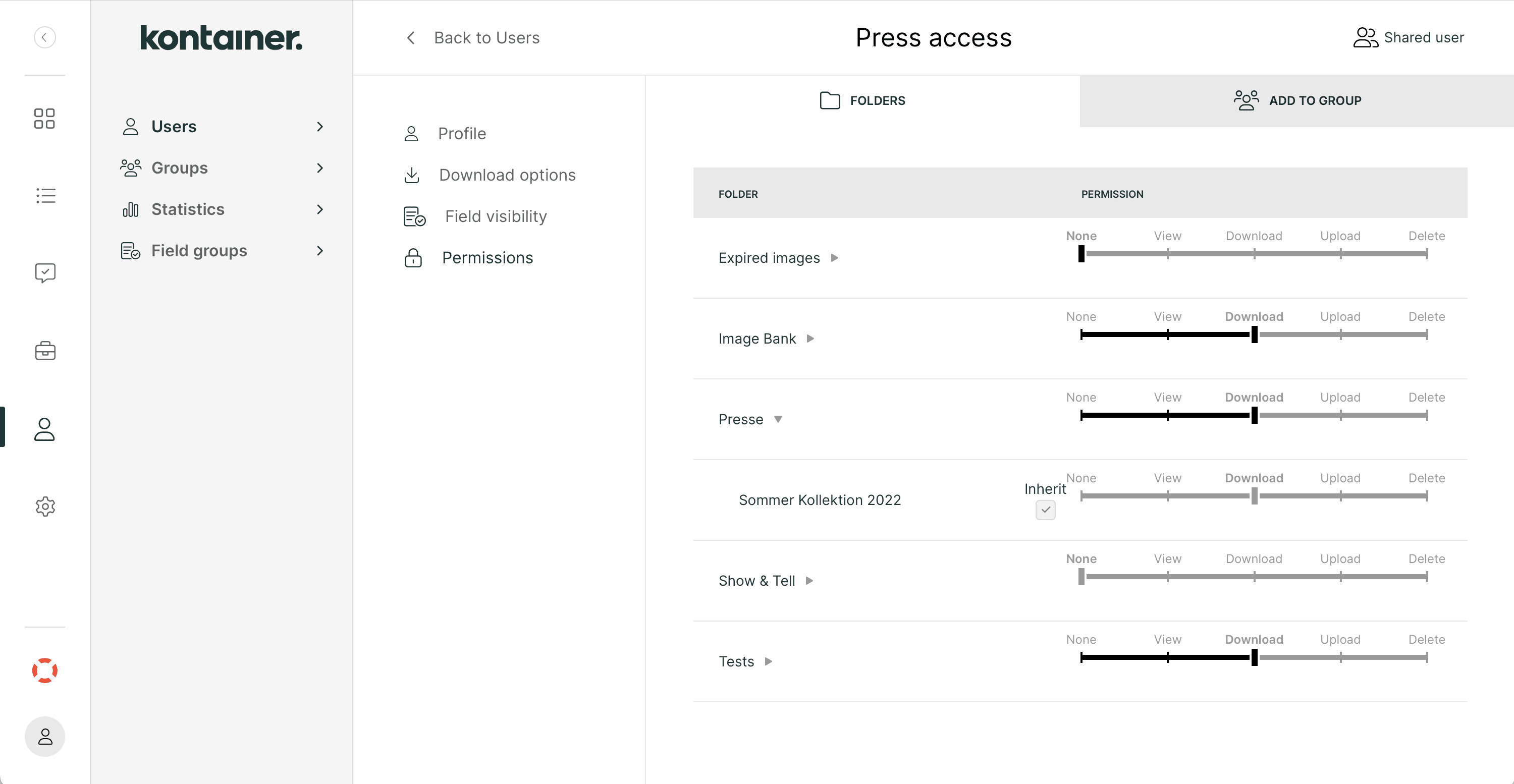
You can also set access to download templates and custom fields/tags if you use those.
Access is changed instantly, though users might need to refresh their page before updates are live at their end.
Explore More
That was our short introduction to Kontainer. All settings, features and options are covered here on our Helpdesk.
There are loads of settings worth exploring, like the Appearance of your Kontainer and popular Plugins.
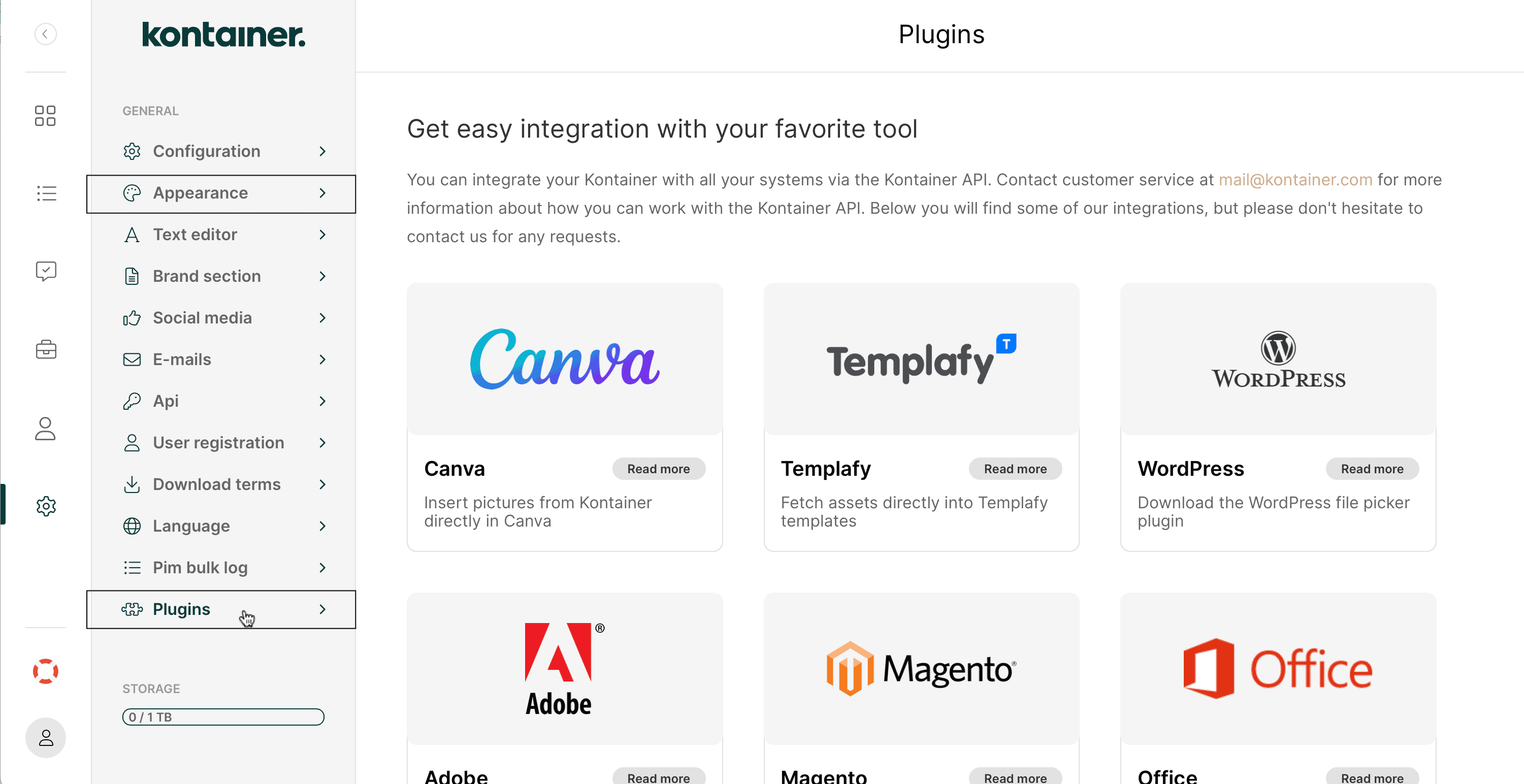
___
That’s It! We have covered the basics.
Let us know how you get on.