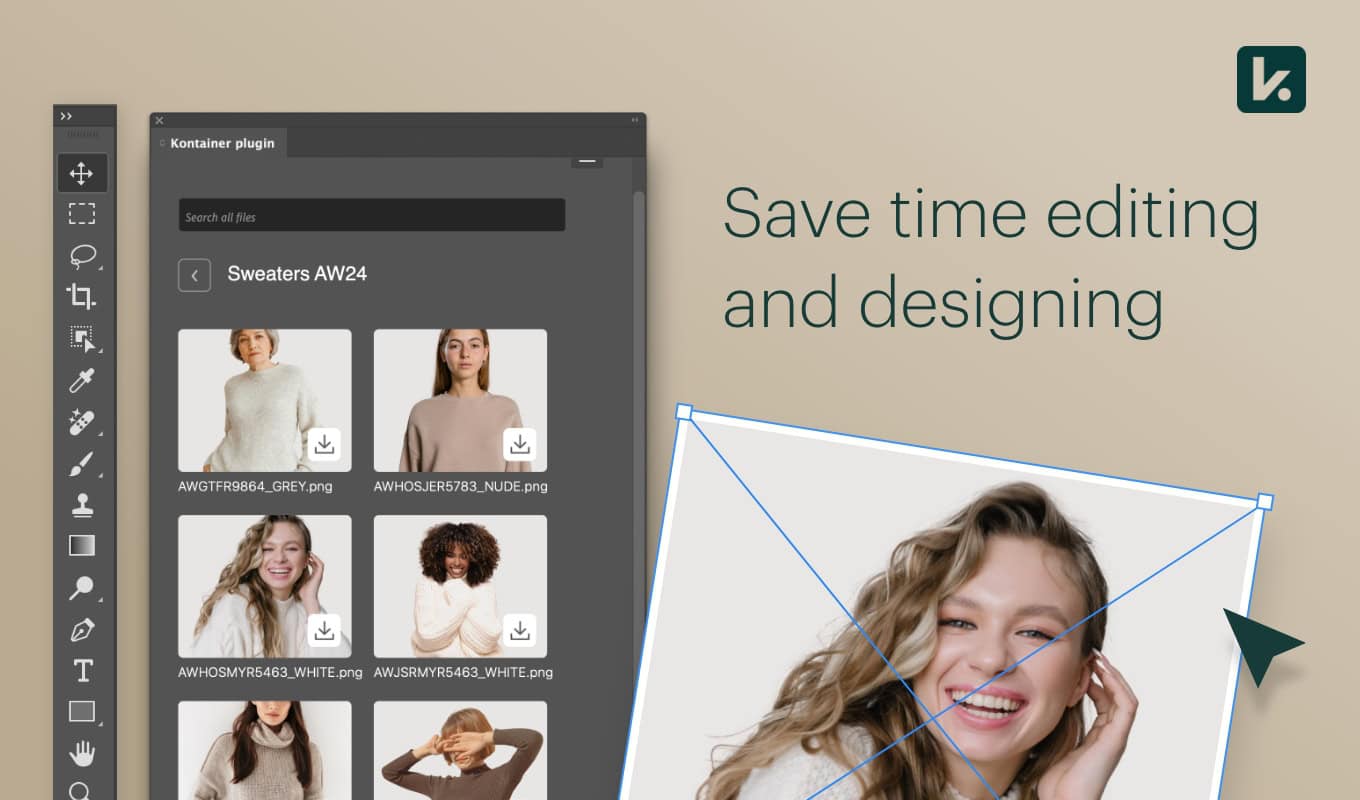
Pro+ Add-on Feature
Extend the power of your Kontainer DAM in Adobe Photoshop and InDesign. The plugins are easily installed and will ensure smoother workflows for your designers.
Feature highlights include:
- Add images without jumping between systems
- Search images from tagged data and information
- Browse folders for inspiration
- Quickly access the newest logos, fonts, etc.
Get the Photoshop plugin: https://adobe.com/go/cc_plugins_discover_plugin?pluginId=b6c6cad5&workflow=share
Get the InDesign plugin: https://adobe.com/go/cc_plugins_discover_plugin?pluginId=ad2cb62d&workflow=share
_____________________________________
Configure your Adobe plugin in minutes
The plugins are quickly added and configured. Use the step-by-step guide below to get started using the Kontainer Adobe plugins.
Create a temporary folder
To use the plugins, you’ll first need to create a local folder on your computer, anywhere you find suitable. Adobe will use this folder to store files you are working on locally.
Activate the Adobe plugin key in Kontainer
Log in to Kontainer and go to your profile settings in the bottom left corner.
Then, activate and copy the Adobe plugin key. You’ll need this in the next step.
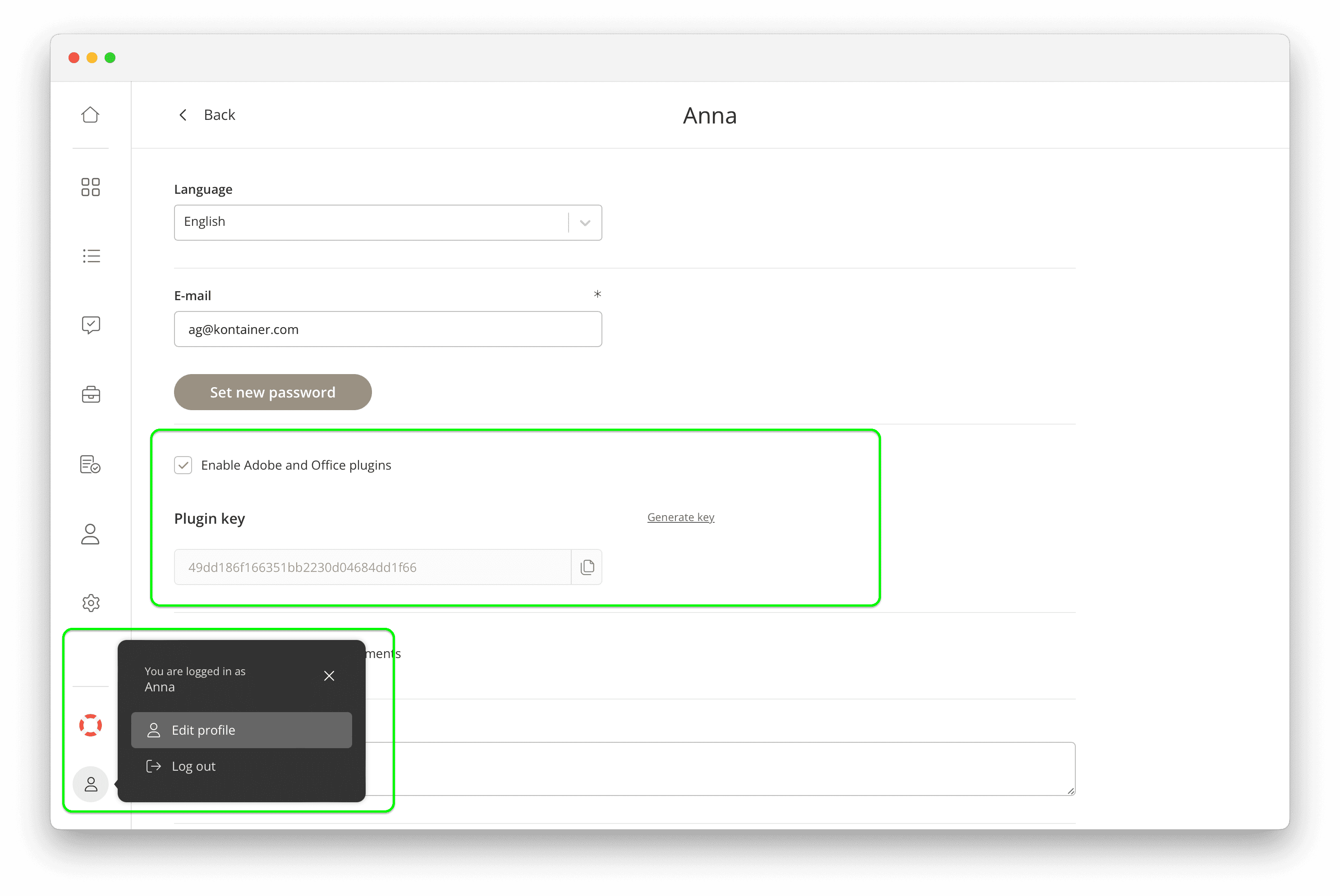
Configuration
Open the plugin menu in Adobe, select Kontainer and Kontainer plugin.
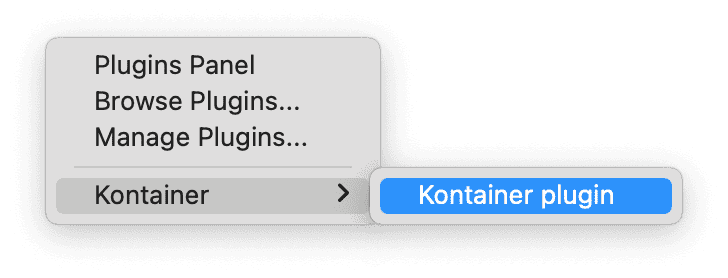
Complete the configuration with your details:
-
- Temporary image folder: select folder (by clicking on the icon to the right)
- Kontainer URL: yourdomain.kontainer.com (
https://)
- Verification ID: Plugin key from Kontainer
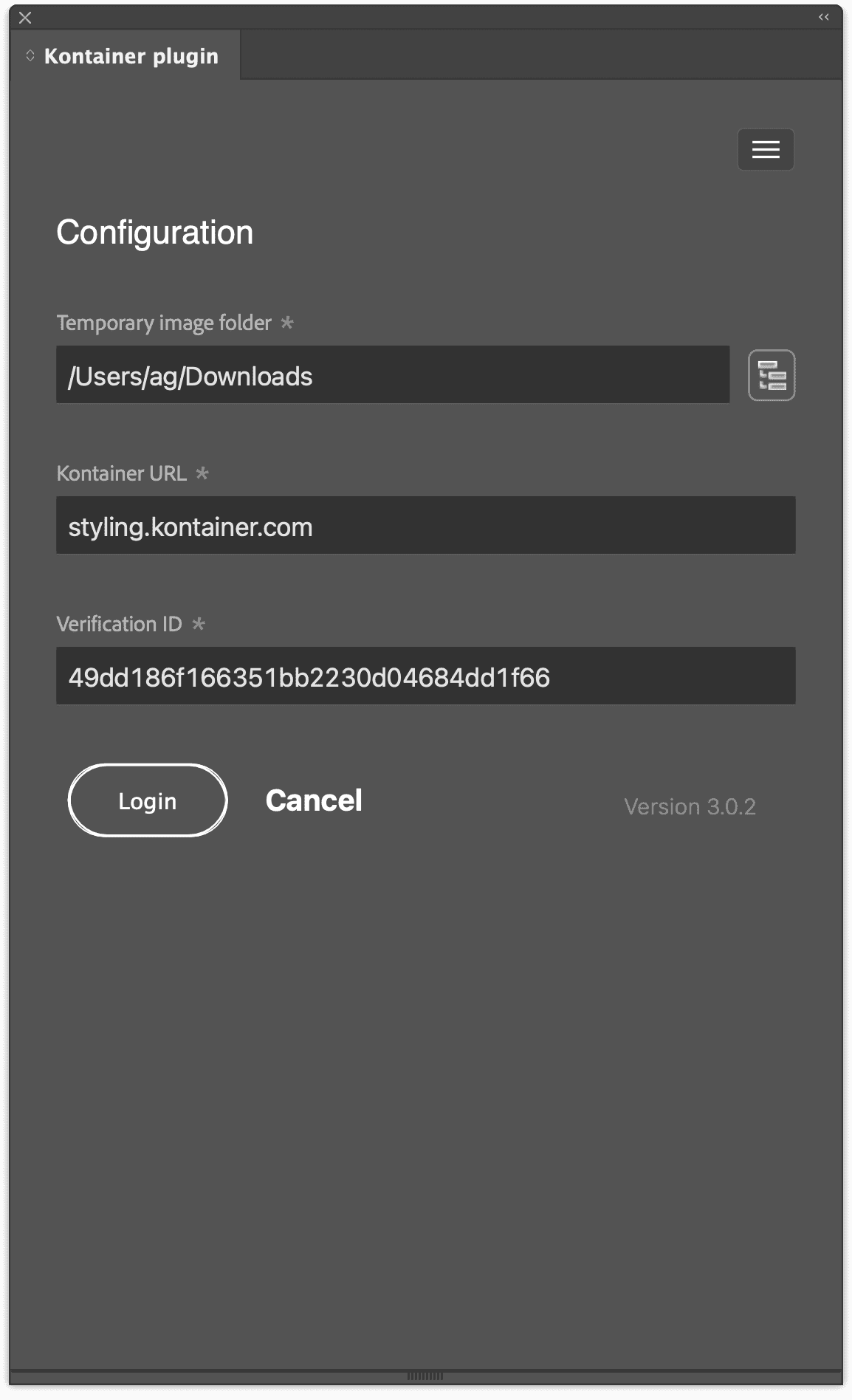
Browse and search
Now, you’re all set. You can browse your Kontainer folder and search by file names and tagged data.
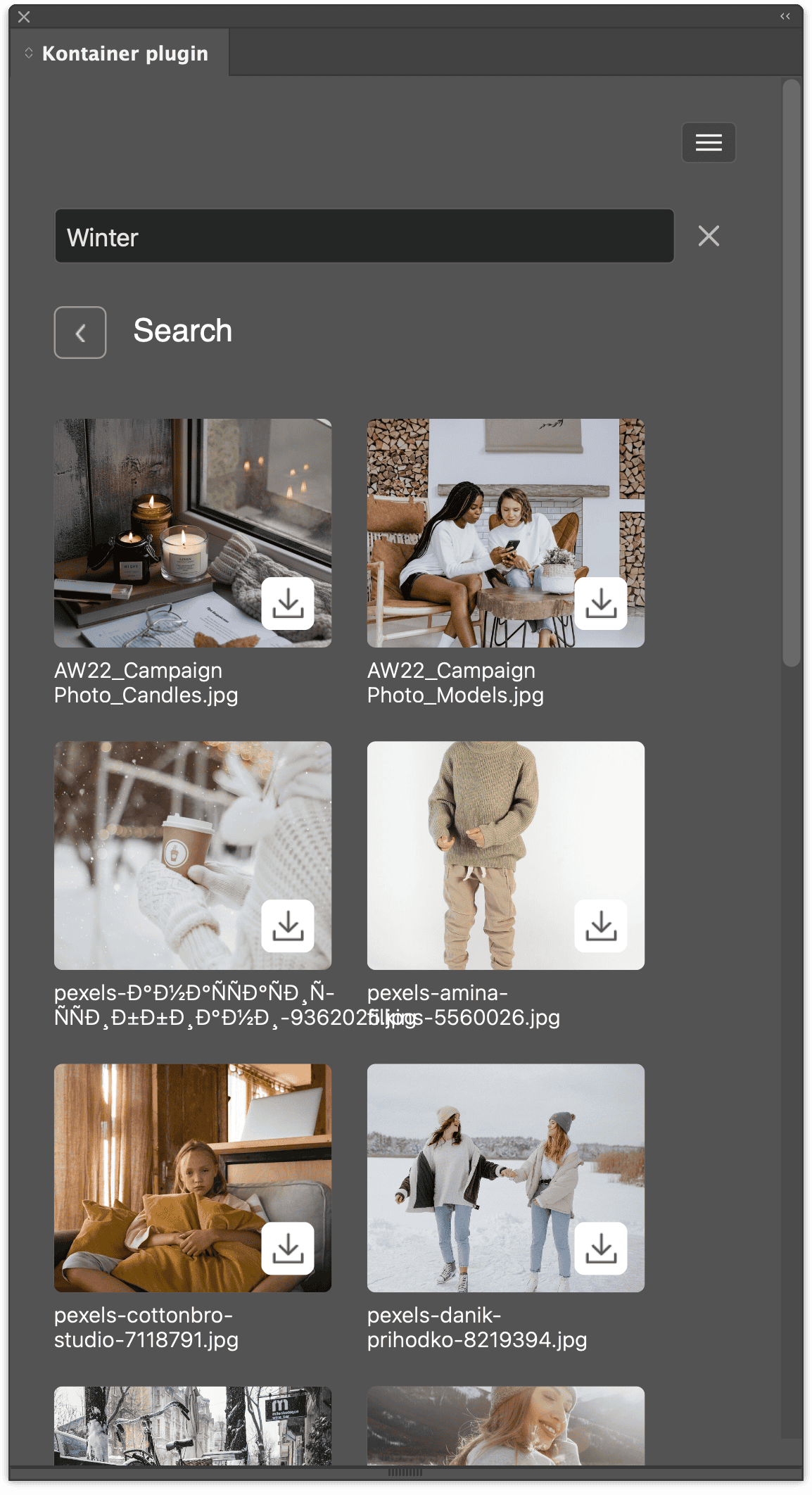
And that’s it. Let us know if you have any questions, support@kontainer.com.
___________________________________________