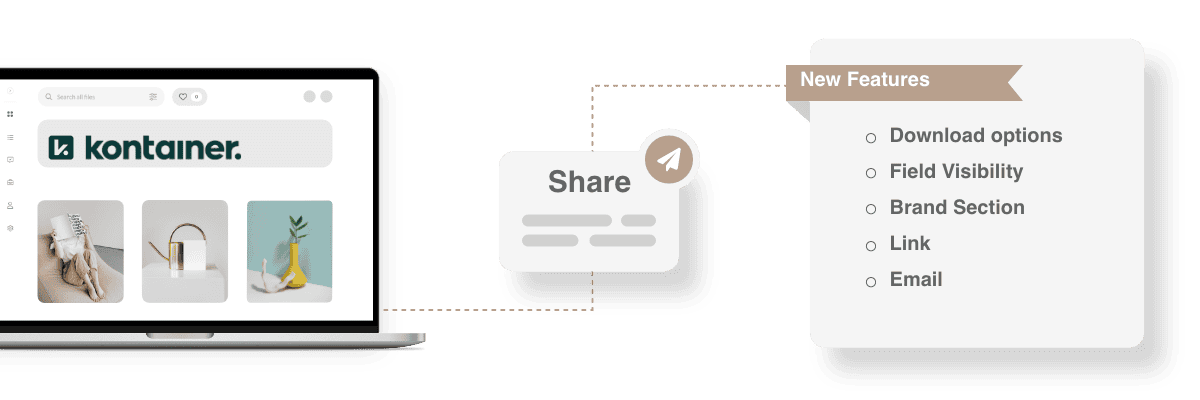
Share individual files, selections of files or entire folders – quickly and easily through Kontainer.
In the following, we will look at the different ways of sharing assets directly from your Kontainer.
Want to skip ahead?
- What to share
Single files | Multiple files | Folders | Selection tool | Search results - Share via link
- Share via e-mail
- Public Portals
What to share
First, let’s look at the different use cases or scenarios in which you can share assets.
Single files
Right-click on any file in your Kontainer or click on the three-dotted menu on its thumbnail and choose Share.
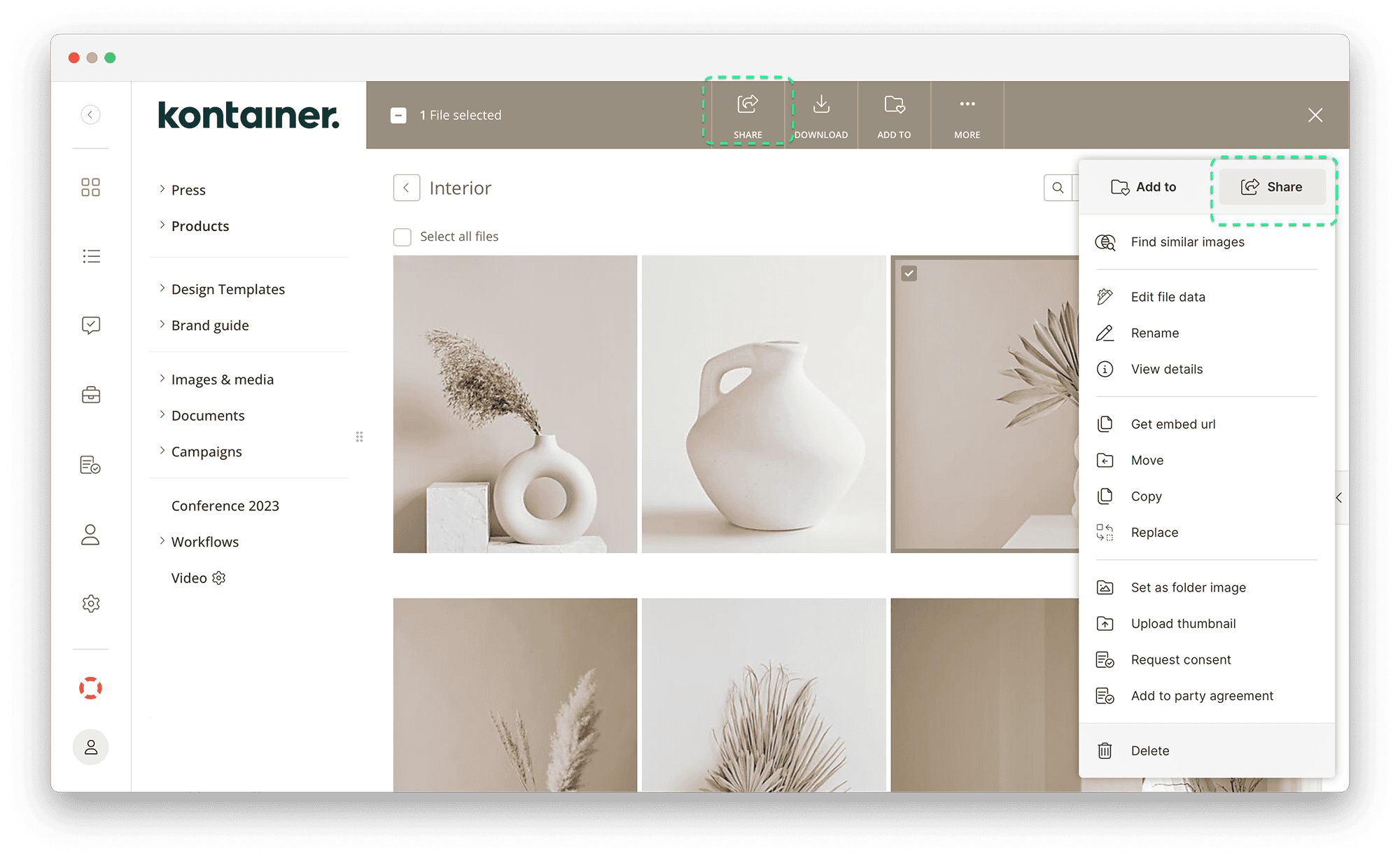
Multiple files
Pick multiple files within a folder, right-click and hit Share.
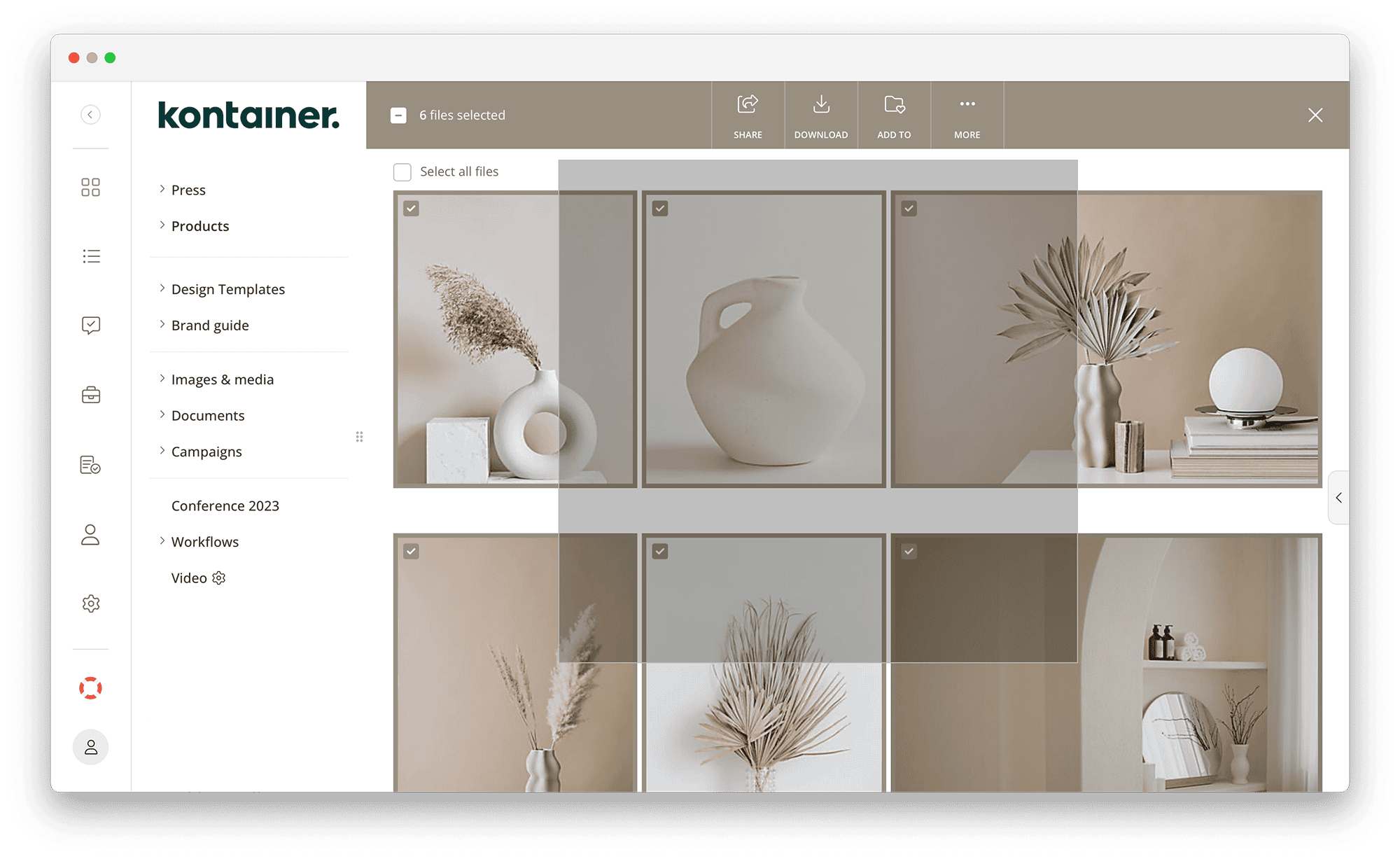
Folders
Share entire folders by clicking Share folder in the upper-right folder menu.

Selection tool
Make a selection of files across different folders in your Kontainer, by using the selection tool – indicated with a little star icon.
On a file’s thumbnail, select the star icon in order to add the file to a temporary selection.
Click on the star again in order to remove the file from the selection again.
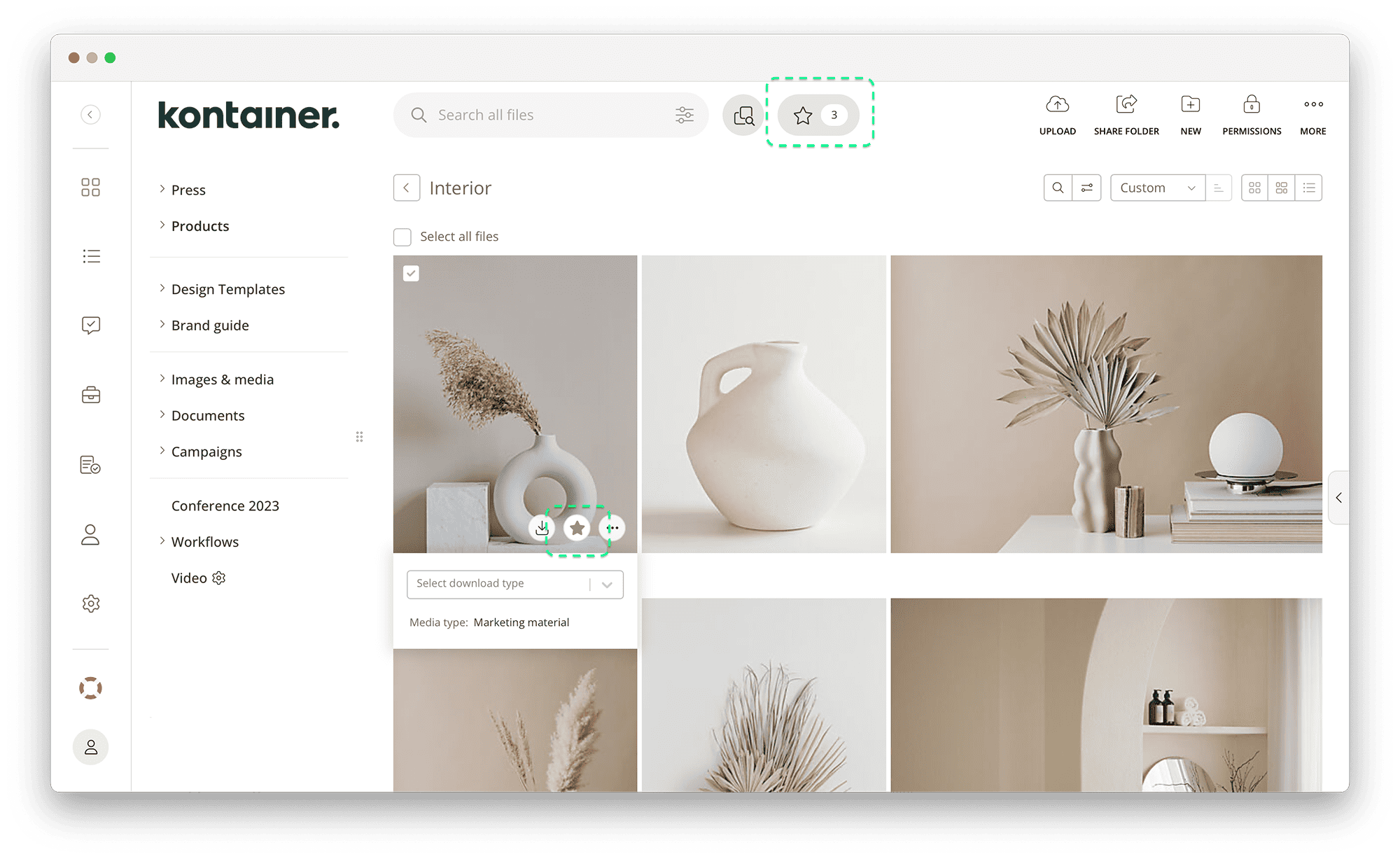
Access your temporary selection of files by clicking on the star in the top next to the general search bar. The number indicates the amount of files in your temporary selection.
You’ll be able to share your temporary selection via the Share button in the upper-right corner.
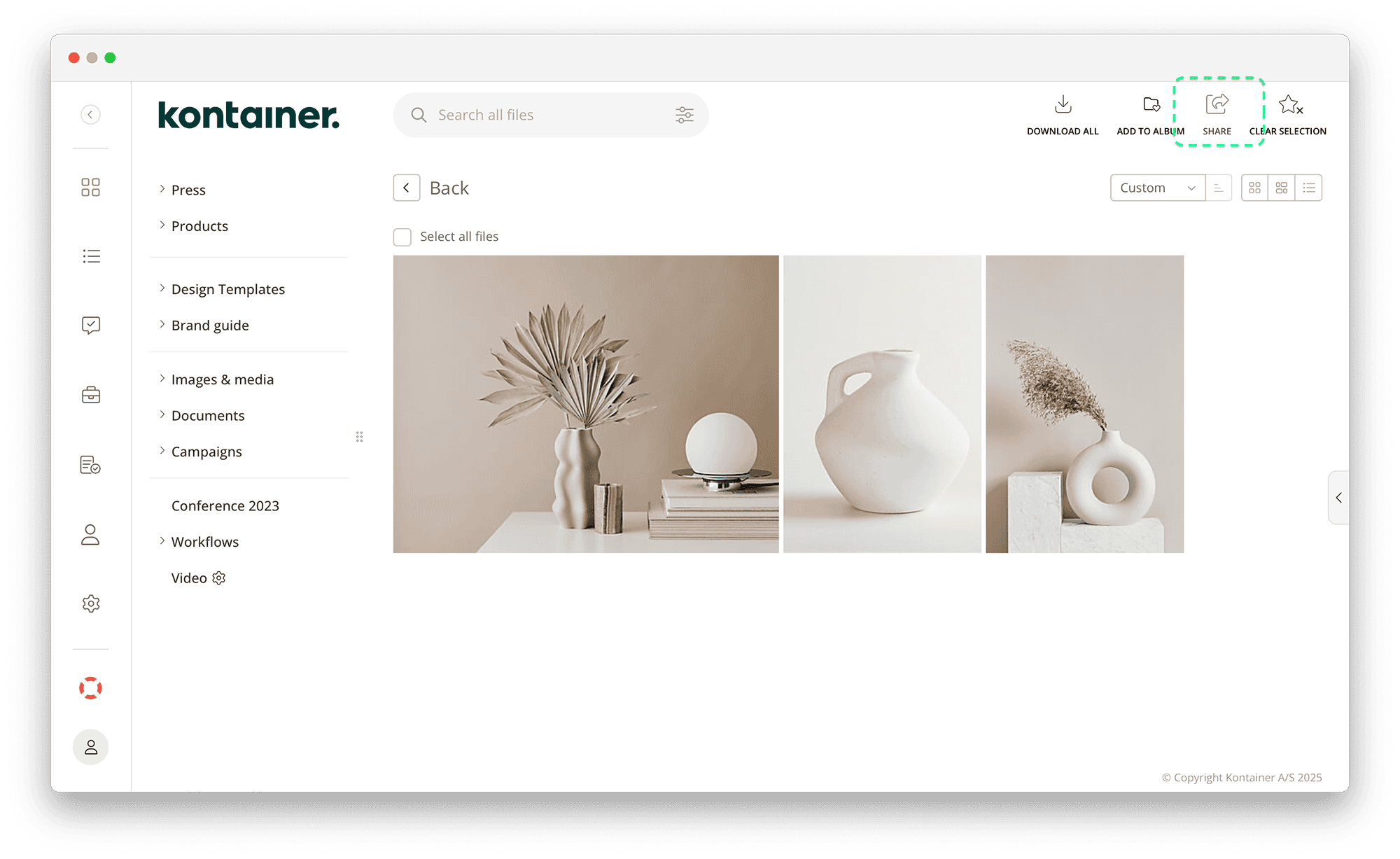
Search results
In Kontainer, you can search for, e.g., keywords, tags, filetypes, and you can use custom fields as individual filters and categories. Read more on the use of custom fields HERE.
- Click on Select all files just above your search results.
- And then click Share in the top right menu.
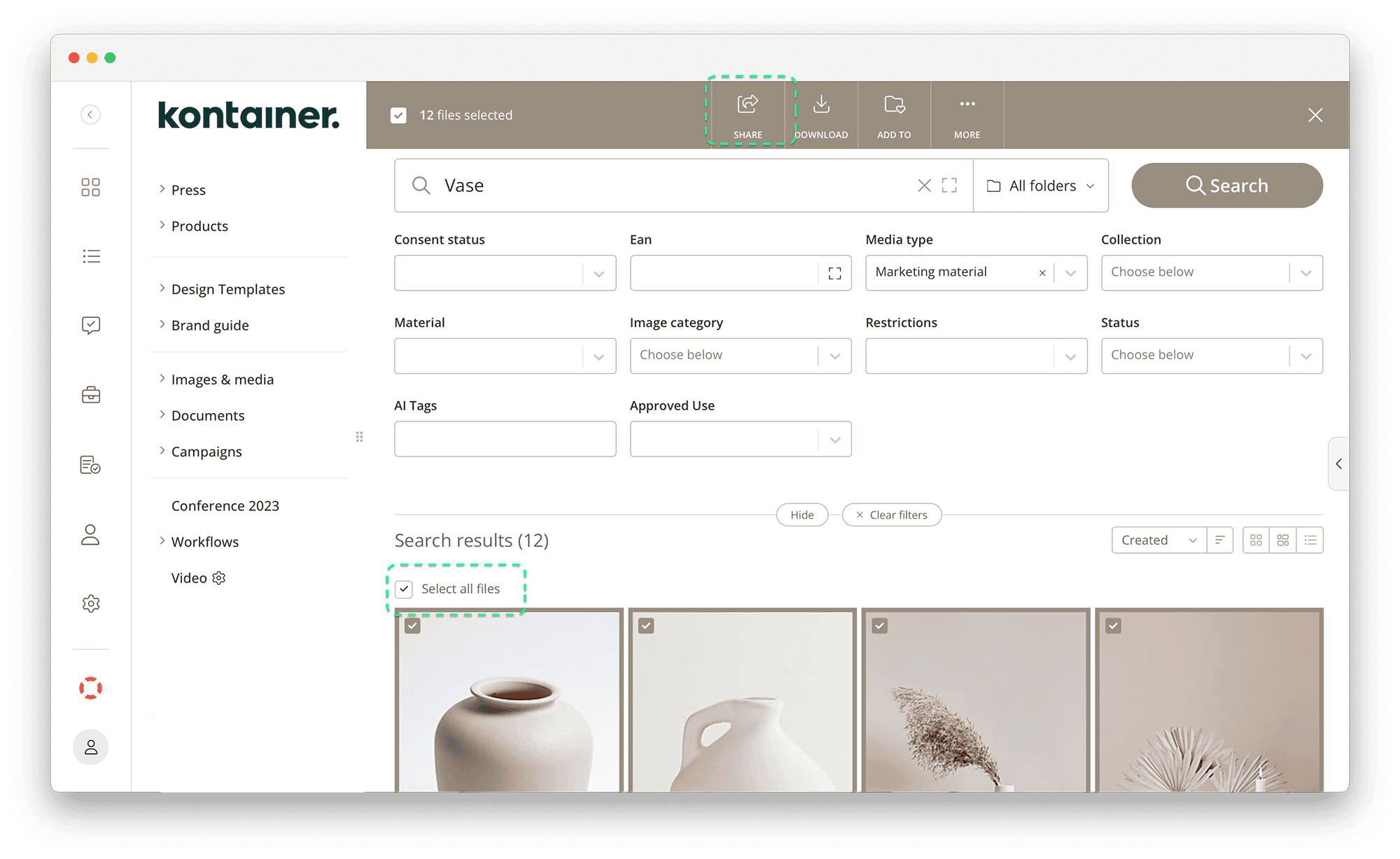
and then click on Share.
Now that you have selected the assets, that you want to share, let us look at the different ways you can go about that.
Share via link
Generate a share link simply by clicking on the Share button as described for the different scenarios above.
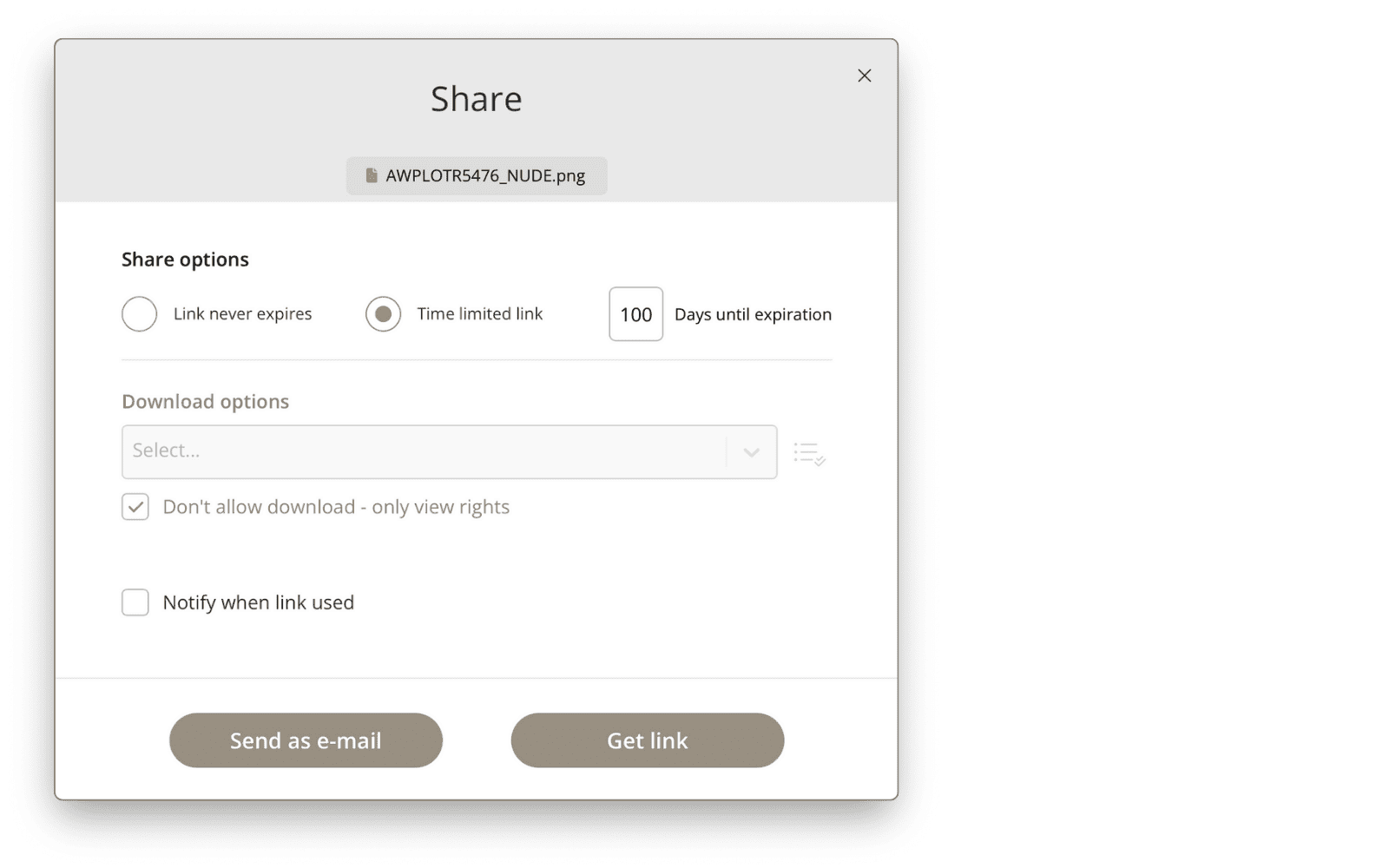
You will then see the window below, where you can:
- set an expiry date
- choose the visibility of custom fields (read more)
- choose the visibility of download templates (read more)
- enable brand section (read more)
- enable download notifications
Click on Get link to retrieve a share URL.
Share via e-mail
Instead of manually sending this share link out, you can share the link by e-mail directly from your Kontainer.
Again, click on the share button as described for the different scenarios above. Then, go to the tab “send to e-mail” and choose the settings just as in the link set-up, as described above.
Additionally, when sending a direct e-mail, you can select the following:
-
- the e-mail address
- mail header
- mail text body
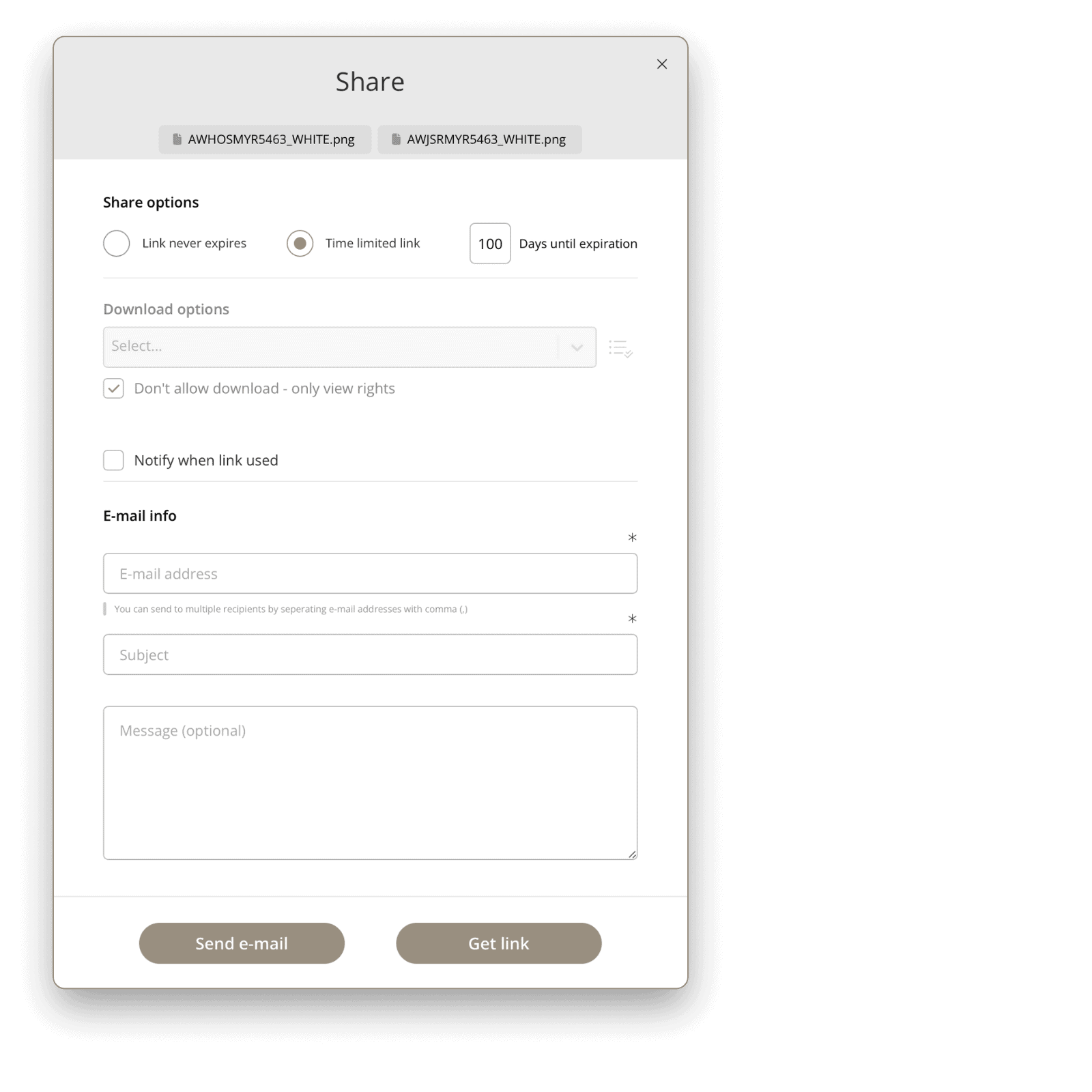
Internal sharing
Admins and users are given the relevant access and can also create internal links to be copied or sent by email. These links will open within the recipient’s user account, not triggering an account log-out.
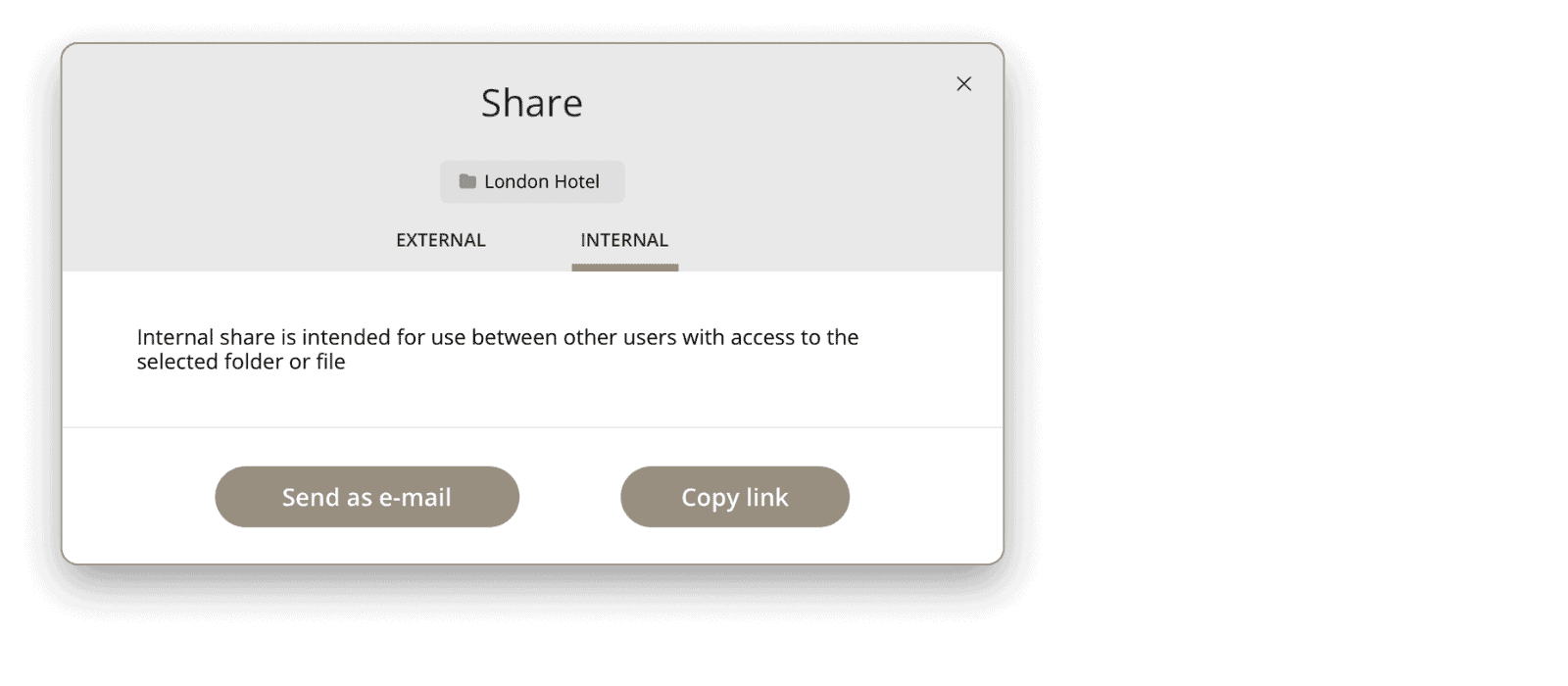
The option can be added to the relevant user or group profile under Access:
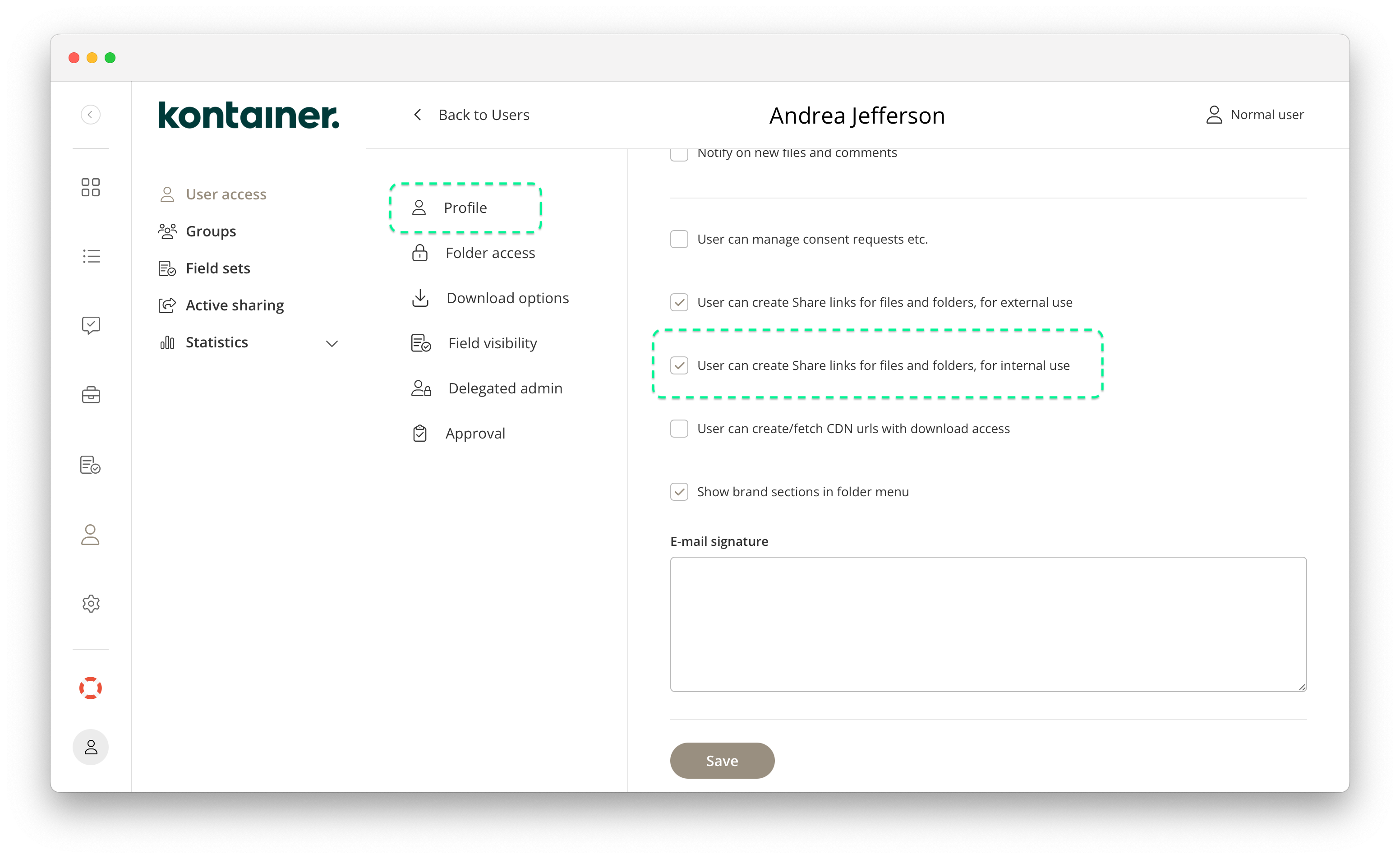
Public Portals
Instead of manually sending this share link out, you can share the link by e-mail directly from your Kontainer.
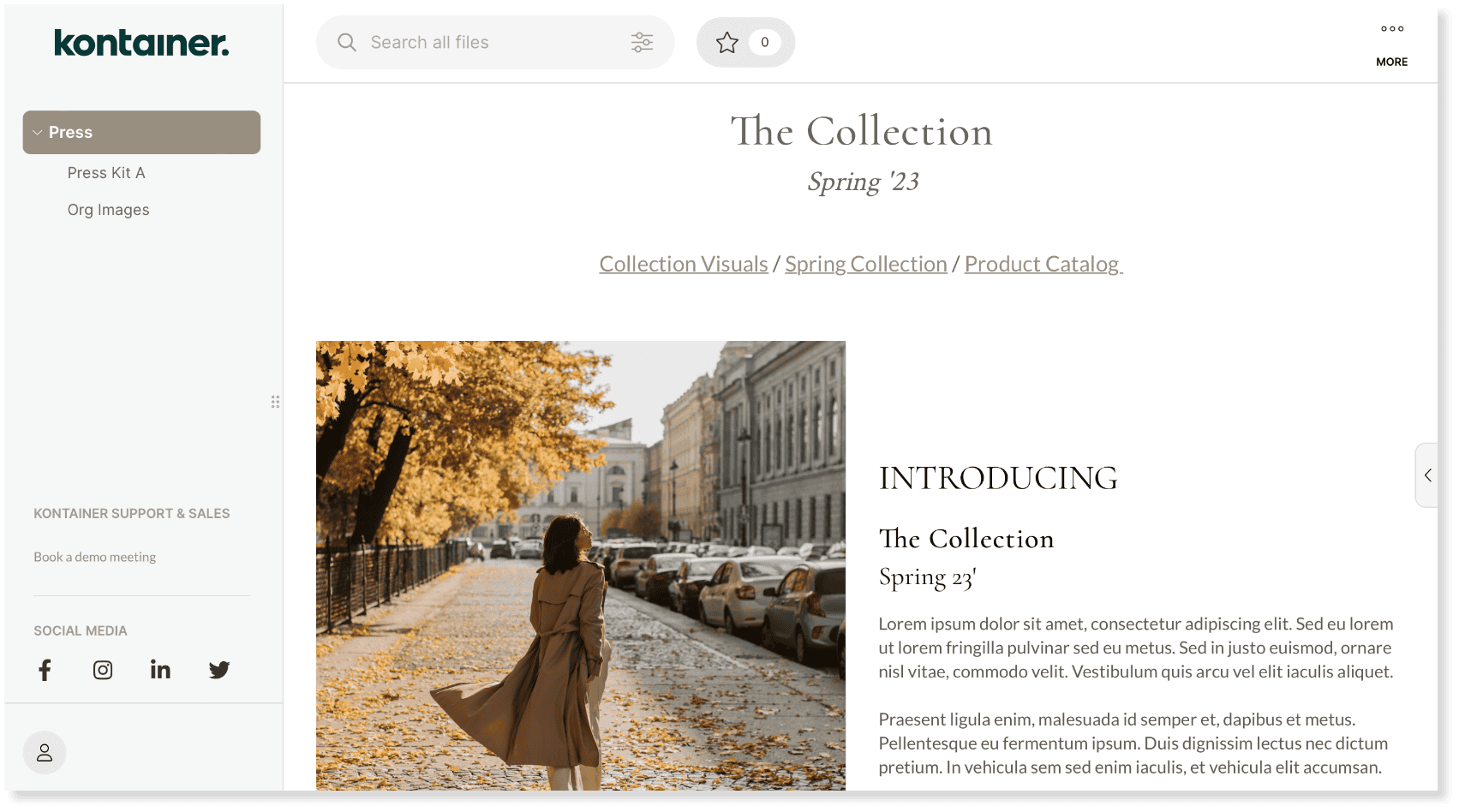
Make portals that log users straight into specific folders or areas of your Kontainer.
These are encrypted links you can share without any worries. The links users only see files and data you make available to them.
Read much more on Public Portals HERE.
______
That’s it, really.
Get in touch if you have any unanswered questions.