As your list of users grows, people leave and come into new positions you can start to lose track.
This guide helps you maintain your list of users and manage access to avoid unwanted use.
We recommend:
- Reviewing your list on a regular basis
- Using Groups to manage access
- Clearing individual access when using groups
Read on below to find out more.
REVIEW YOUR USER LIST
Make sure no one has unwanted access to your Kontainer by regularly deleting or deactivating users who are no longer associated with you.
Reactivate any users who have automatically been deactivated due to expiry dates on their user accounts.
Remove or Deactivate Users
Go to Access → Users
- Use the search bar to find users
- Click on the three-dotted icon
- Select Deactivate or Delete
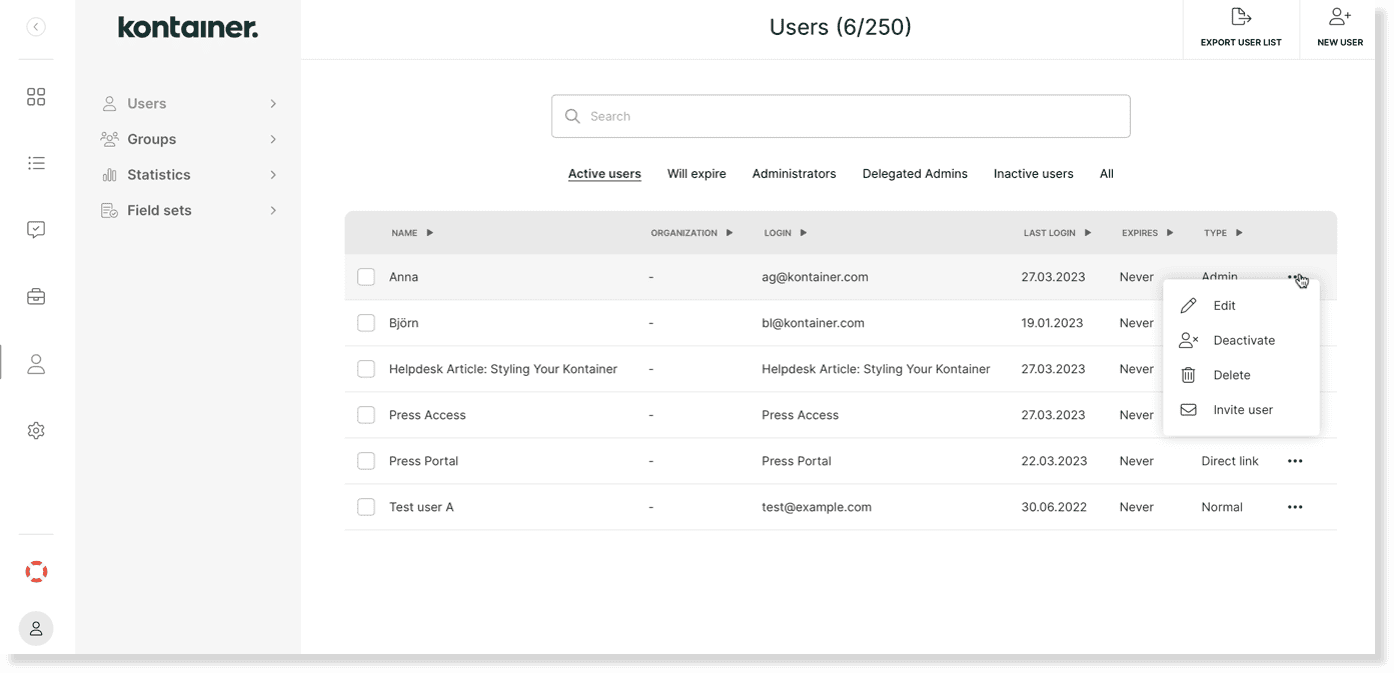
If you can’t find a user, they might have been moved to Inactive users.
Inactive users
Any user you can’t find or who can’t gain access might be in the Inactive users tab. To reactivate the user:
- Click the user
- Select a new Expiry date
- Tick the box Active
- And Save
Users that no longer require access you can delete from here as well.
USE GROUPS TO MANAGE ACCESS
Pro+ feature
Generally, we recommend using Groups to manage access. Groups will help you quickly add new users to your Kontainer, change who can see what, and avoid inappropriate access.
Make User Groups
You can approach groups from different angles, and users can be added to multiple groups.
For example, a German marketing agency gets access to the groups:
- German Market
- Agency
- Brand Guide External
Groups can be user types, like:
- Sales Team
- Distributors
- Press
- Agency
And access types, such as:
- Brand Guide Internal
- Brand Guide External
- German Market
- US Market
Find out more about setting up Groups in our Permissions guide.
When you start using Groups, you will want to clear user access settings.
Replace Individual Access with Groups
Create a new user or go to Access → User → Folder Access
Add the user to the relevant Groups.
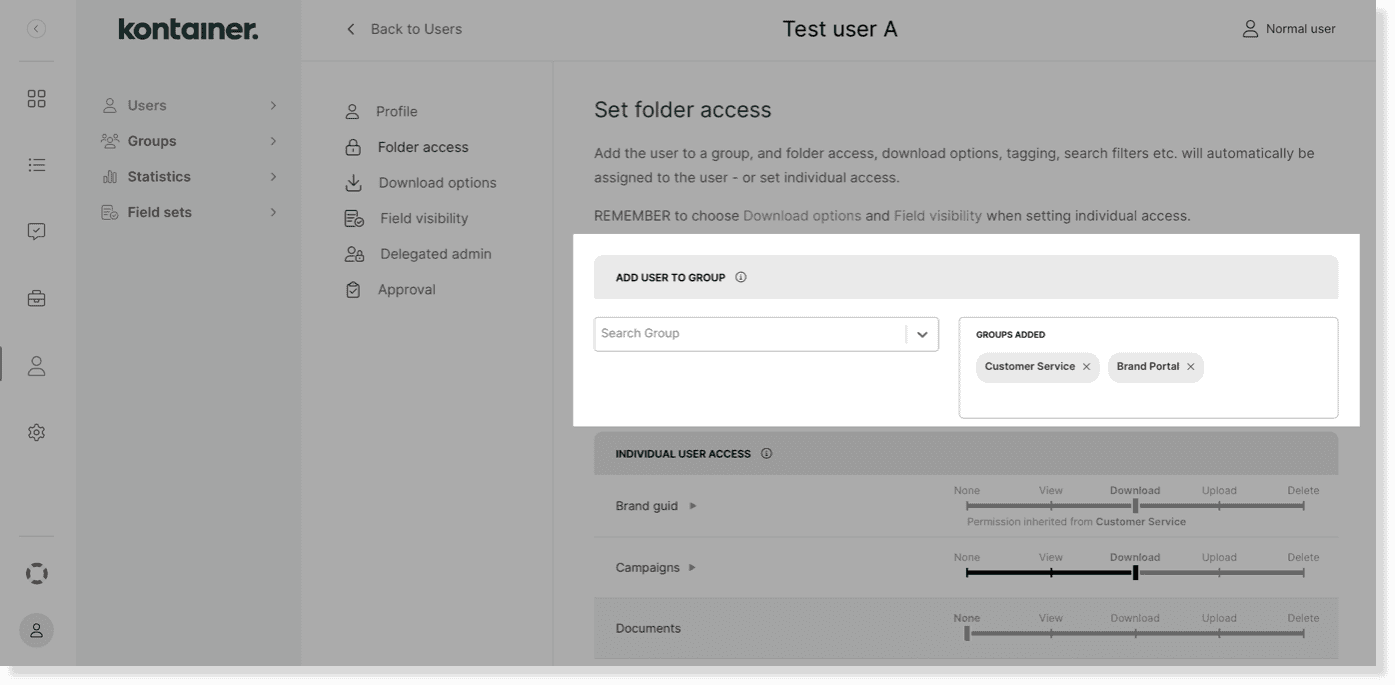
Ignore or clear all individual access settings.
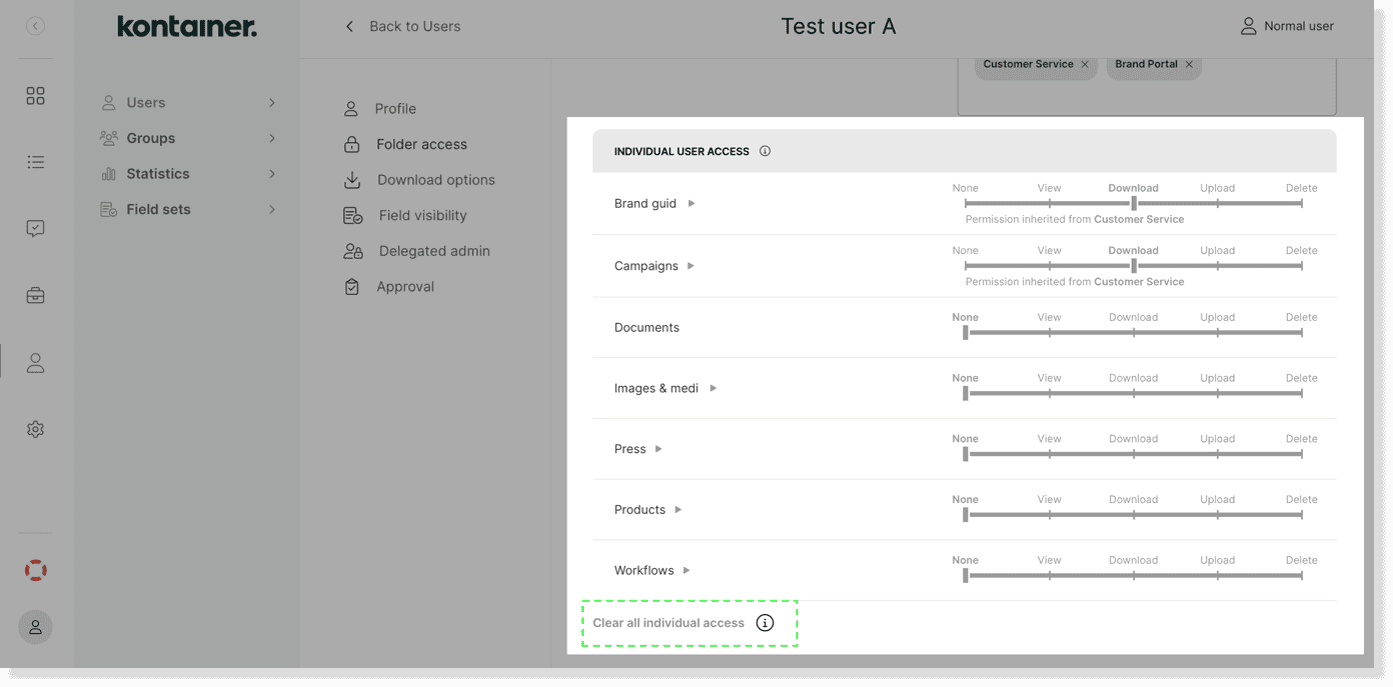
—
That’s it. Let us know if you have any questions.