We would recommend that you think of your users in groups rather than individual users. This makes it a lot easier to administrate permissions and accesses.
Use cases vary a lot, but here are some examples of how customers typically group their users:
- Departments
- Regions/countries
- Stores vs. office
- External vs. internal access
- Press
- Dealers
- …
User groups are a great way to manage multiple users at once. In the following, we will show you the basics of user group management in Kontainer.
Create User groups
Go to Access > Groups and hit ‘new group’ in the upper right corner.
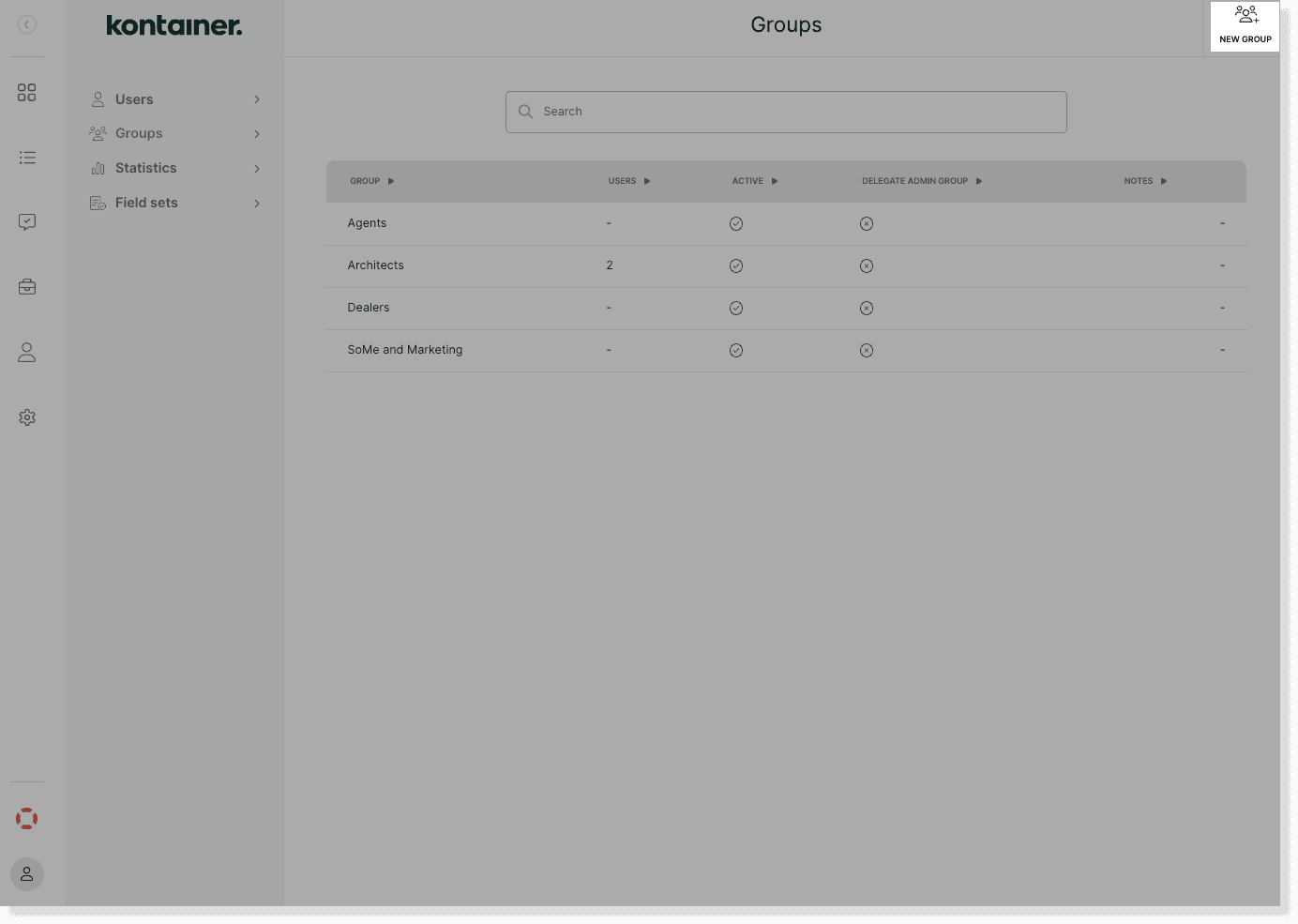
Pick a name for your group and leave a note summarizing what members of this group have permission to do.
Moreover, you can manage the following:
- Set group as active/inactive
- Allow users to share content with direct links
- Display brand section for users
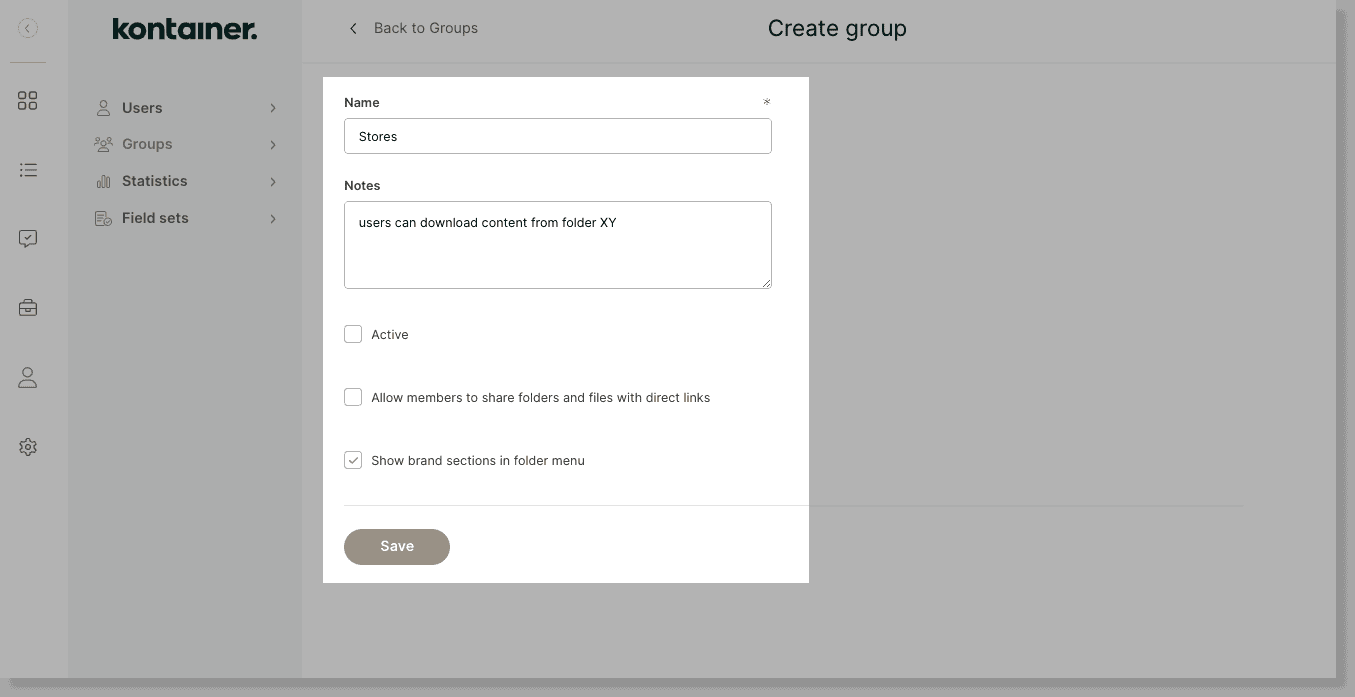
Hit create to confirm.
Set permissions for groups
You will be directed straight to the group settings, starting with the folder access settings.
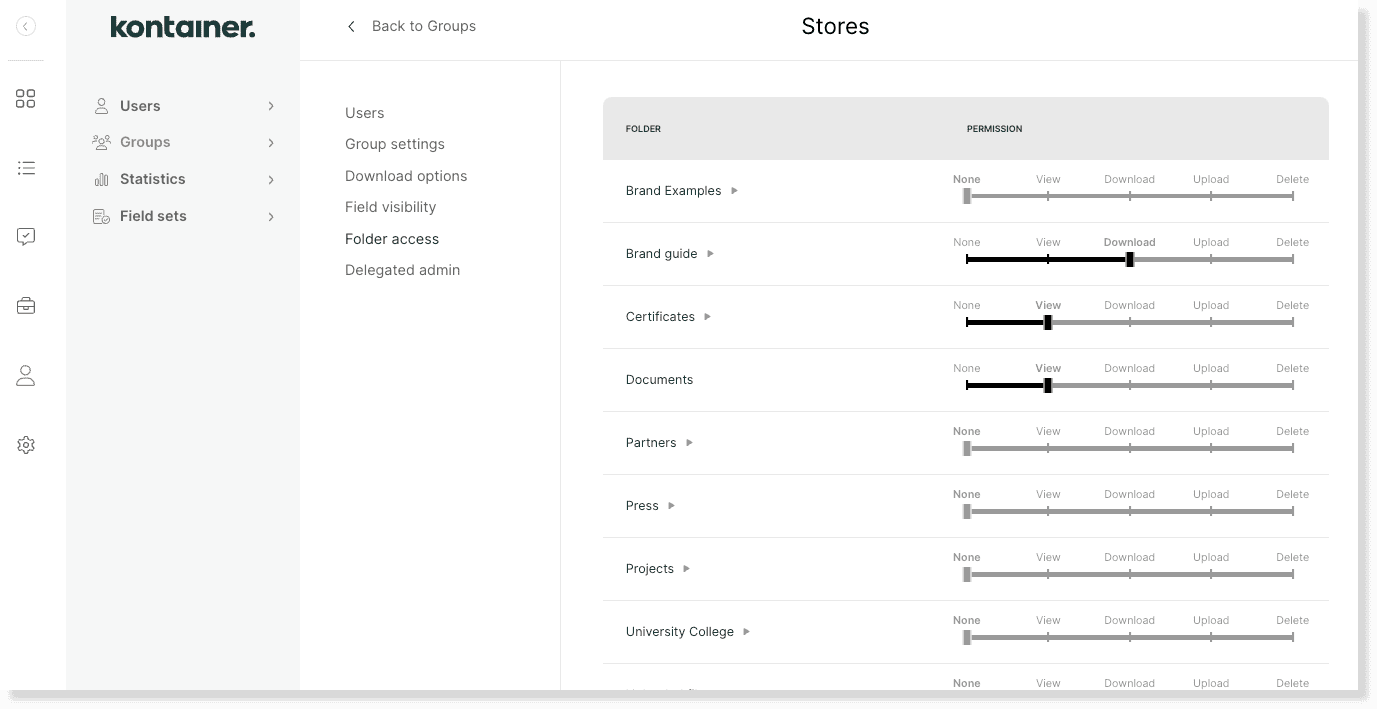
These are the permission settings you can manage for groups that its members inherit:
- Folder access
- Visibility of custom fields
- Visibility of download options
- Delegated admin settings
Read a lot more about the different permissions in our user guide here.
Add users to a group
Go to Access > Groups and click on the group to which you want to add users.
Then, click on ‘add users’ in the upper right corner.
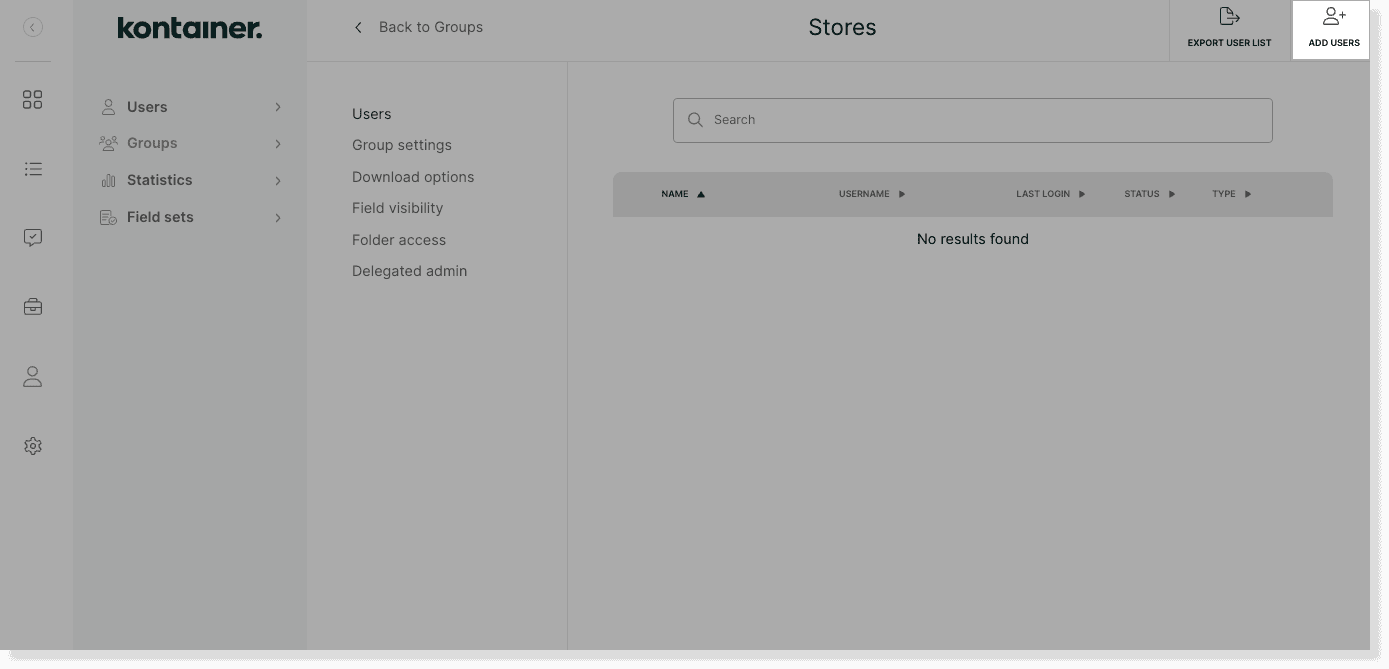
Select the users that you want to be added to the group at hand and hit add to group to confirm.
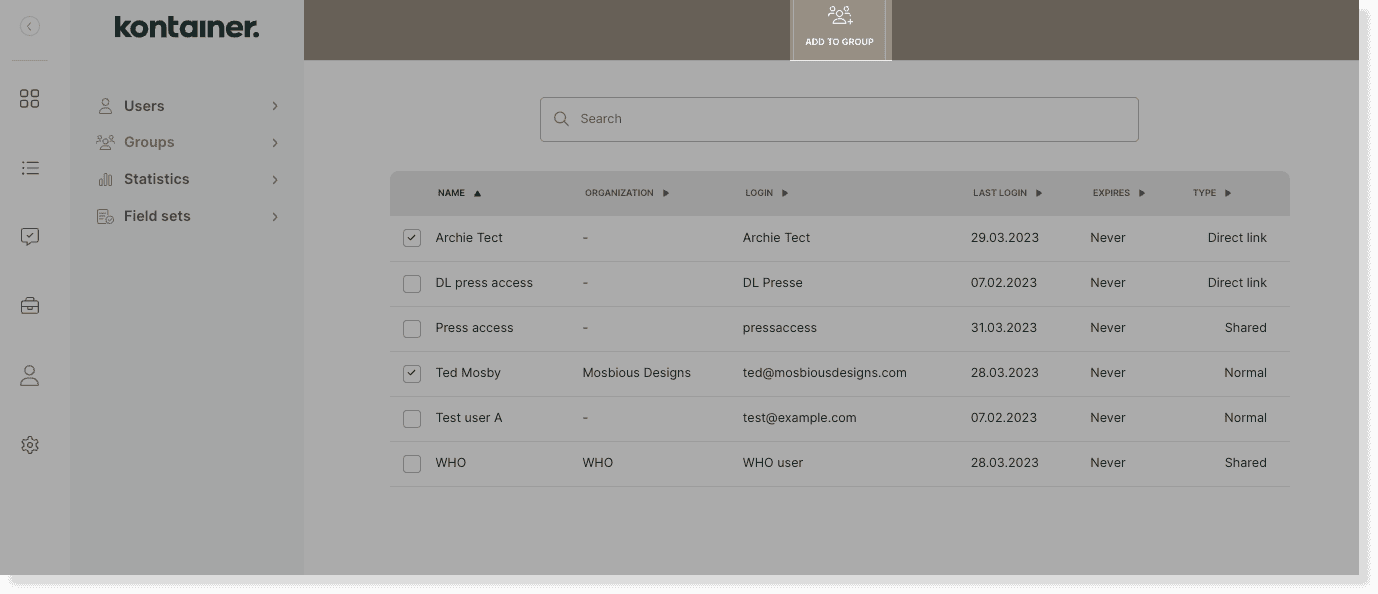
You can see which folder access settings have been inherited from a group membership on the individual user settings. You can also add permissions for individual users on top of their group membership.
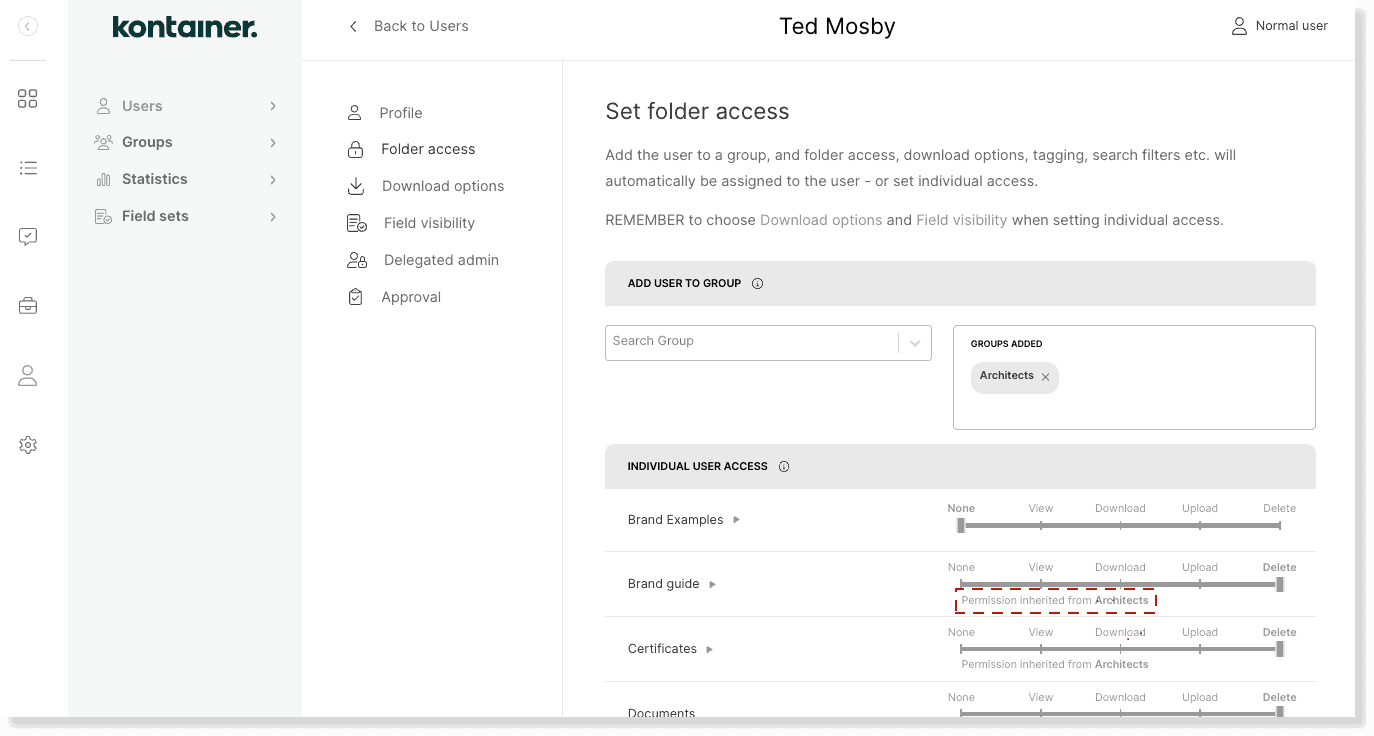
Delete user groups
To delete a group, go to Access > Groups > Group settings and hit delete group in the upper right corner.
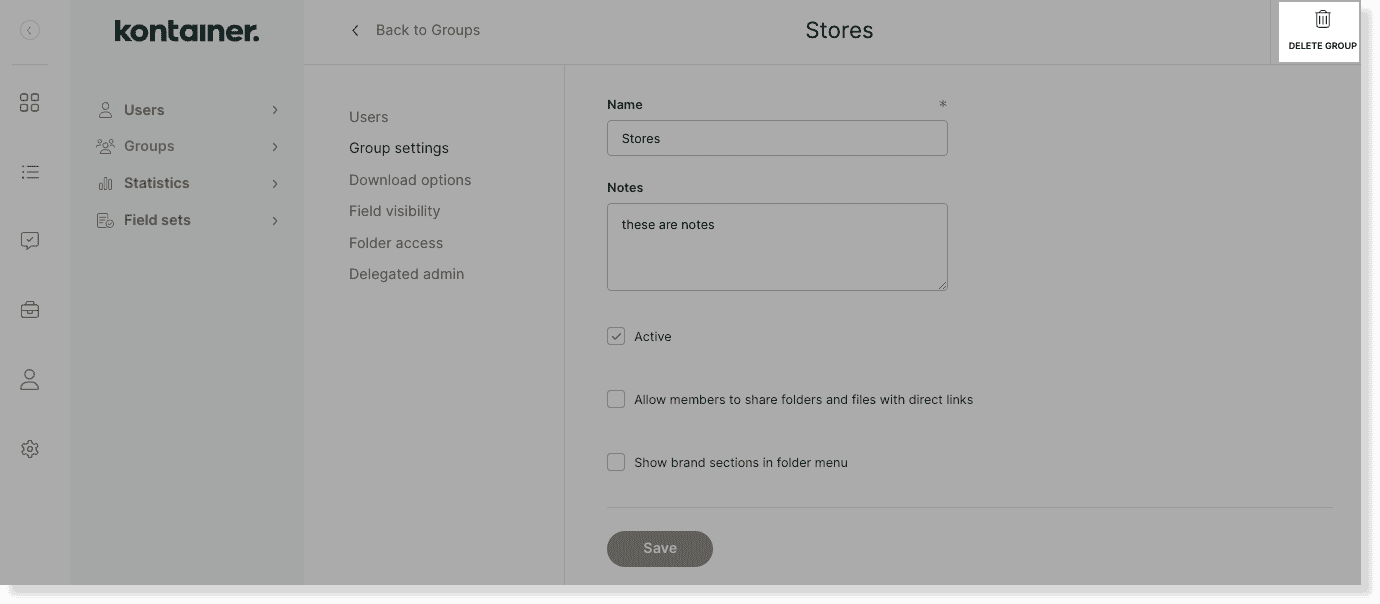
This will naturally not delete users that are members of the group.
—
That’s about it.
Let us know in case of questions.