Kontainer integrates with Templafy’s Office plugin so that you can pick images from Kontainer straight into your document, presentation or email.
Check out this video above to see how easy it is to pick images from Kontainer in PowerPoint using the Tempafy Plugin. You can pick images and files straight from your folders or search them by file name. Once you have placed a picture in your presentation, you can use PowerPoint’s formatting tools.
You can use the Plugin throughout the Office Package, including Outlook.
The supported file types are:
- docx
- pptx
- jpeg
- jpg
- png
- svg
Download the attached pdf or follow the step-by-step guide below to connect Kontainer to Templafy.
Step-by-Step Guide
Step 0: Find Your Email Confirmation
In this guide, we assume that you have already been in touch with us, and we have added Templafy to your plan. You should have an email with connection details. Those you will need shortly.
Step 1: Add a Custom Content Connector
Log in to your Templafy account and go to your admin settings.
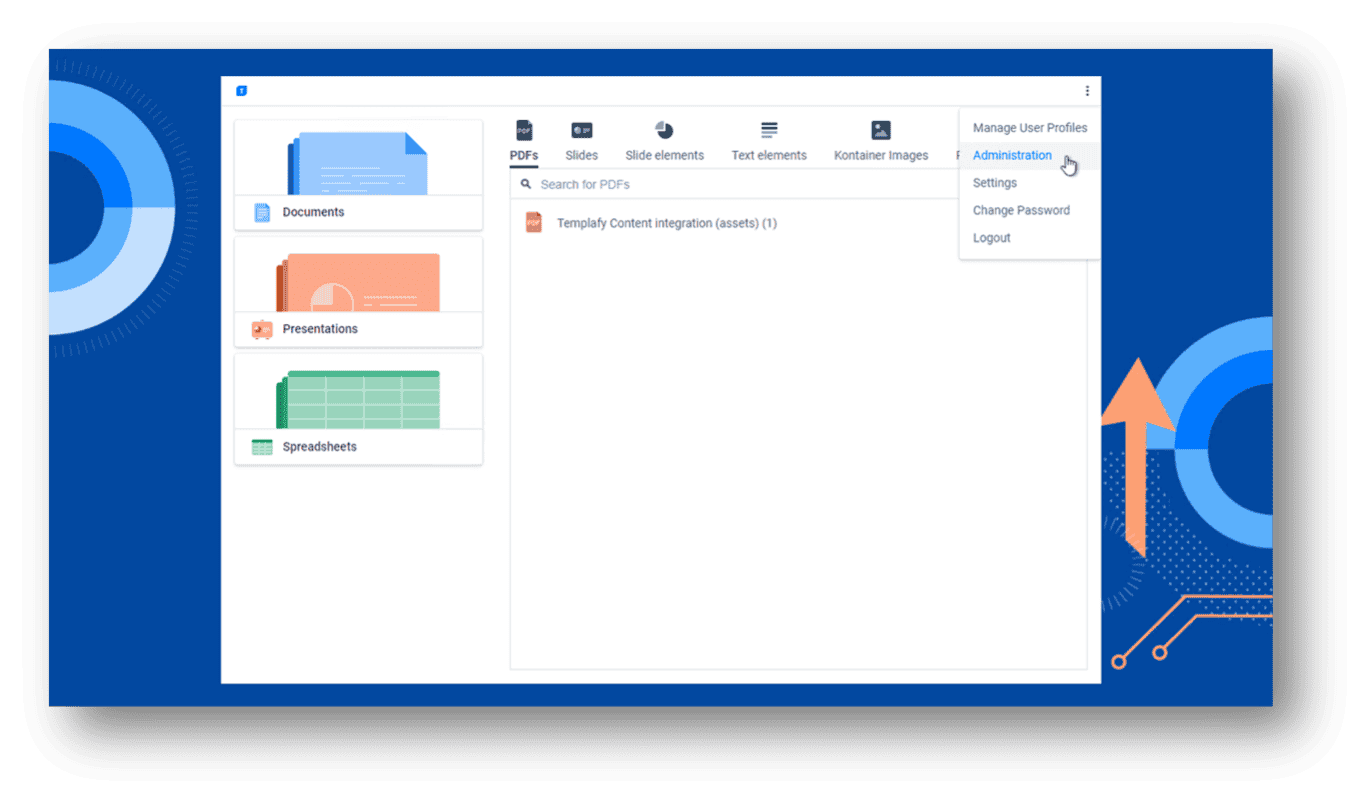
Then go to integrations and add a Custom Content Connector.
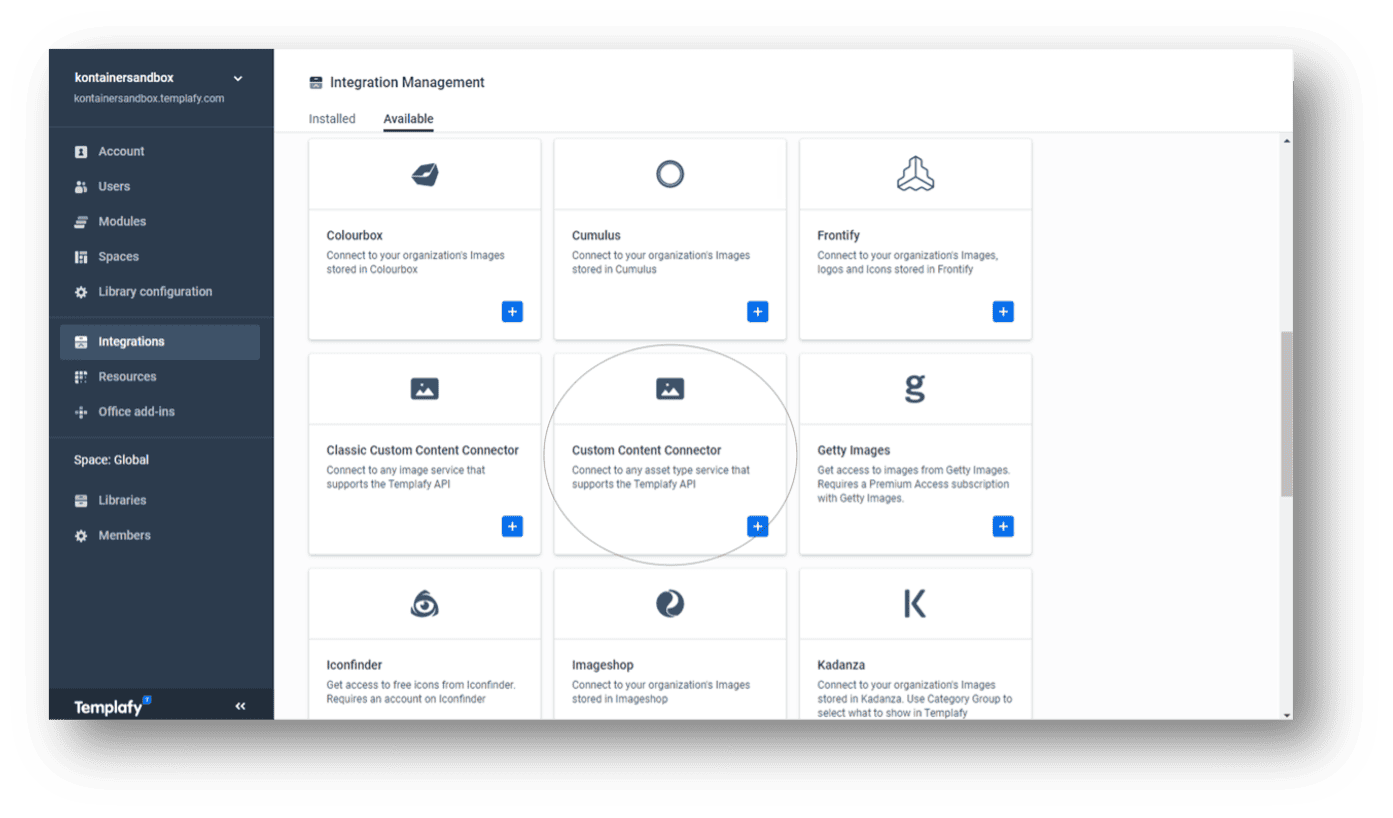
Step 2: Connect to Your Kontainer
Now you can add the information you received via email, including the Base URL, Client ID, and Client Secret.
Below, you will add the Asset Types you wish to access from your Kontainer library and Save.
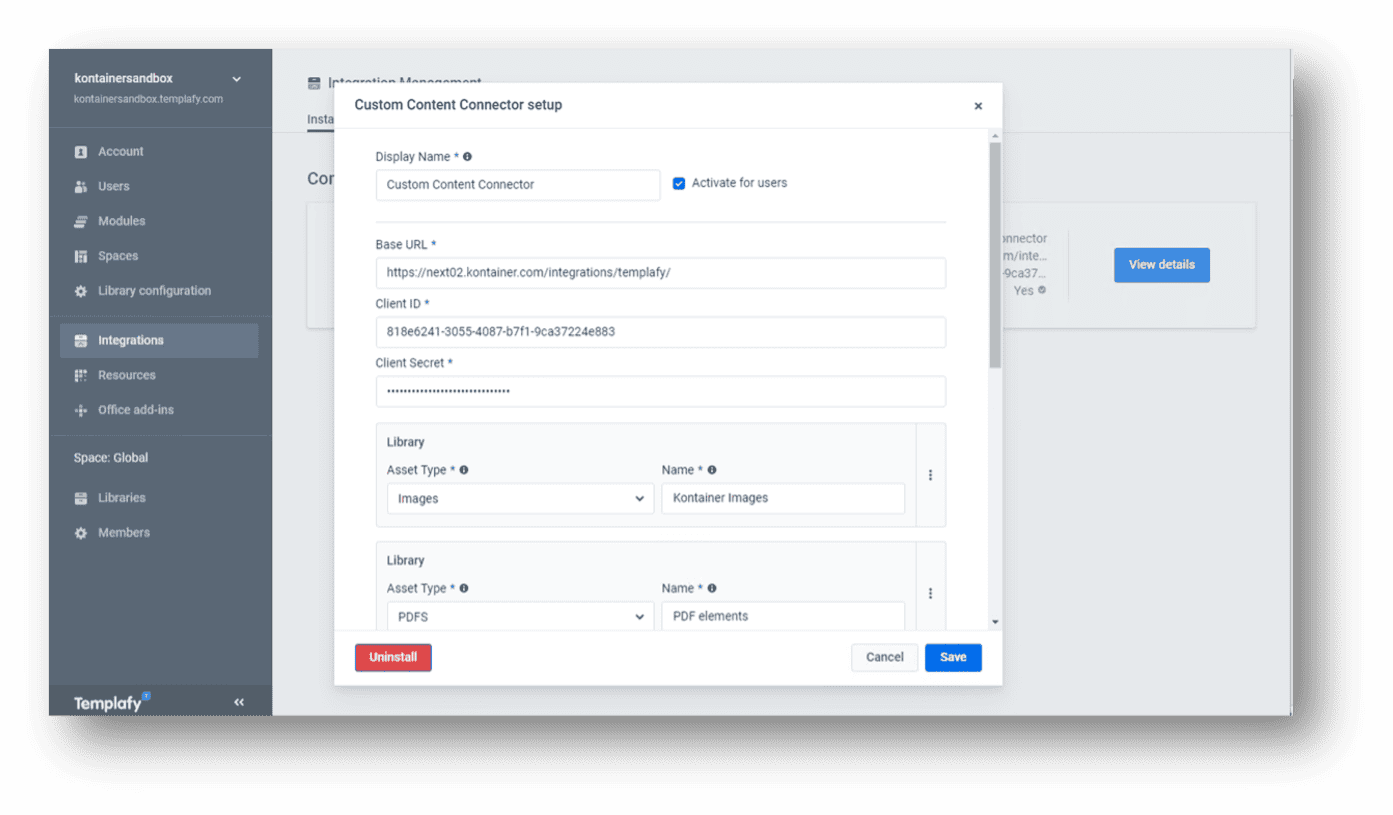
Step 3: Start Using the Plugin
Open a document and access your Kontainer filers through the Templafy Plugin.
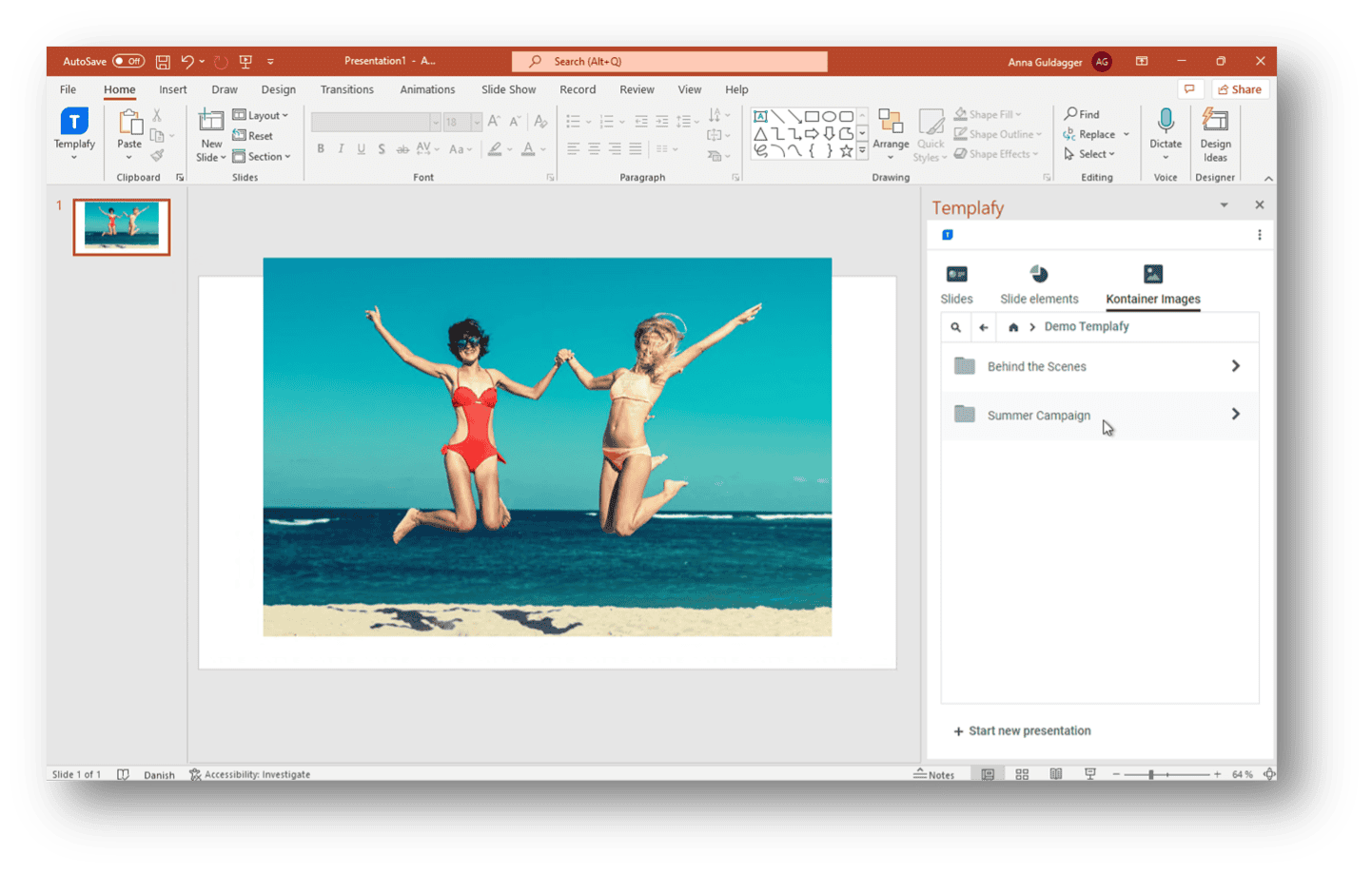
That’s it. You are all set. Let us know how you get on.