Kontainer’s Canva plugin is simple to install. Once set up, you drag and drop images, videos and more from Kontainer straight into your Canva design.
Check out the video to see how easy the plugin is to install and use.
From the Canva plugin, you can find Kontainer assets by
- Folder structure
- Search: file name
- Search: tags
Want to try Canva? Set up a free account at www.canva.com
Download the attached pdf or follow the step-by-step guide below to get started.
Step-by-Step Guide
Step 1
Log In and Open a Design
Log in to your Canva and open a design; it could be a new or an existing one.
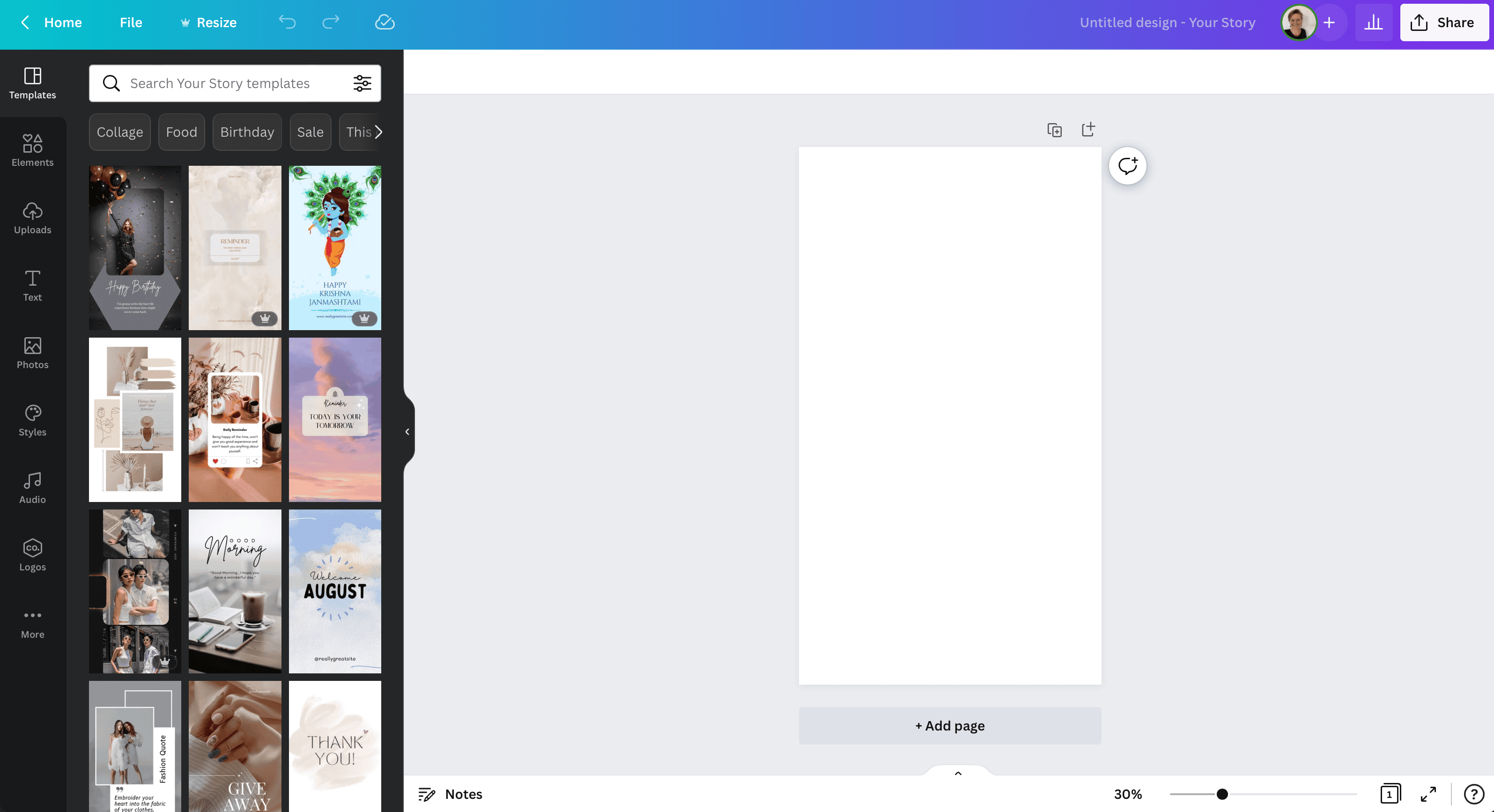
Step 2
Find the Kontainer Plugin
Once you have opened a design and find yourself in Create Mode, click on More in the left menu.
In the search field, write ‘Kontainer.’
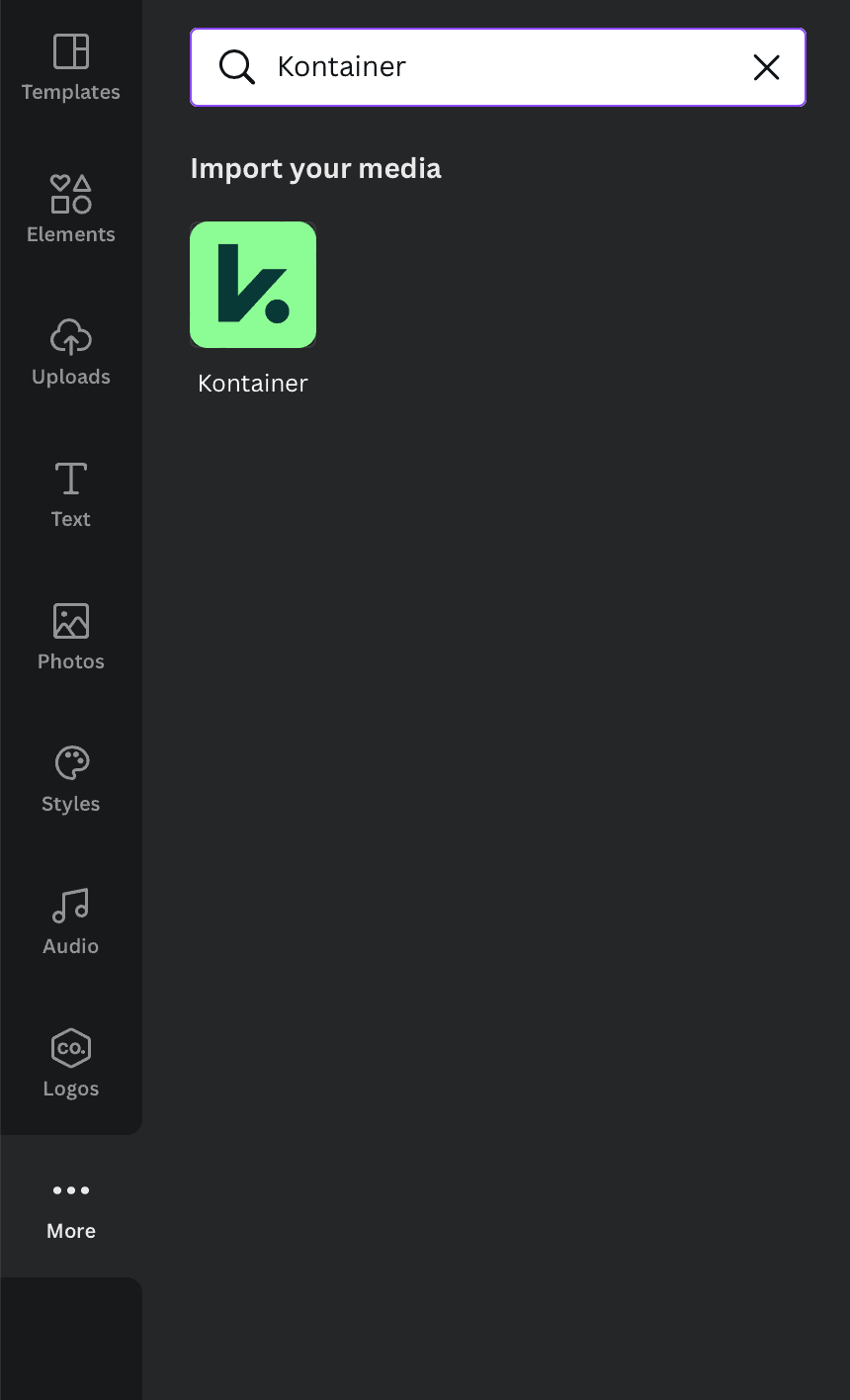
Step 3
Enable the Plugin
Click on the green Kontainer icon followed by the Use button underneath.

Step 4
Connect to Your Kontainer
Click on Connect, and a login window will now pop up. Here you add your Kontainer URL, e.g., yourdomain.kontainer.com.
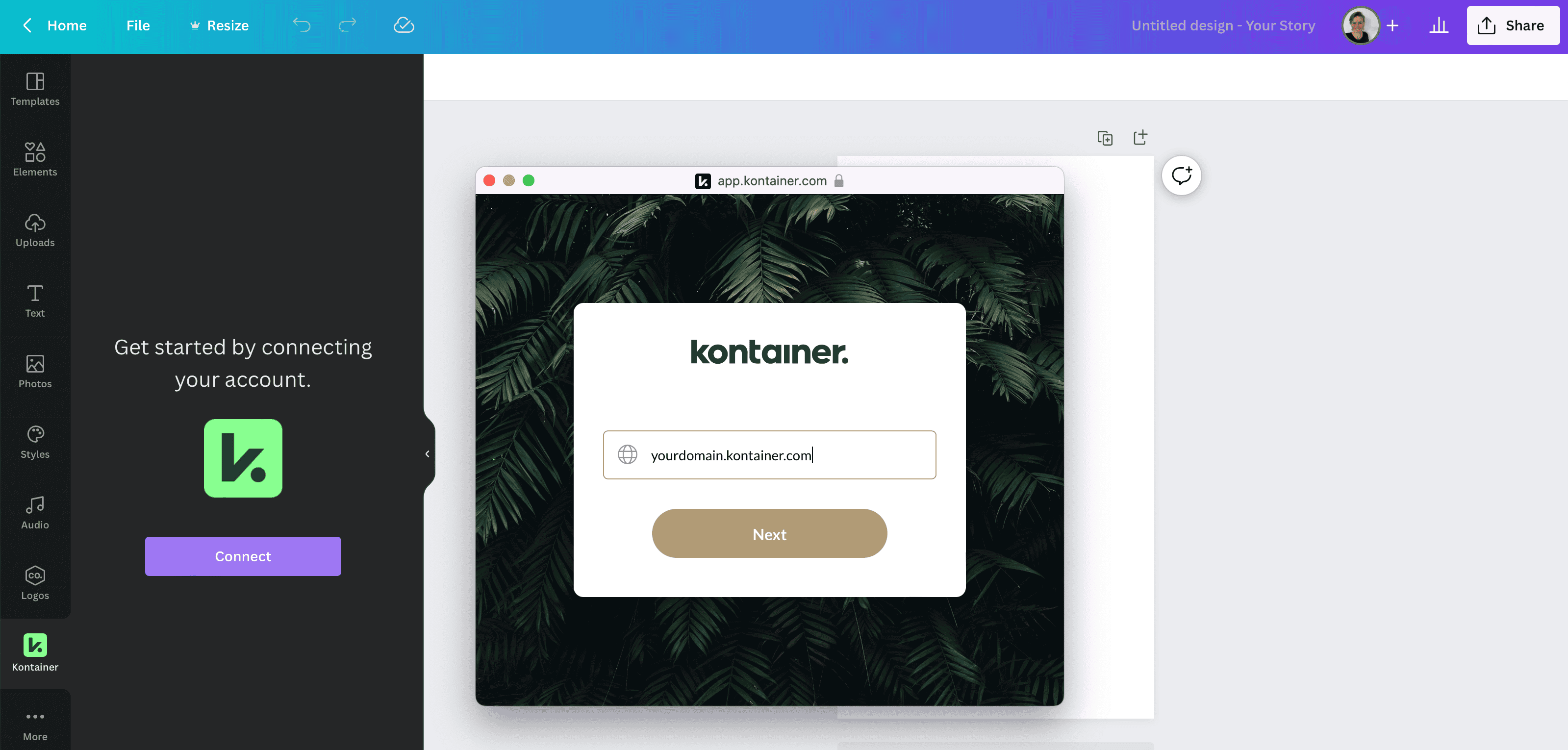
Then, log in with your user details.

Step 5
Drag & Drop Images
You can now drag and drop images, videos and more straight from your Kontainer into your designs.
Find your assets via your folder structure, or search by file names or tags.
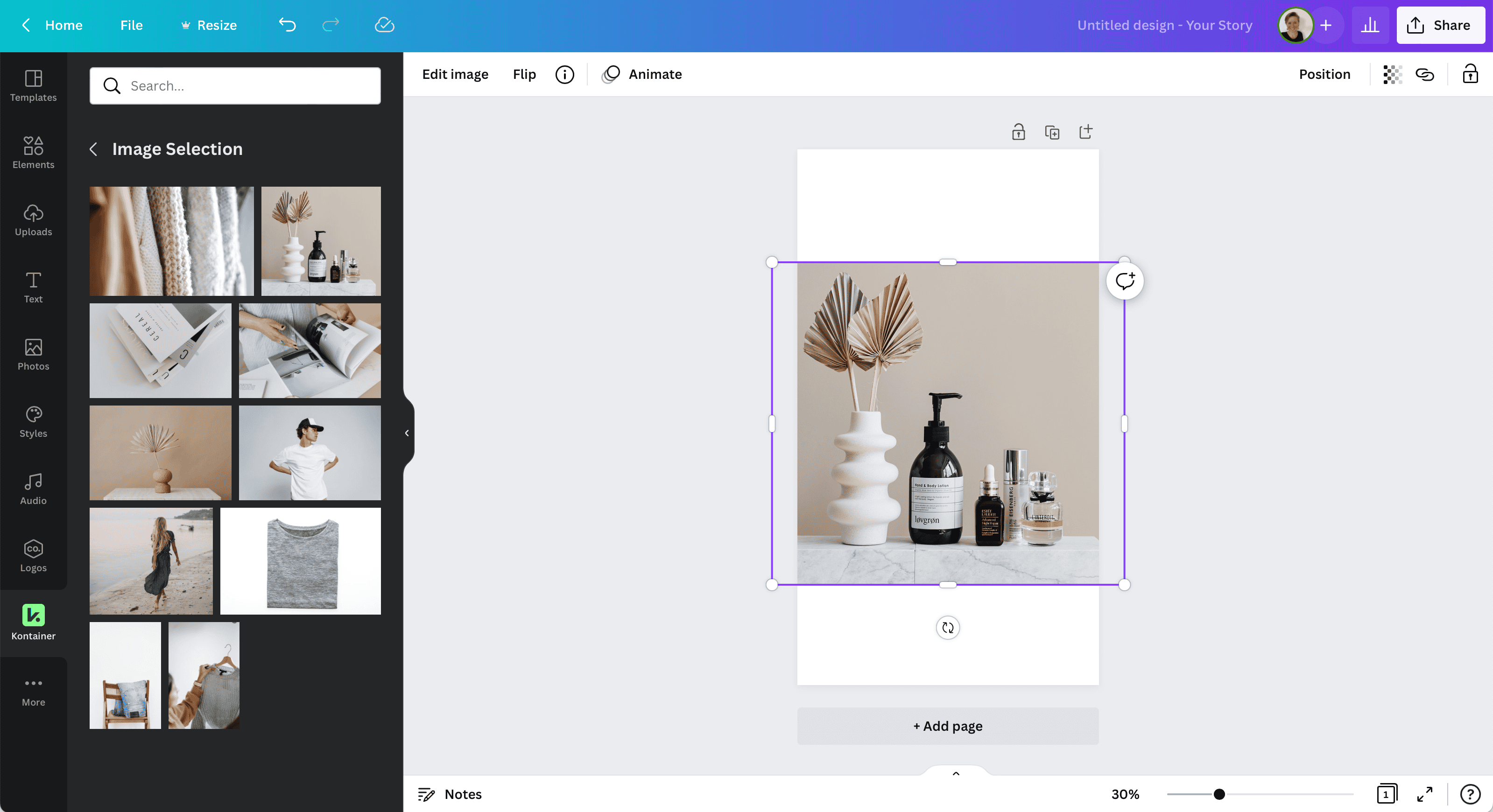
That’s it. You are all set.
Let us know how you get on.