A great way to keep your Kontainer lean is by using the image Duplicate Manager and Detector. The Premium and Enterprise plans include this feature. To activate get in touch with Customer Success.
Uploading duplicates
If the system detects duplicate files (with the same file name) being uploaded to the folder of the original, a warning box appears with options to:
- Overwrite
- Keep both
- Skip
NOTE: if the files are uploaded to a different folder, this detection will not take place, but with the duplicate detector tool active, these files will be marked with the duplicate icon.
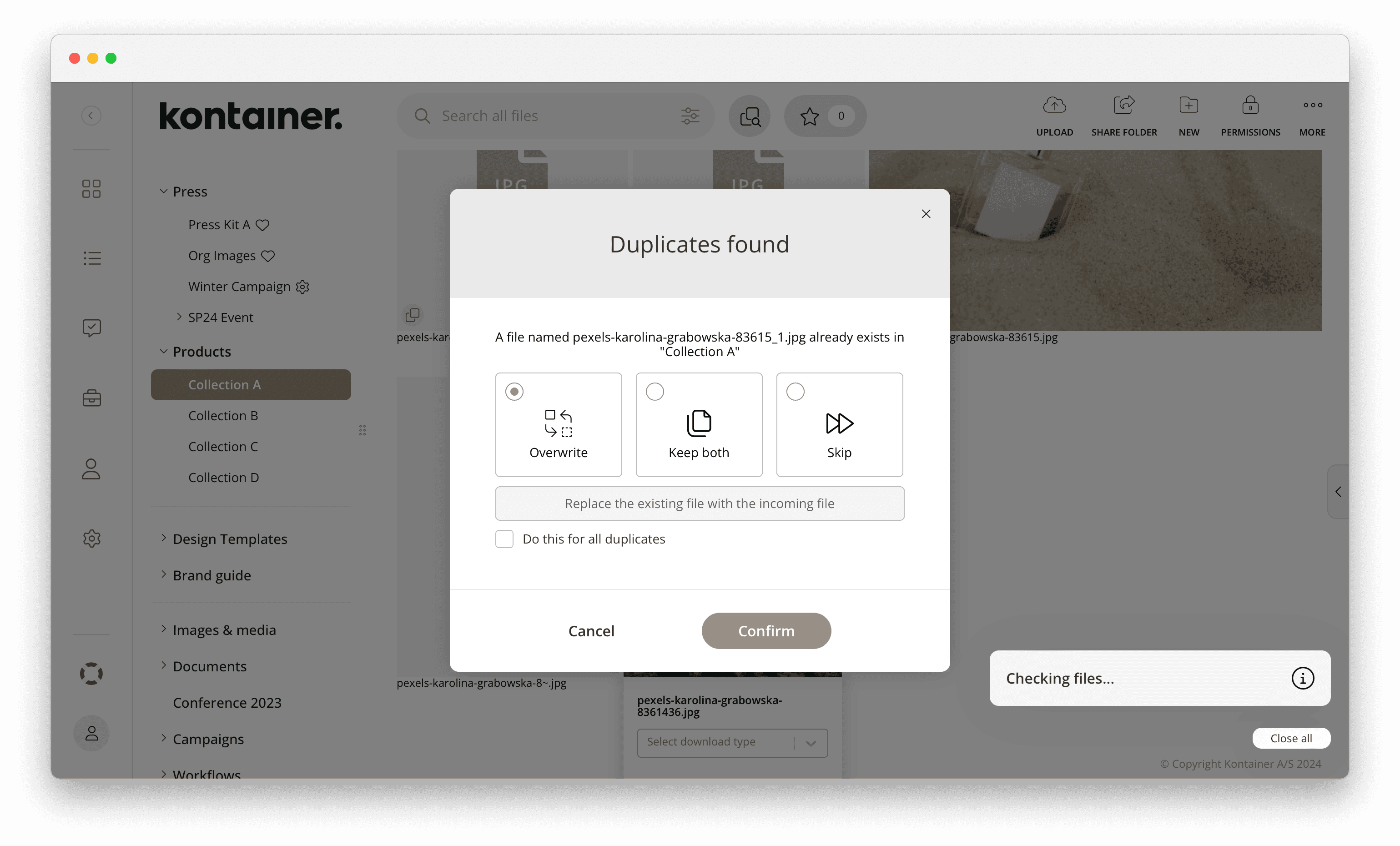
Duplicate Manager and Detector
Premium+ Feature
There are four key ways to use the duplicate detection tool:
- Duplicate indicator
- Global scan for duplicates
- Track the location of duplicates
- Scan specific image duplicates
Here is a very quick and straightforward guide.
Duplicate indicator
When the tool is active in your Kontainer, any image with a duplicate will be marked with the duplicate icon at the bottom left of the picture.
![]()
Global scan for duplicates
To scan your entire Kontainer for all duplicates, click the button at the top of your window next to the search bar. You can do this from any folder, and it will scan your entire Kontainer.
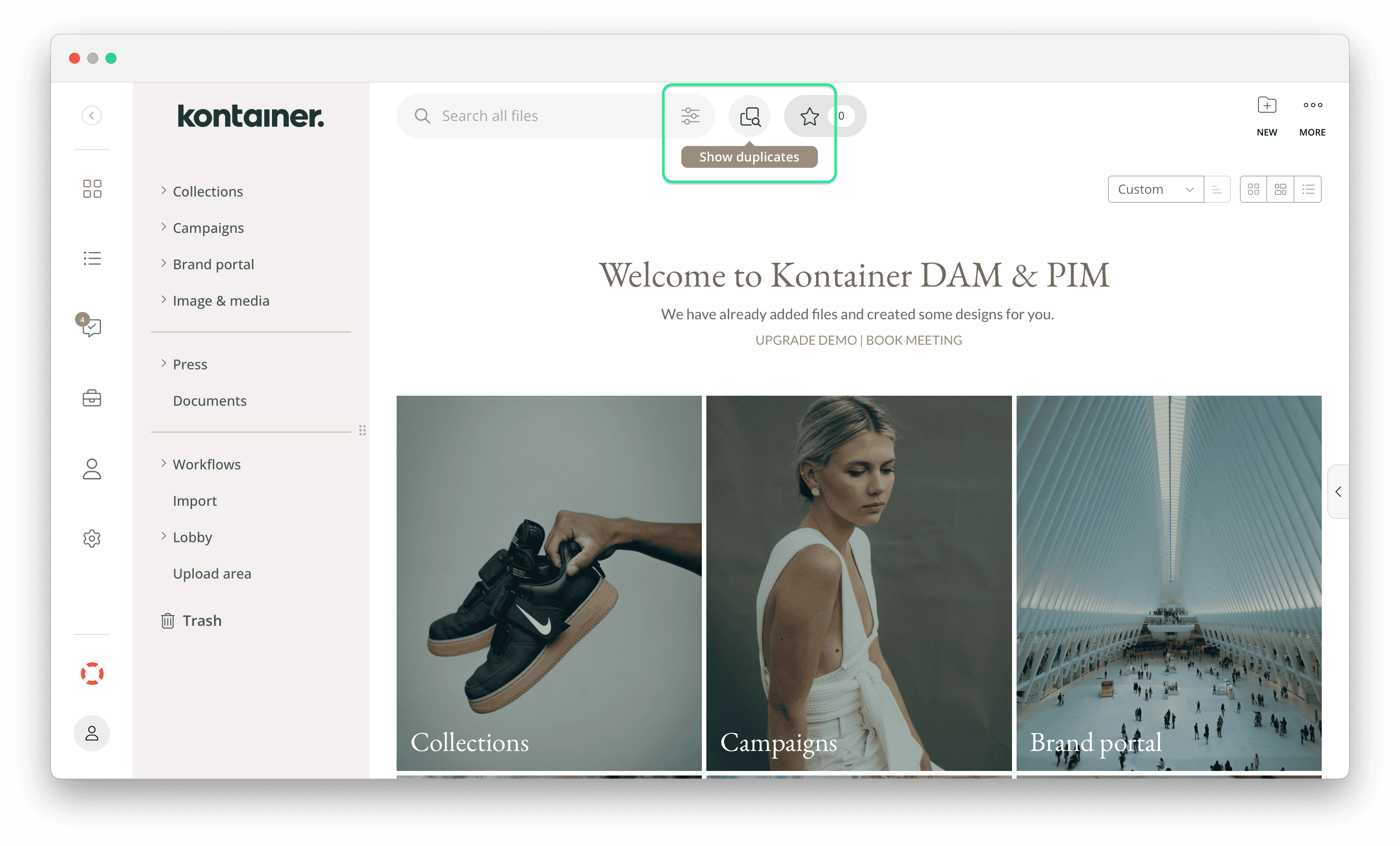
Track the location and manage duplicates
When using the global scan, you can find the location of each file by hovering your cursor over it. From the results, you can, of course, delete the image duplicates and keep the one that is placed in the desired folder.
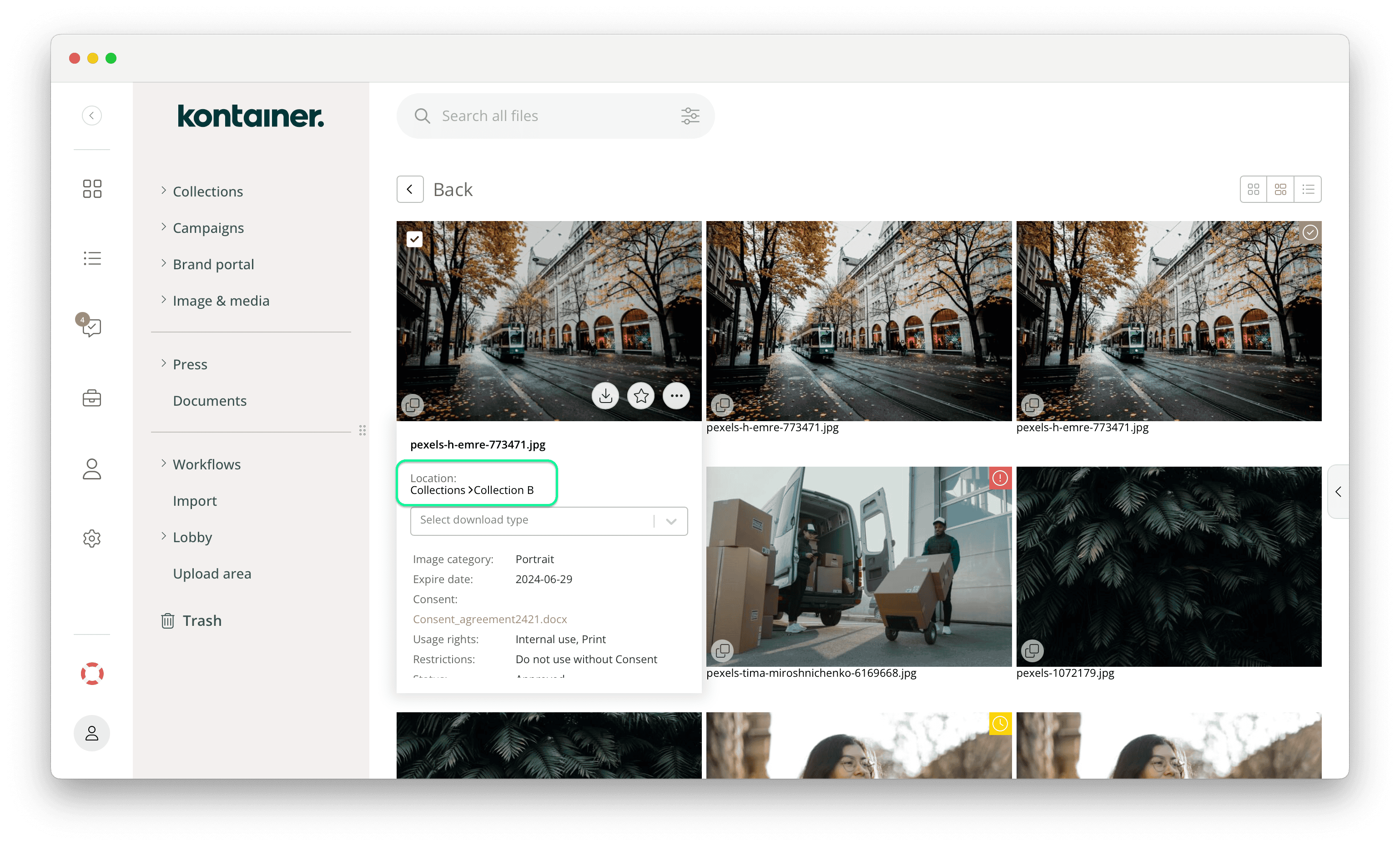
Scan a specific image for duplicates
If an image has the duplicate icon, you can find its duplicates by right-clicking it and selecting the option Find Duplicates.
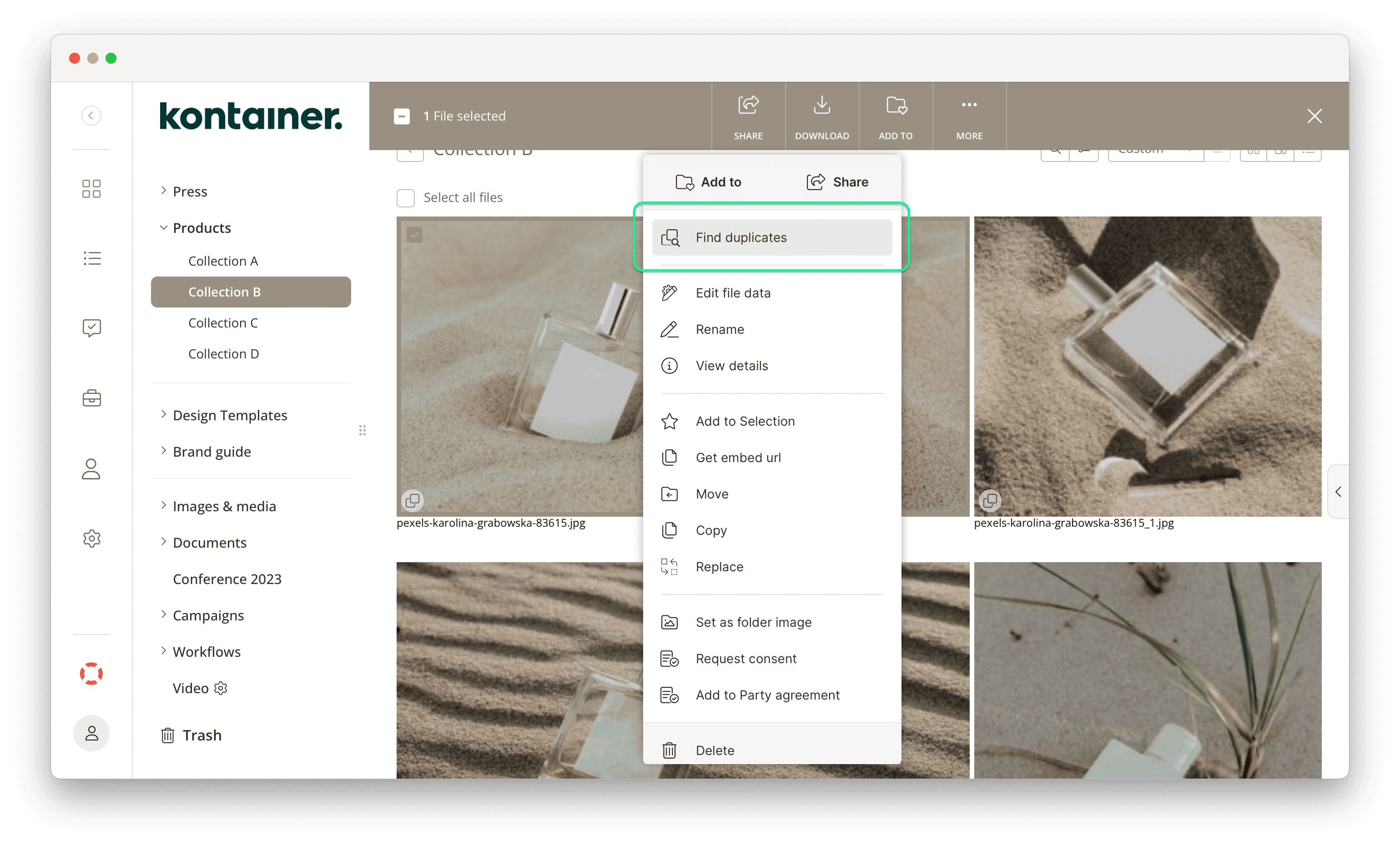
That’s it, really. Let us know if you have any questions.