Go to Access → Users → New User for individual user setup. Quickly add them to a group and/or select individual Permissions.
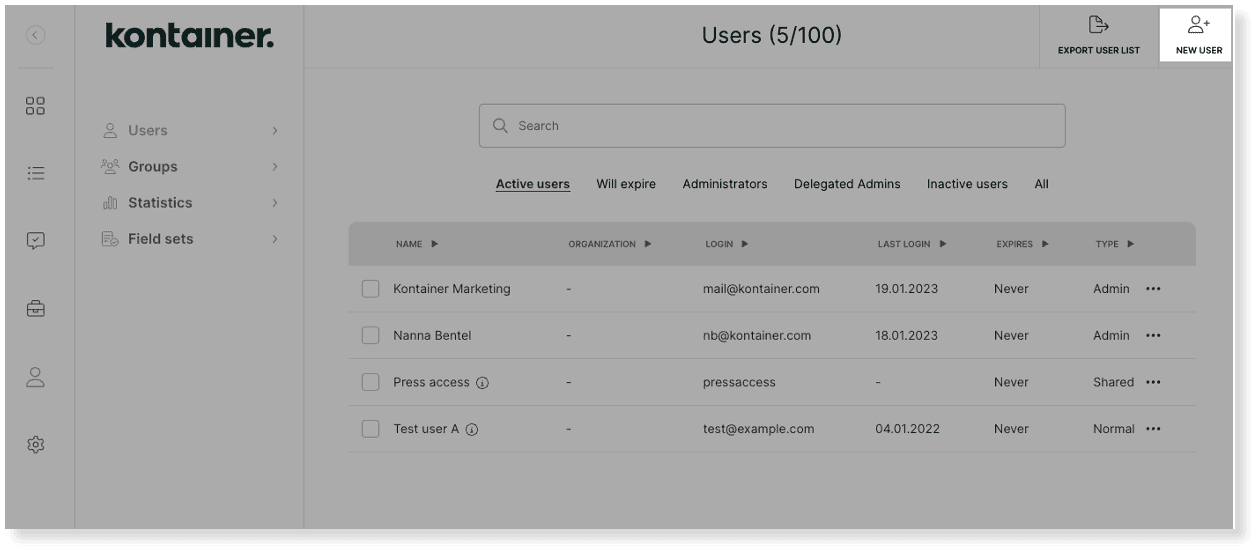
The Shared User is similar to the Direct Link user with the addition of a login with username and password.
An infinite number of users can use a Shared User, and you can always edit the user access.
To create a New User, go to Access → Users, and find the button in the top right corner.
Select Shared User and fill out the form. Create the Shared User and set permissions by:
- Adding the user to a group to inherit access from there
- And/or manually setting individual permissions
NOTE: Remember to go through the Download Options and Field Visibility settings on the user or group. These are important to ensure users can access files as well as data and download formats. Select settings regarding folder/file sharing and brand section on the user or group profile.
Once you are happy with your setup, you can share the username and password details with as many users as you want.
And/or you can activate a direct URL on the user profile.
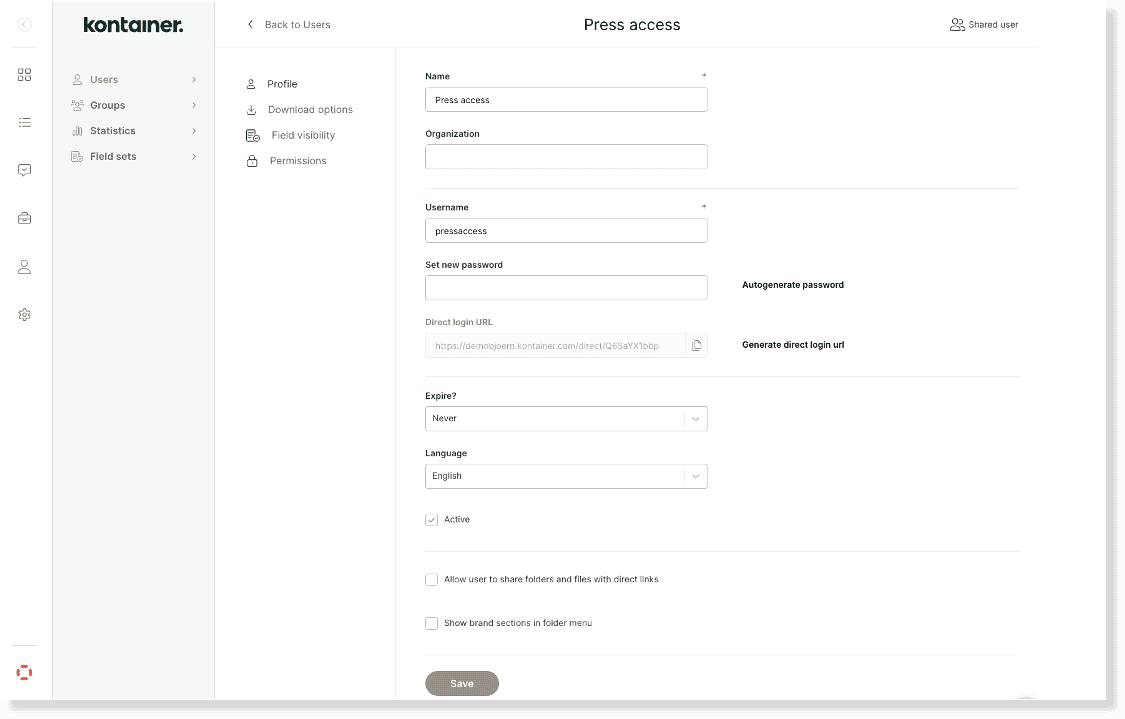
To retrieve the user URL, go to the three-dotted menu on the right-hand side of your user overview.
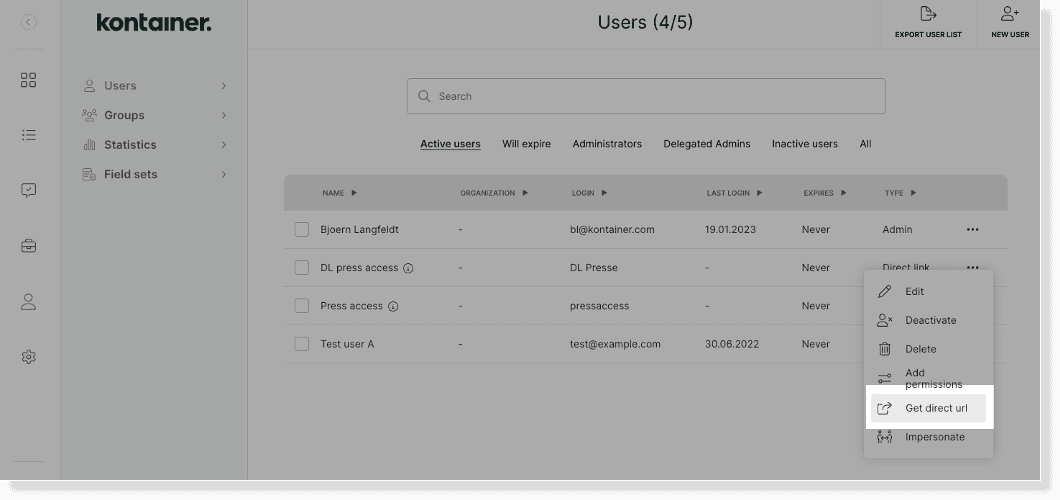
Click on Get direct URL.
Or click on the Direct User and find the URL from the user profile.
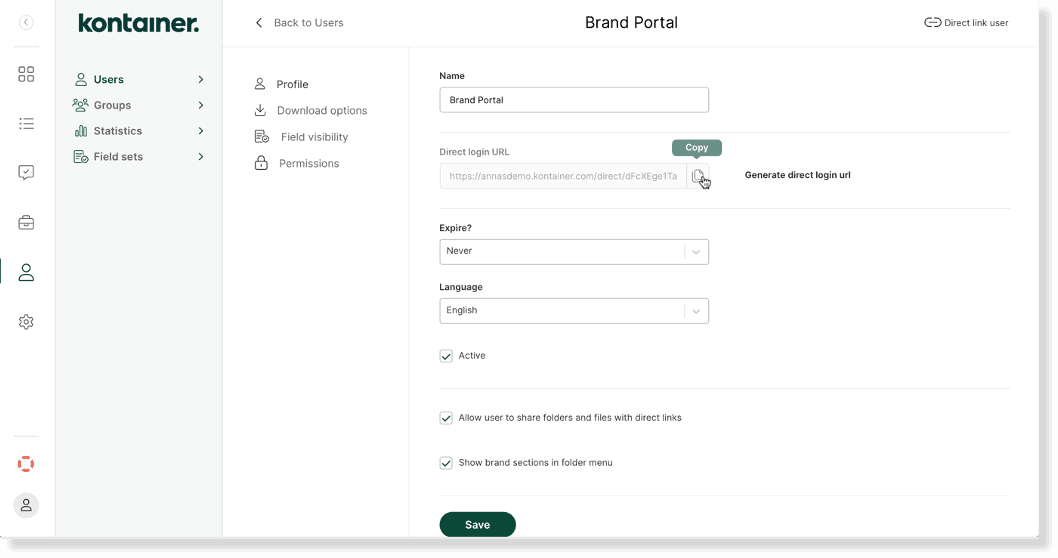
NOTE: the direct URL is an encrypted link that logs the user straight into Kontainer. Therefore you cannot simply copy the URL from your browser window to share; see below.

The above URL is the folder address, not the encrypted user access link.
—
Read about the other user types here: