Go to Access → Users → New User for individual user setup. Quickly add them to a group and/or select individual Permissions.
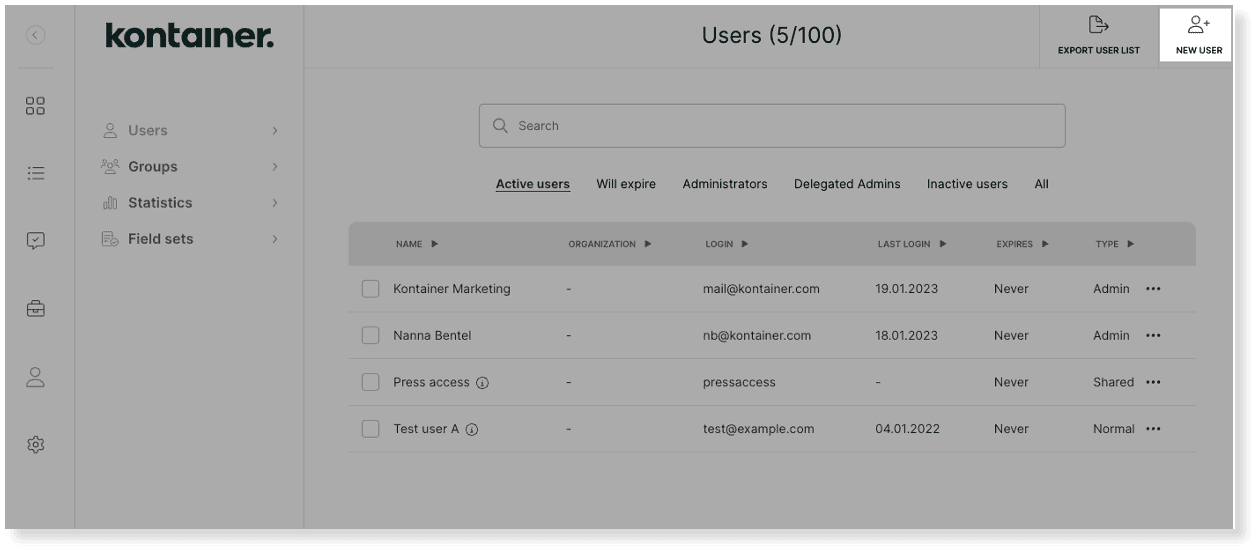
With an Open Portal access, no login is required. A direct link is the way to access the solution directly.
This access is not password-protected, but will usually also only be used for a very limited area of your Kontainer.
Permissions can be set in the exact same way as for other user types. Hence, you can control completely, which folders the recipients of the Open Portal link should have access to.
Customers typically use it to create public press portals, brand guides, a public image bank, etc.
It’s also a great way to send out an upload link for a photographer.
An infinite number of users can use a Direct Link, and you can always edit the user access.
To create, go to Access → Users, and find the New User button in the top right corner.
Select Open Portal and fill out the form.
Create the Open Portal access and set permissions by:
- Adding the user to a group to inherit access from there
- And/or manually setting individual permissions
NOTE: Remember to go through the Download Options and Field Visibility settings on the user or group. These are important to ensure users can access files as well as data and download formats. Select settings regarding folder/file sharing and brand section on the user or group profile.
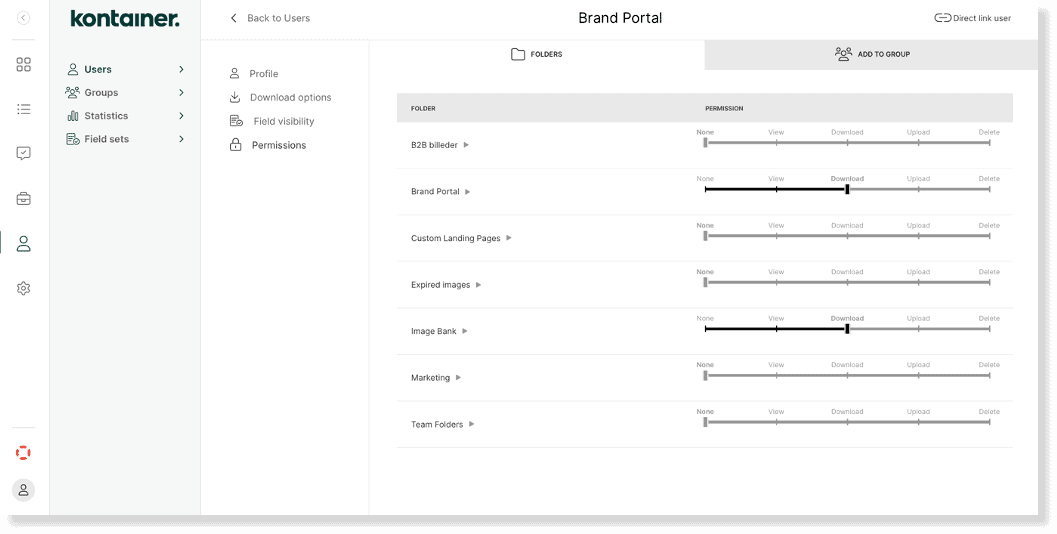
To retrieve the user URL, go to the three-dotted menu on the right-hand side of your user overview.
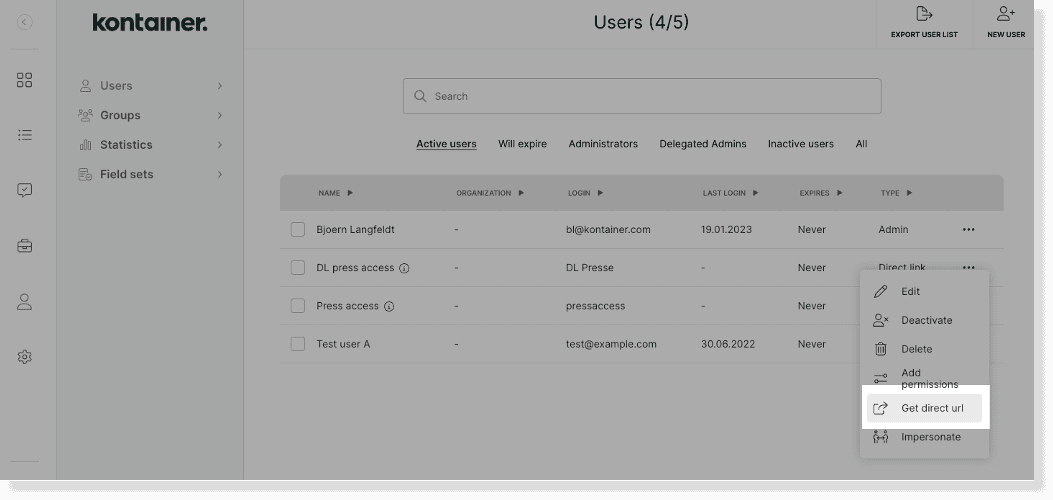
Click on Get direct URL.
Or click on the Direct User and find the URL from the user profile.
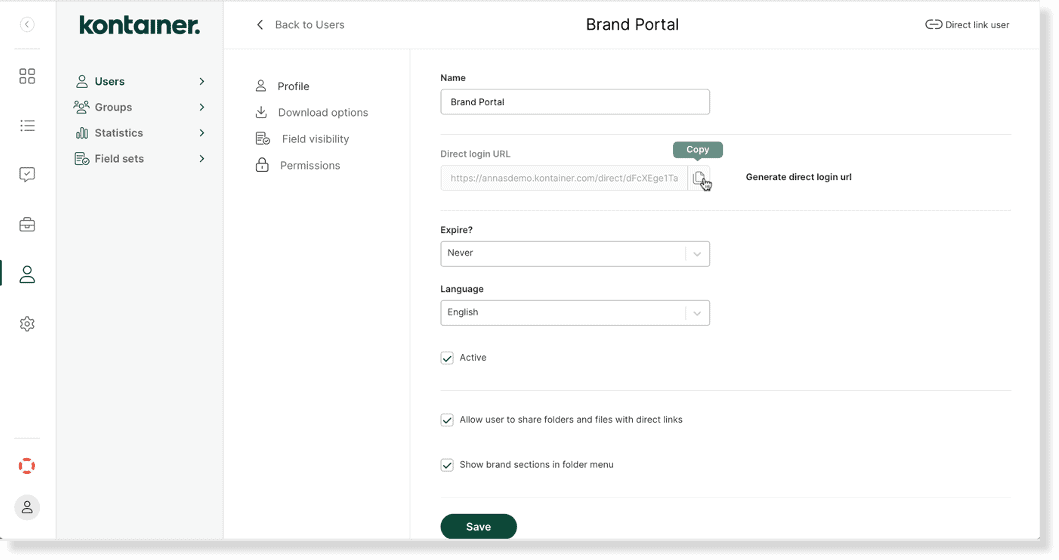
NOTE: the direct URL is an encrypted link that logs the user straight into Kontainer. Therefore you cannot simply copy the URL from your browser window to share; see below.

The above URL is the folder address, not the encrypted user access link.
—
Read about the other user types here: