You have plenty of possibilities to customize your Kontainer in accordance with your company’s look and feel.
An easy and impactful way to really enhance the design quality of your Kontainer is to change the folder view – i.e. the tiles that are your folders.
Note, that you need minimum Upload-rights to a folder if you want to change the view and design of its subfolders.
Select one or multiple folder tiles and right-click or go to the more-menu in the top banner. Choose Folder view.
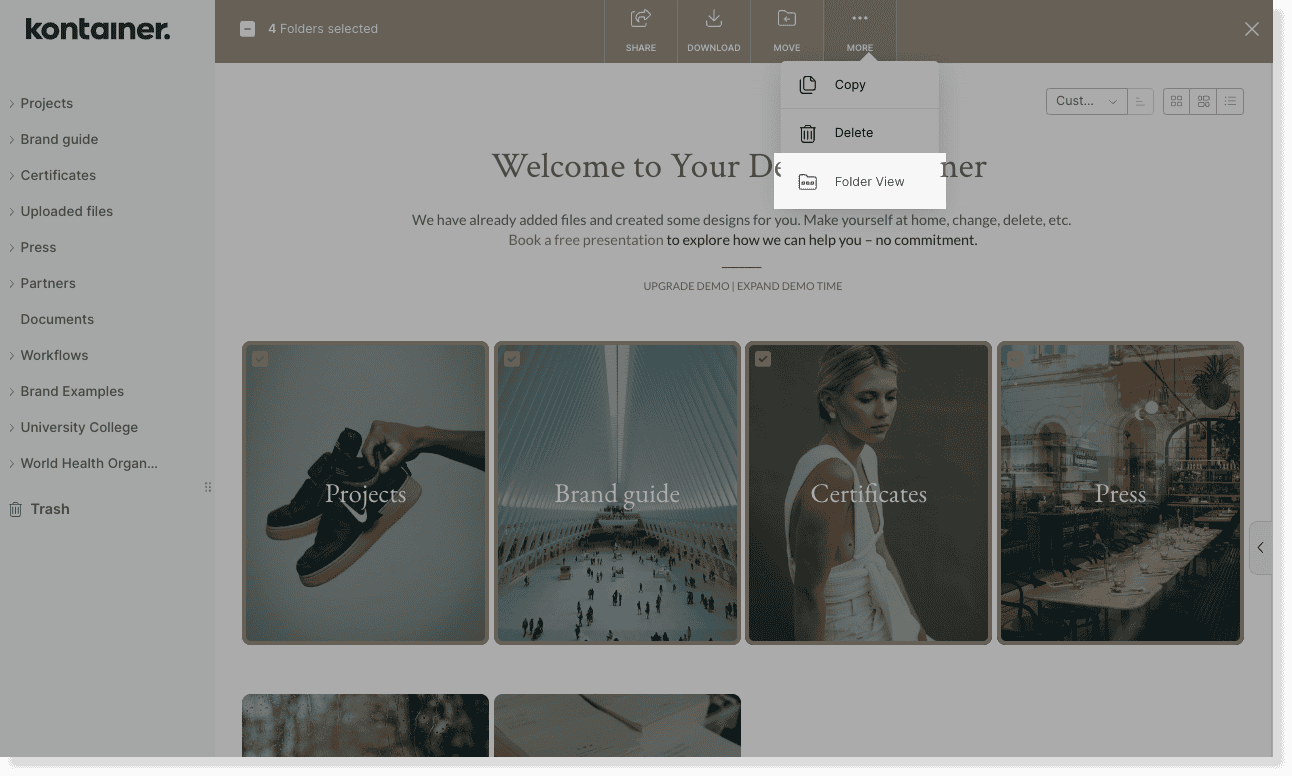
For the selected folders you can change the following:
- Folder size
- Small folder name
- Large folder name instead of icon
- Scale image to fit
- Apply color overlay
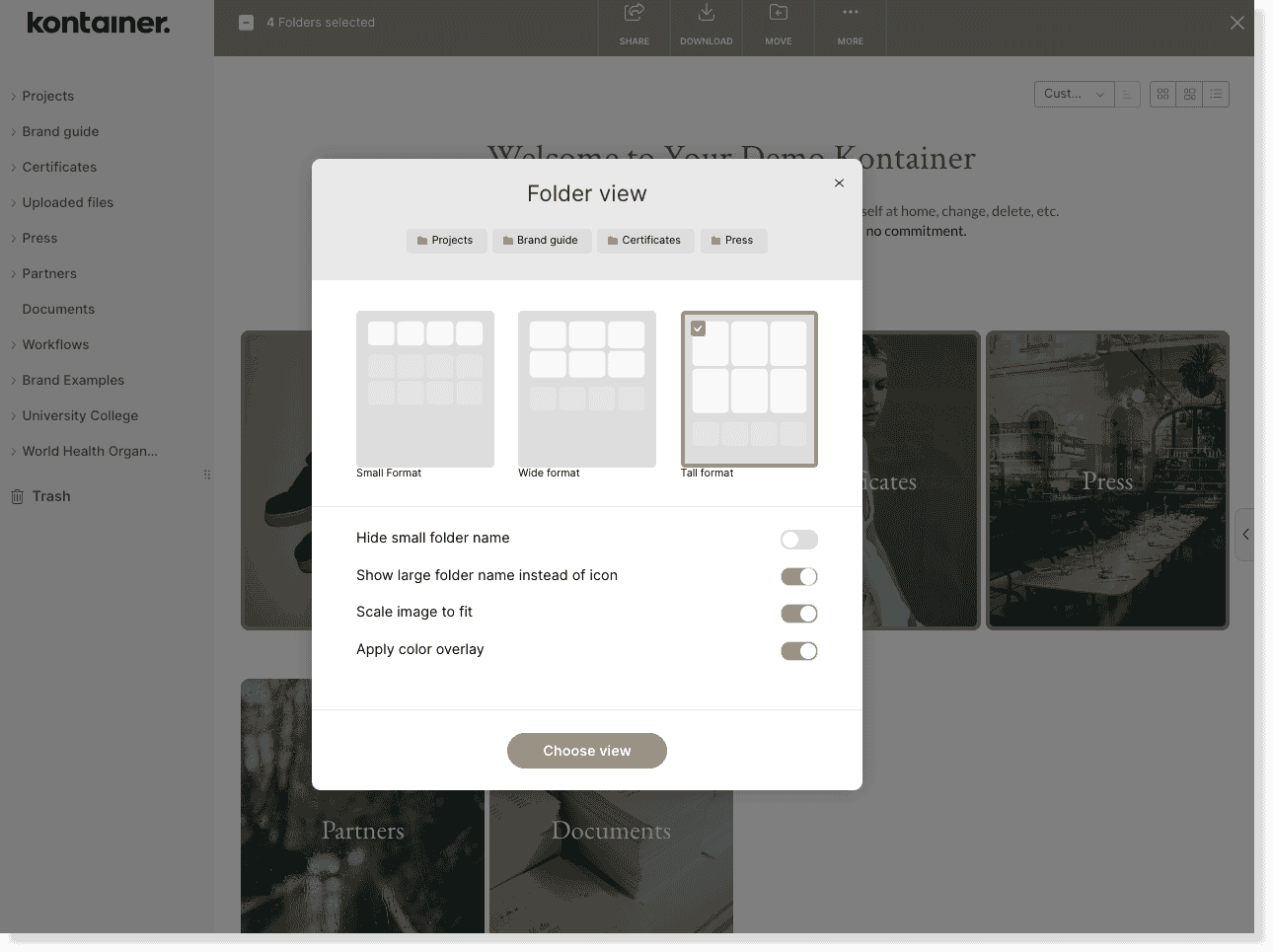
Folder size
Choose between three formats – small, wide or large.
These are the sizes:
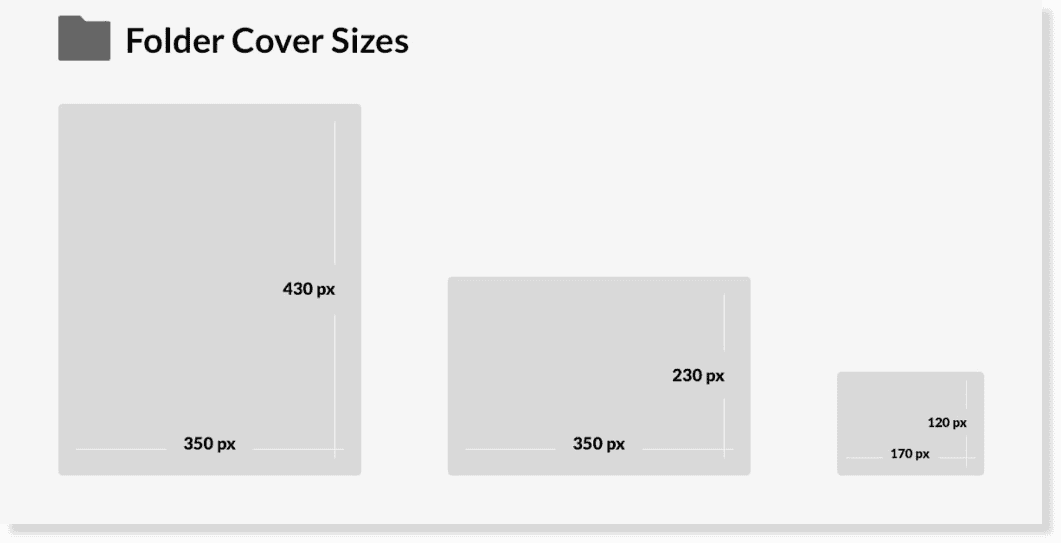
Small folder name
Set the folder name to be shown as a small text below the tile.
If you have not selected a folder image, a folder icon will be displayed on the tile.
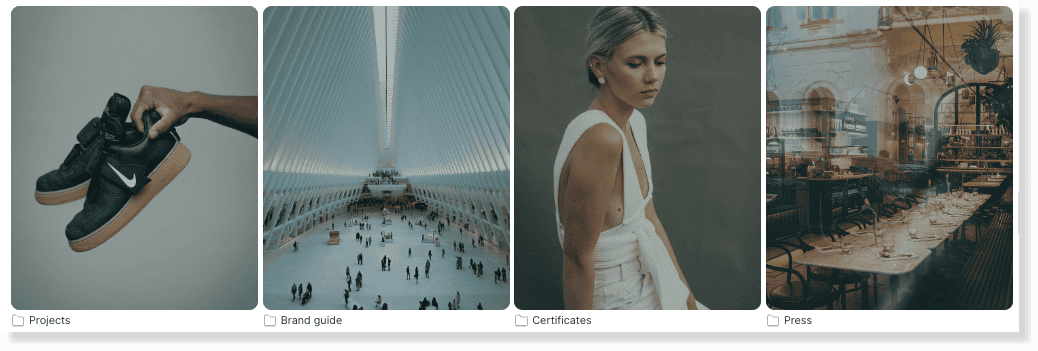
Large folder name instead of icon
Or have the folder name stand in large letters across the folder tile.
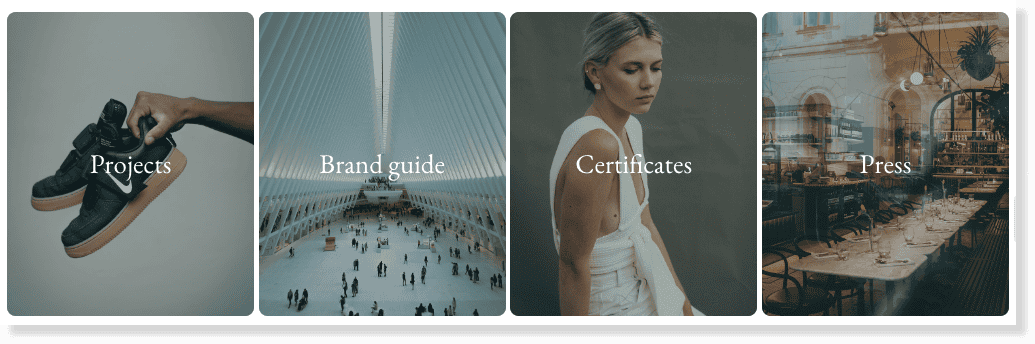
Scale image to fit
If you prefer a folder image to remain in the original dimensions, deselect scale to fit. Note that there might be a visible edge on your folder tile if you deselect this option.
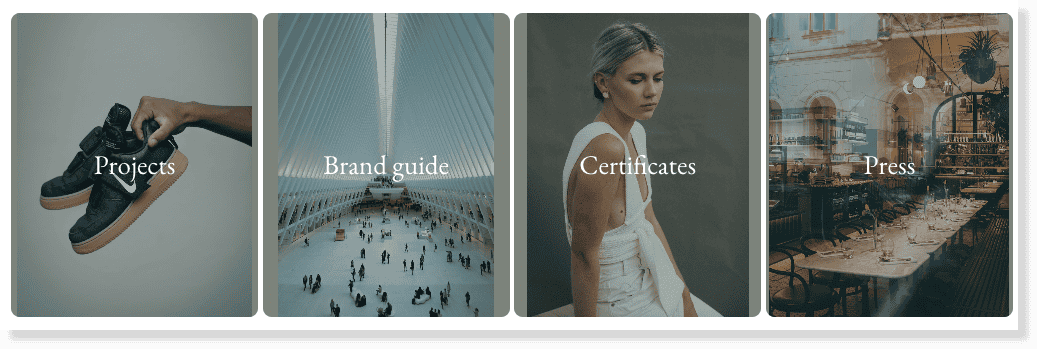
Apply color overlay
Especially when using folder images and large text across the tiles, you probably want to set a color overlay for better readability. In your settings, you can choose the overlay color. Without the color overlay the images will appear in their original color.
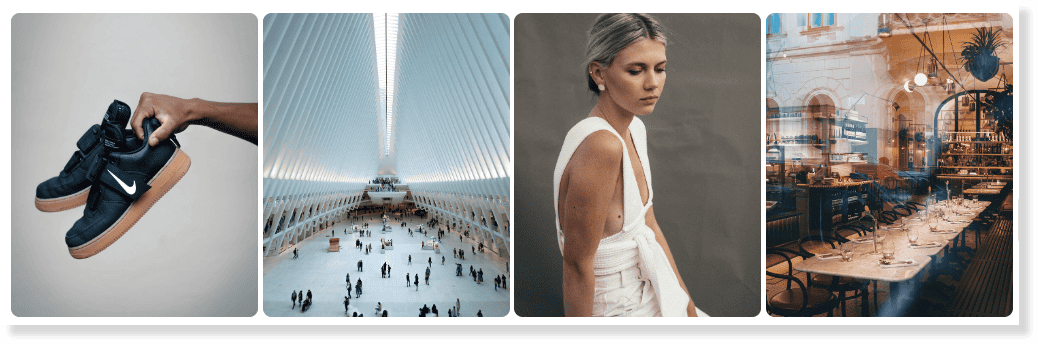
Set folder image
Read on here to find out how to add an image on the folder tile.
Set defaults
Choose default settings for how new folders are displayed in your Kontainer. Read on here to see how to go about it.
—
That’s about it.
Let us know in case of questions.