Set up an eye-catching top banner on your folder, setting the scene for the content of the folder. This could be a campaign visual or also a practical disclaimer.
This is how you can set it up:
Go to the more-menu in the upper right corner and select page editor.
Do note, that you need minimum delete-rights to a folder, if you want to access the page editor. See the permission grid here.
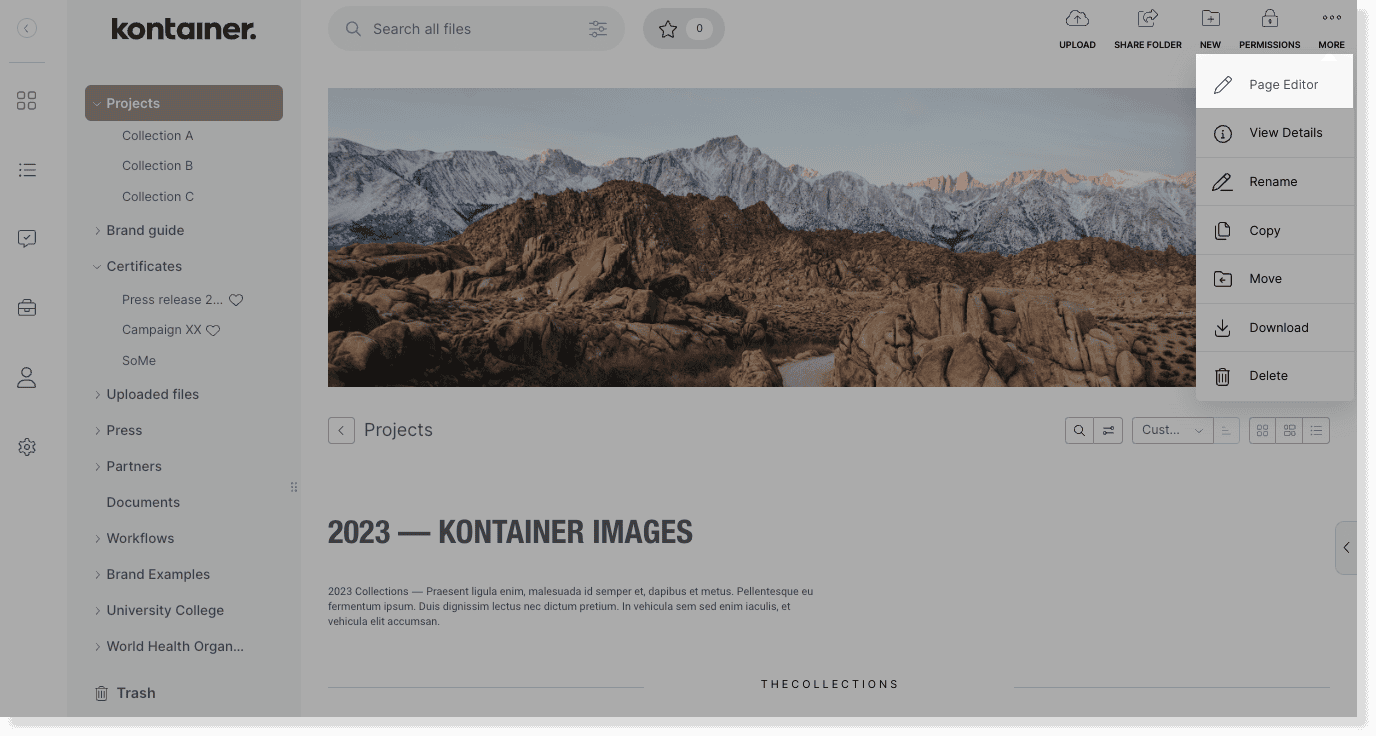
In the top banner section, click on the pencil icon to upload an image.
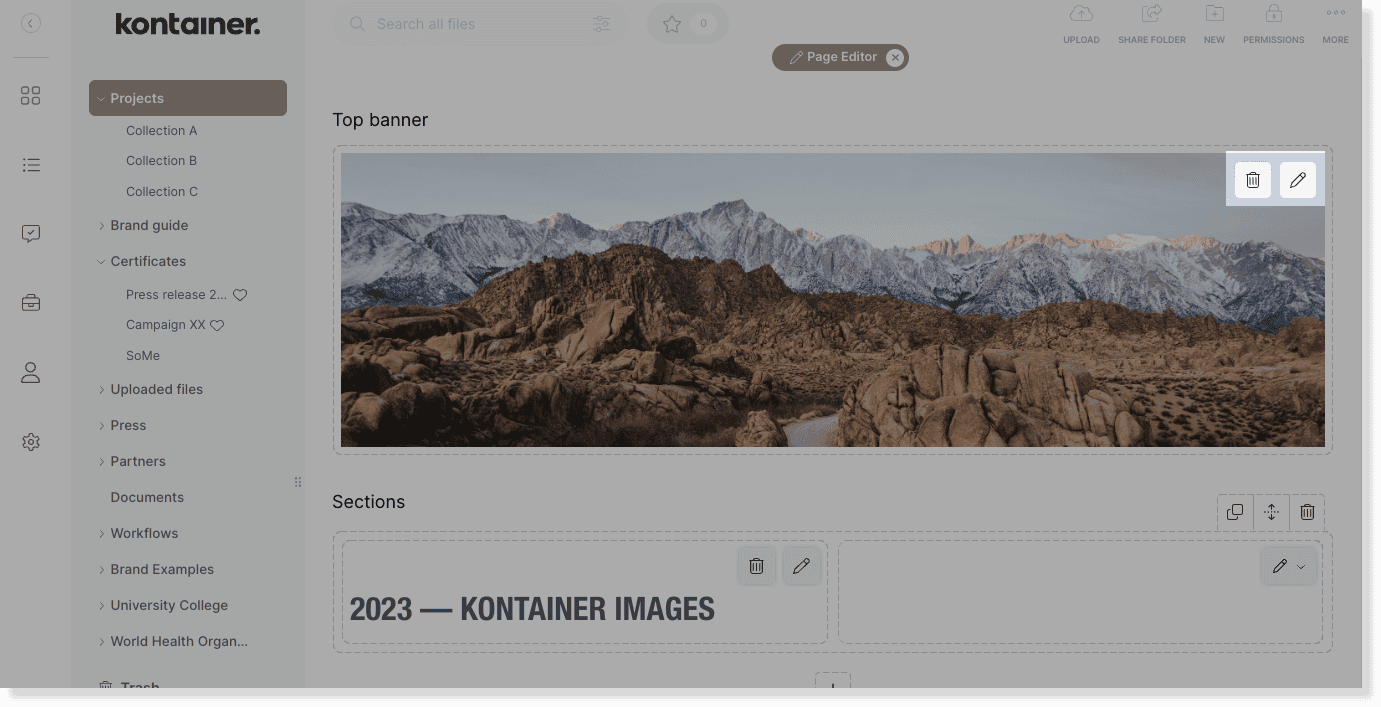
Note that you can either upload an external image from your local drive or select an internal image that already is stored in your Kontainer.
Upload external image – Drag-and-drop a file from your local drive. Or click on choose an image to open the local file picker.
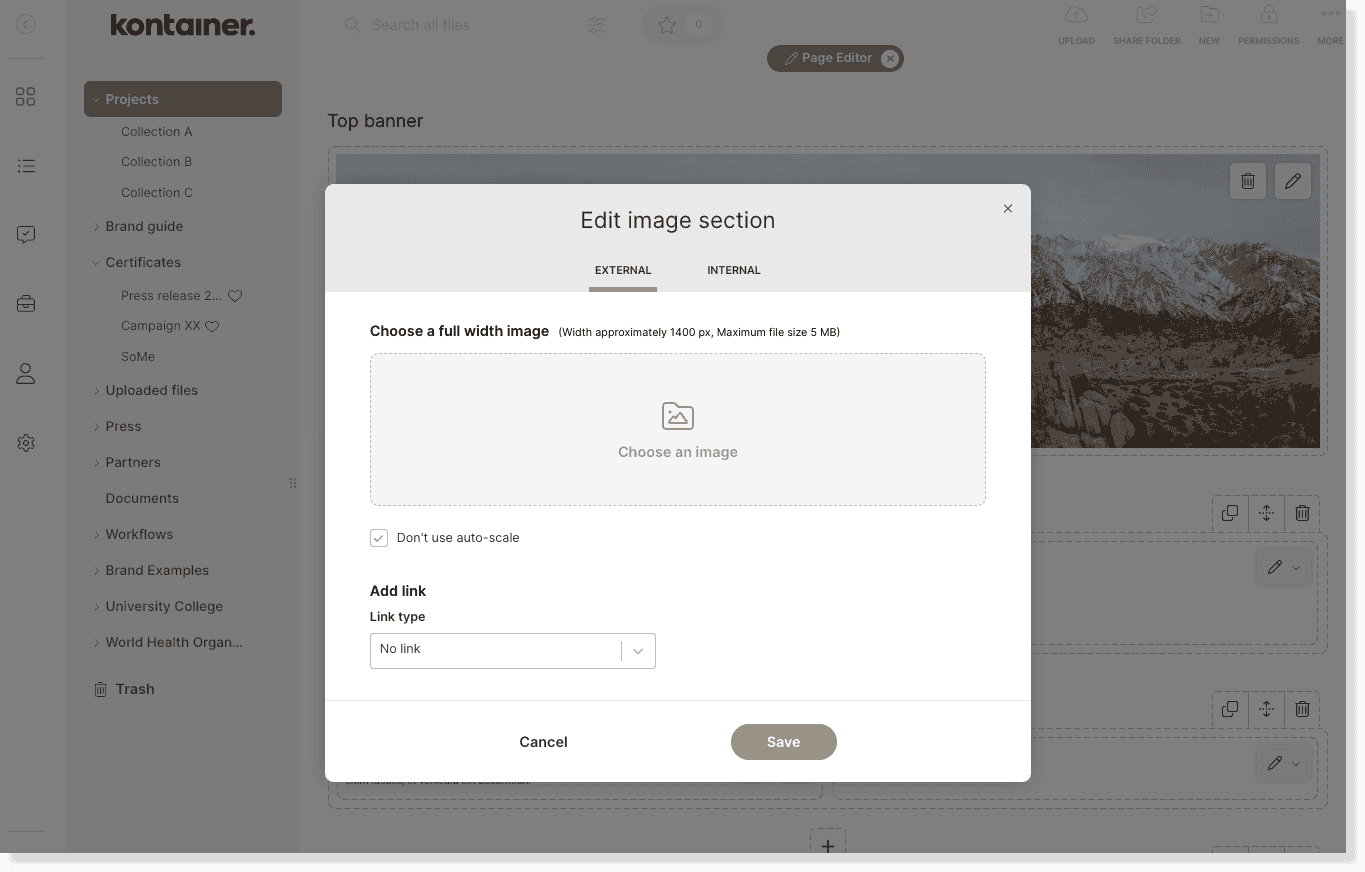
Upload internal image – Click on choose image and browse through your Kontainer to find the desired image. Select it and confirm by clicking use in the top menu.
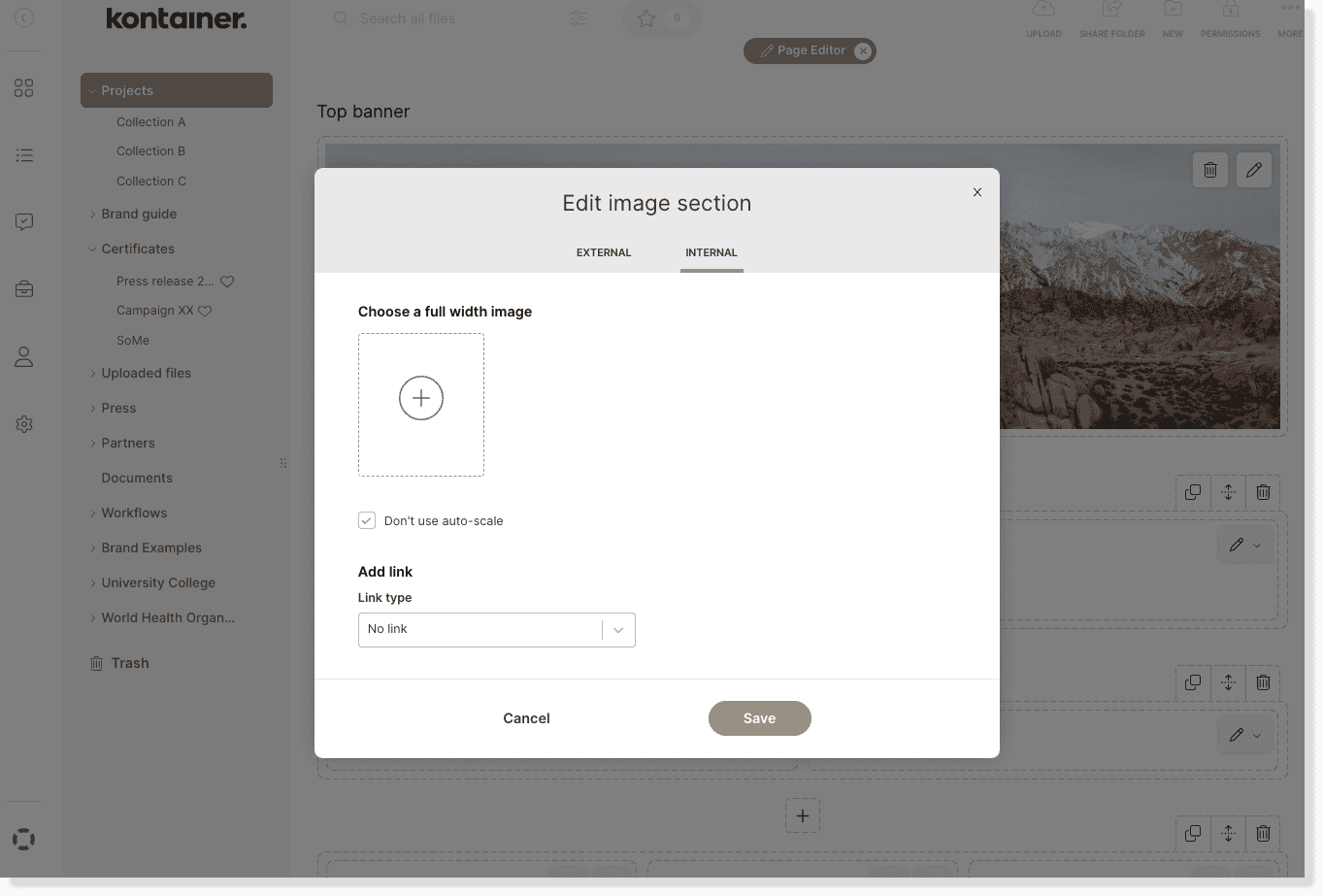
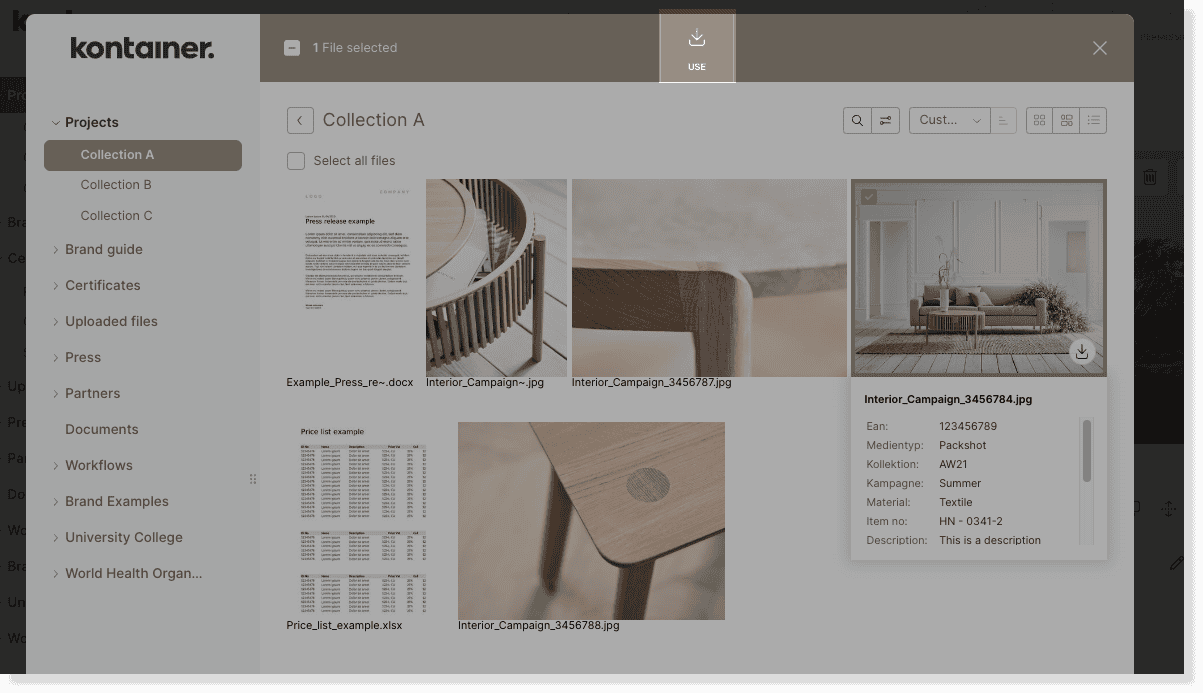
Moreover, you can:
Add a link – e.g., to your website or to a folder in/file in your Kontainer
Use auto-scale – if set to auto-scale, if will take the full proportional height of your image
Remove a top banner
Easily remove a top banner from the folder page, by going to page editor and clicking on the trash can icon.
—
Read a lot more about styling your Kontainer here.