Add contact details, social media links, a few words of wisdom or something else entirely to your user experience.
Our goal is to make your Kontainer as self-sufficient as possible. The Brand Section is a part of that journey, adding another place where you can guide your colleagues, customers, partners, etc. You might already know what you want to add to your Brand Section.
Watch the video above, download the attached pdf or follow the step-by-step guide.
Contact Details or a Welcome Message?
The information you add in your Brand Section will be visible wherever users are within Kontainer, so it should be generic. Something like:
- Contact details
- Welcome message
- Trademark information
- Social media links
As an Admin User, you will not see this section, so make sure to preview what it will look like for your end-users.
If you have any questions, please get in touch.
Step-by-Step Guide
Step 1
Open Kontainer Settings
Login to Kontainer as an Admin User and navigate to Settings in your far left menu.
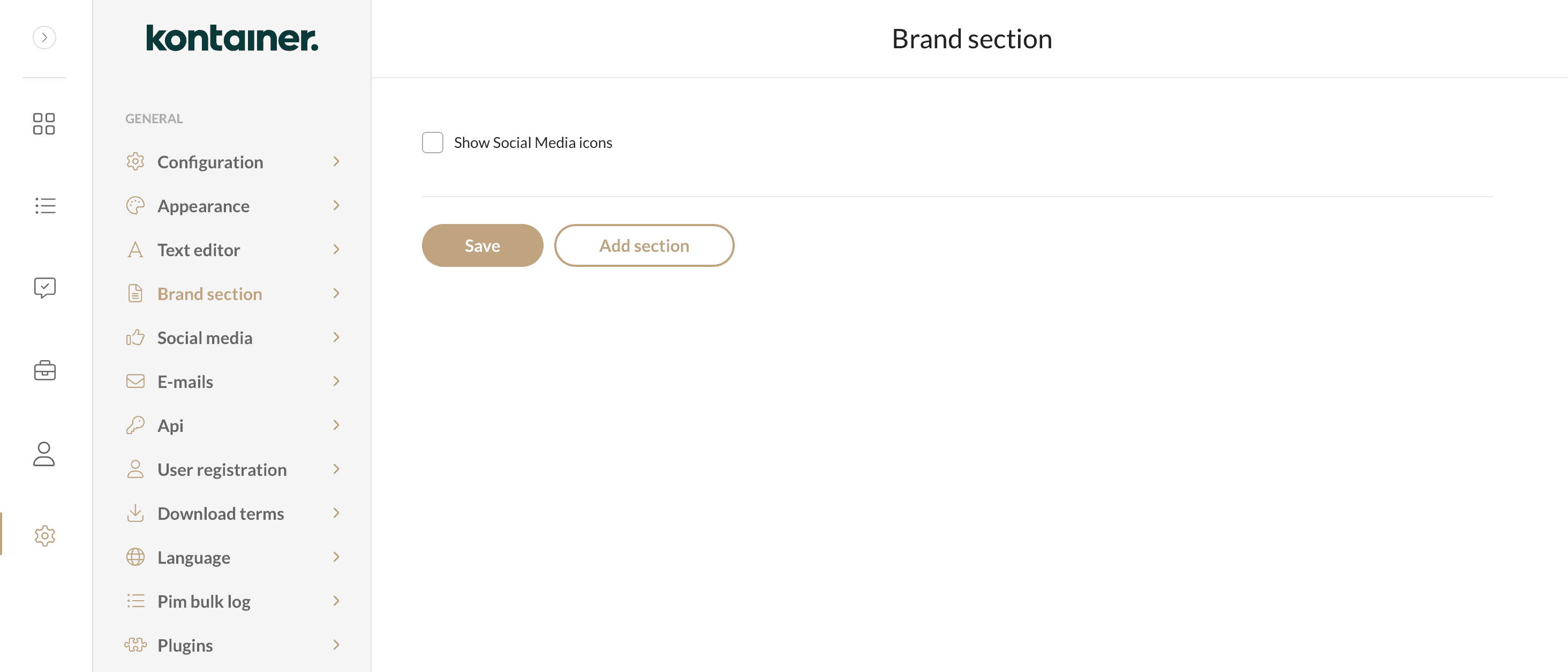
Step 2
Add sections
Add as many sections as you need. The Headline cannot be formatted, but the rest of the text can.
Remember to Save your changes.
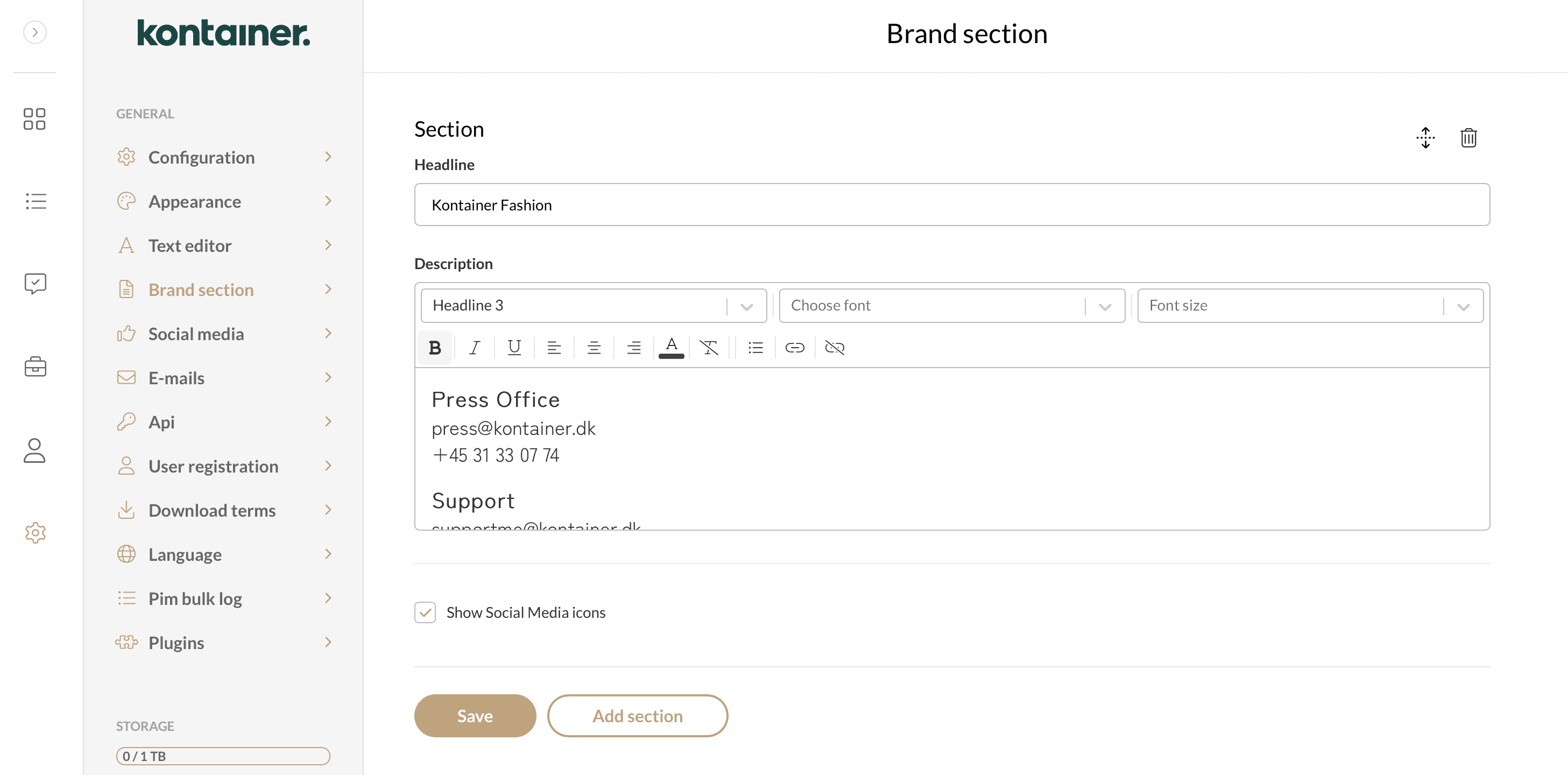
Step 3
Social Media Links
If you want to use the social media icons/links, these are set separately in the left menu bar just underneath the Brand Section.
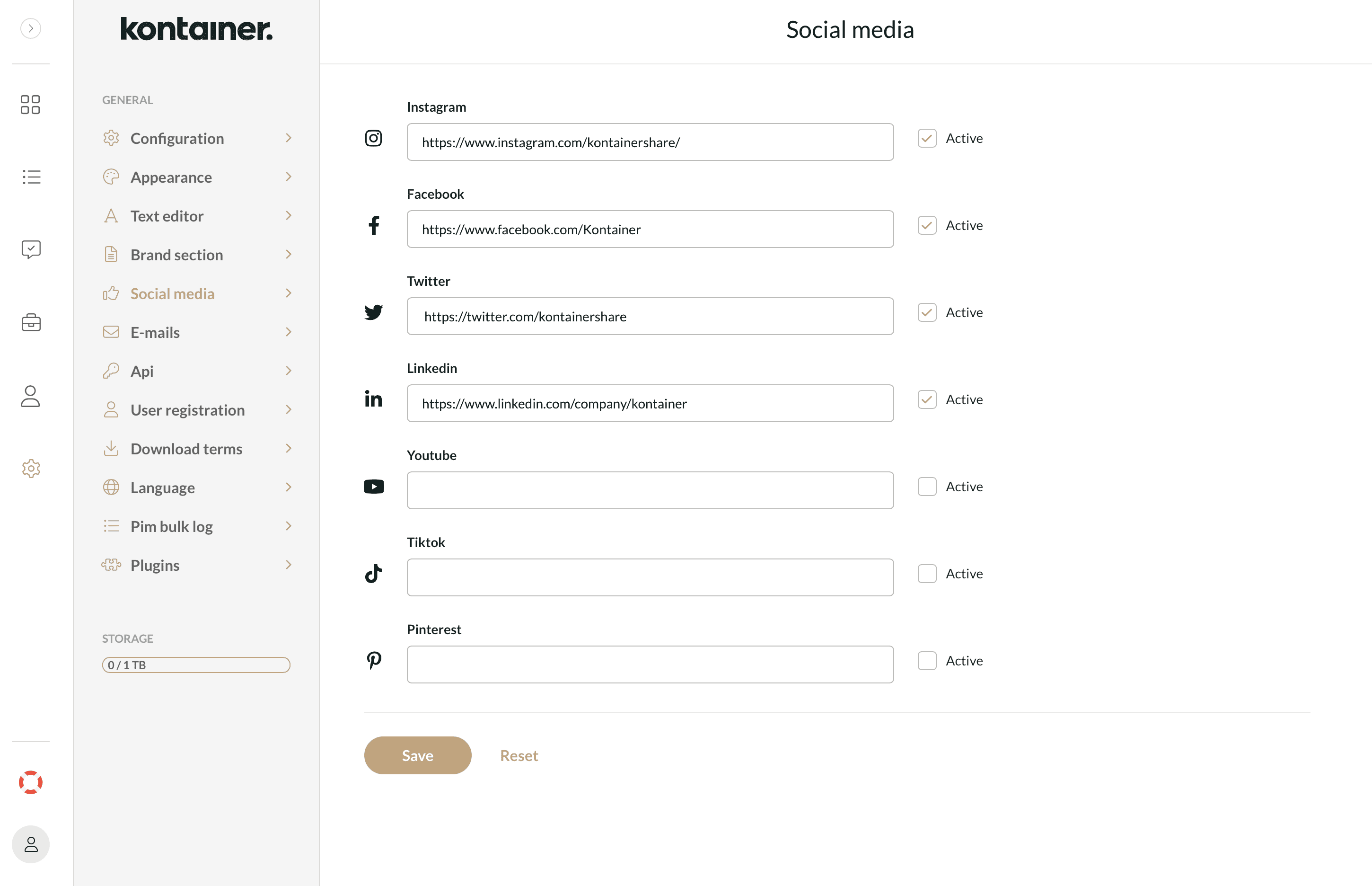
Step 4
Preview Your Brand Section
To preview your Brand Section, make a share link to one of your folders and paste the URL into a new browser.
(If you use the same browser you are already working in, you will need to log back in as your own user)
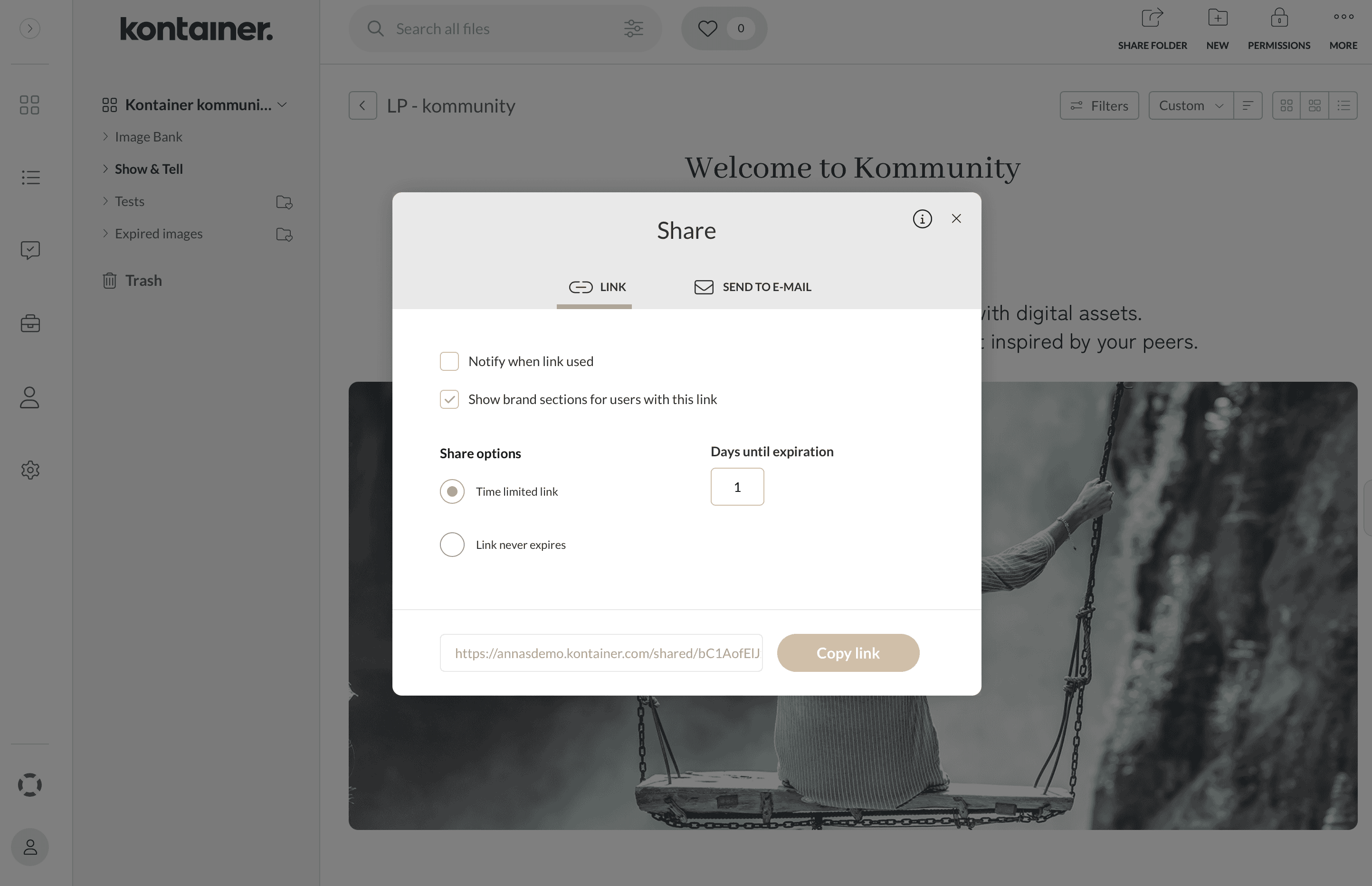
That’s it, really. Let us know how you get on.